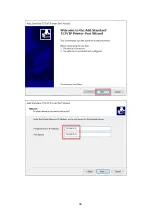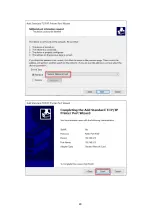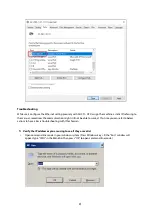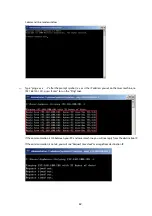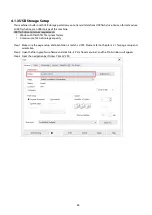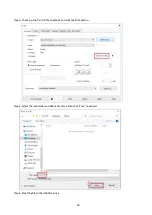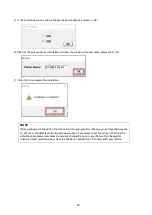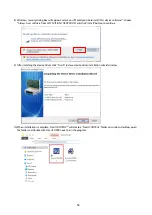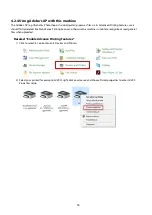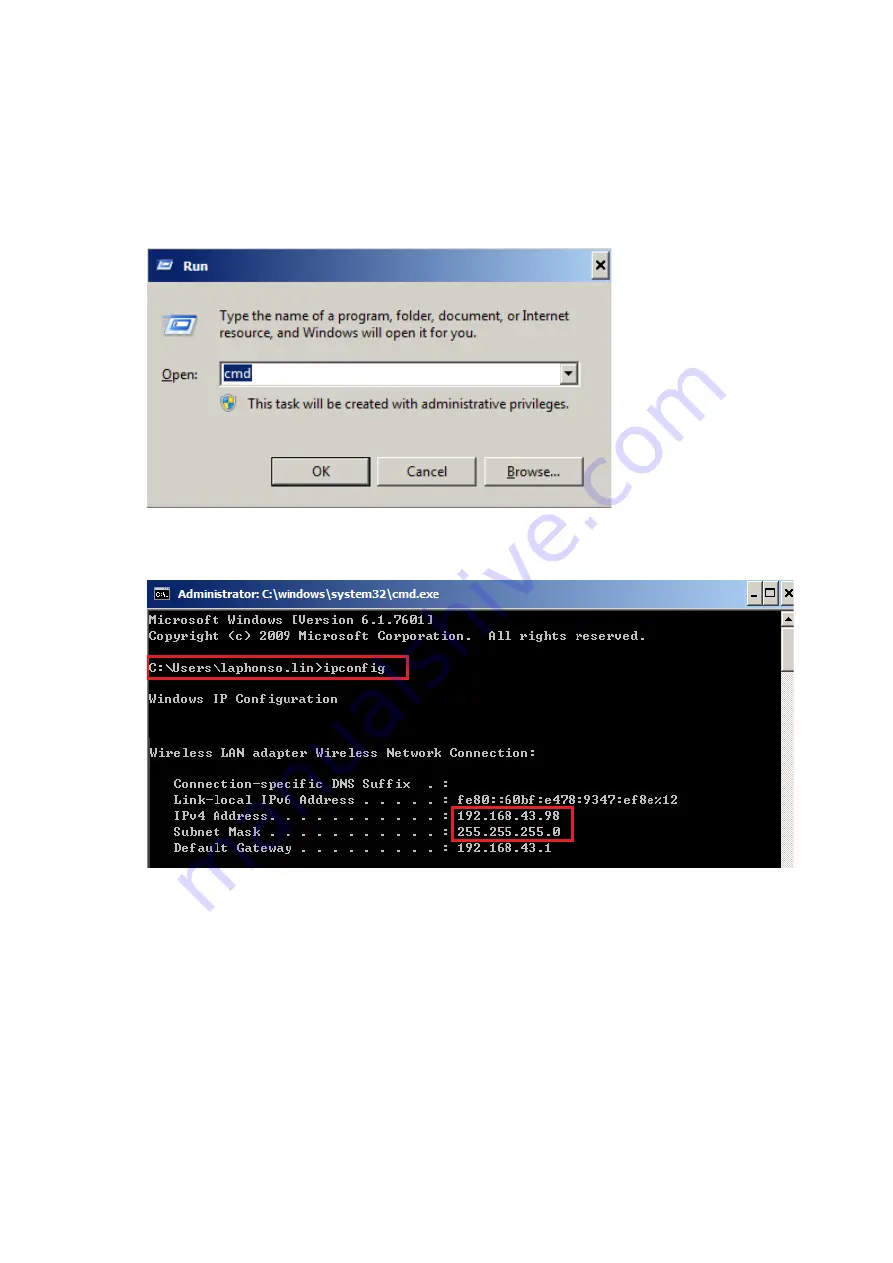
43
2.
Diagnostics
a.
For cases the communication is not ok (can’t get response, just have “Request timed out” from
destination IP), you can look for two PC/Laptops which are original set in the LAN environment and
work ok (they can get normal response from each other by the command “PING”), note down the TCP/IP
configurations by running “ipconfig” on both PC/Laptops (press “Windows key + R” to call the “Run”
windows, type “CMD” in the blank bar, press enter to start command line mode,
type “ipconfig” after the prompt symbol then press enter, the TCP/IP configurations of this PC/Laptop will
show as below)
Set those two IP addresses to the laser machine and the PC/Laptop which you want to communicate with
laser.
Test Ping again to see if you can get normal response from destination IP, if the communication is normal
now (can get reply from destination IP), we can be sure the IP addresses we set originally are invalid, ask
the LAN administrator to provide us a proper one.
b.
Directly connect the Laser machine and PC/Laptop using the RJ45 cable without any router/switch..etc. in
between, test PING and send files, if the files can be sent and the result of PING is normal (can get
response from destination IP), the Ethernet function of LV-290 is normal, it should be something wrong in
the LAN environment , ask the administrator of the LAN to solve the problem.
Summary of Contents for LV-290
Page 1: ......
Page 25: ...23 3 Chapter 3 Mechanical Overview Front View Top View Right View Left View Rear View...
Page 34: ...32...
Page 35: ...33...
Page 36: ...34...
Page 41: ...39...
Page 42: ...40...
Page 50: ...48 3 Click Next 4 The installation would be finished in few seconds...
Page 74: ...72 5 1 4 Graphic Control Panel Navigation Chart...
Page 185: ...183...
Page 187: ...185...
Page 199: ...197 Cutting edges achieved with the different lenses...
Page 211: ...209 9 Chapter 9 Basic Troubleshooting...
Page 213: ...211 10 Chapter 10 Appendix Glossary Specification Sheet...
Page 216: ...FA01785 R1 190805...