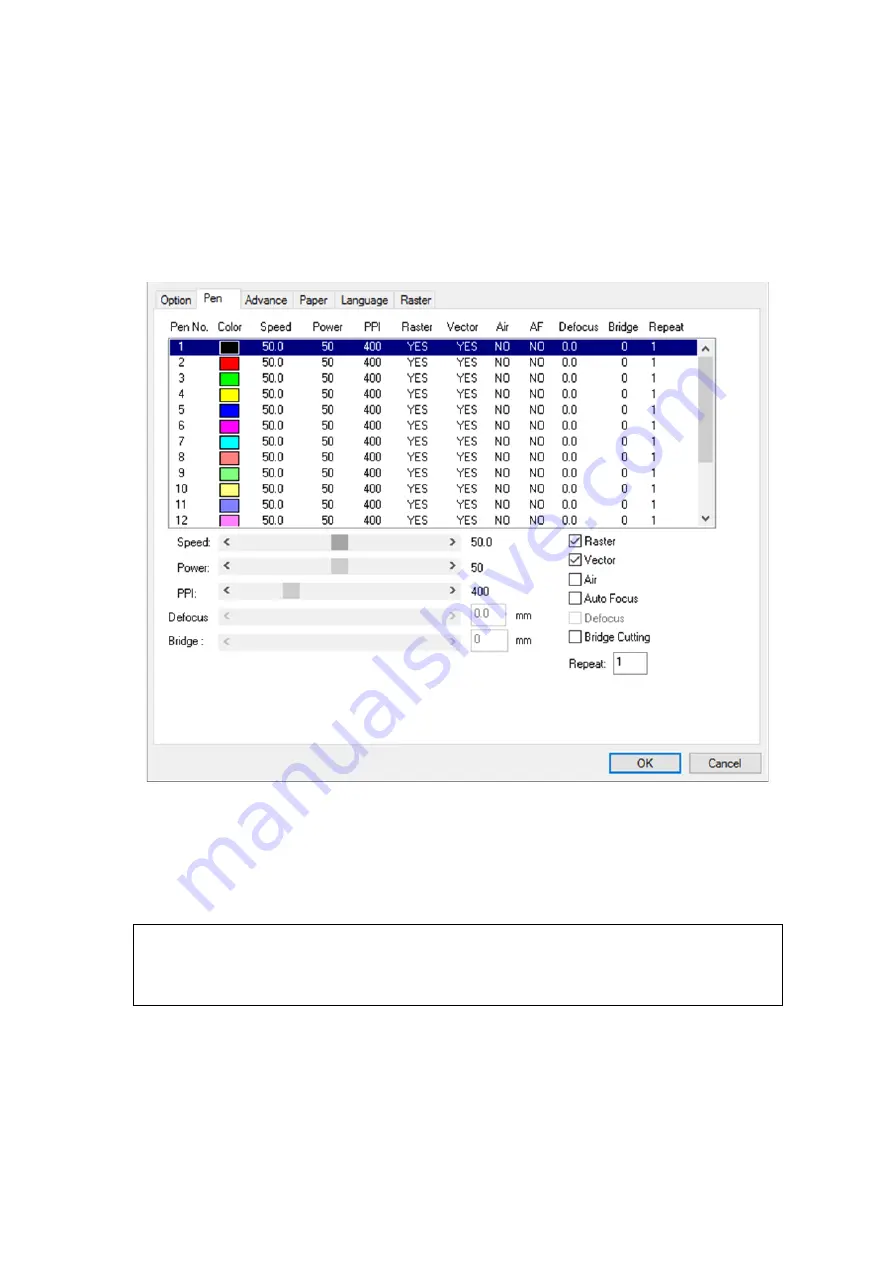
115
5.2.3.2 LV-290 Printer Driver >> Pen Page
The LV-290 incorporates the use of 16 different colors to represent 16 different laser power and speed settings
when cutting and engraving. These colors are referred to as “Pens”. Think of each pen as a designated laser
setting, rather than as a color. As an example, a black and white image will use only one power and speed
laser setting (Black). An image that is made up of black, red and blue colors will be processed using the laser
settings designated for each particular color. In order to utilize up to 16 different pens (laser parameter
settings), make sure your graphics software can recognize and utilize the 16 pen colors designated by the LV-
290 printer driver.
If you would like to specify your own colors to designate to a particular laser setting, then all you have to do is
to double-click on that particular pen color from the pen menu and a color manager window will open where
you can select “define custom colors” to define your own color (shown in the picture below). This is useful
when your image is composed of colors that are not part of the pen menu’s default color selection, and instead
of modifying your image, you simply assign the laser settings based on the existing colors depicted from your
current image.
NOTE
The LV-290 printer driver cannot store more than 16 pen colors or different laser parameter
settings per file.
Summary of Contents for LV-290
Page 1: ......
Page 25: ...23 3 Chapter 3 Mechanical Overview Front View Top View Right View Left View Rear View...
Page 34: ...32...
Page 35: ...33...
Page 36: ...34...
Page 41: ...39...
Page 42: ...40...
Page 50: ...48 3 Click Next 4 The installation would be finished in few seconds...
Page 74: ...72 5 1 4 Graphic Control Panel Navigation Chart...
Page 185: ...183...
Page 187: ...185...
Page 199: ...197 Cutting edges achieved with the different lenses...
Page 211: ...209 9 Chapter 9 Basic Troubleshooting...
Page 213: ...211 10 Chapter 10 Appendix Glossary Specification Sheet...
Page 216: ...FA01785 R1 190805...


































