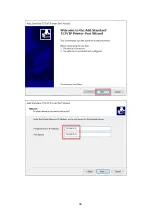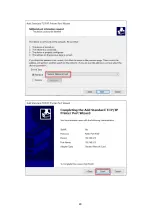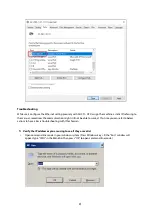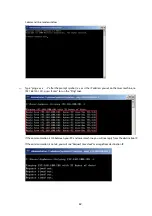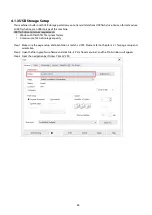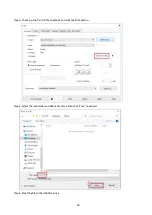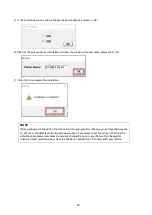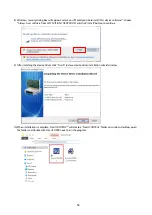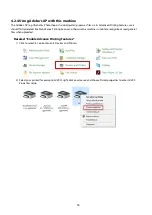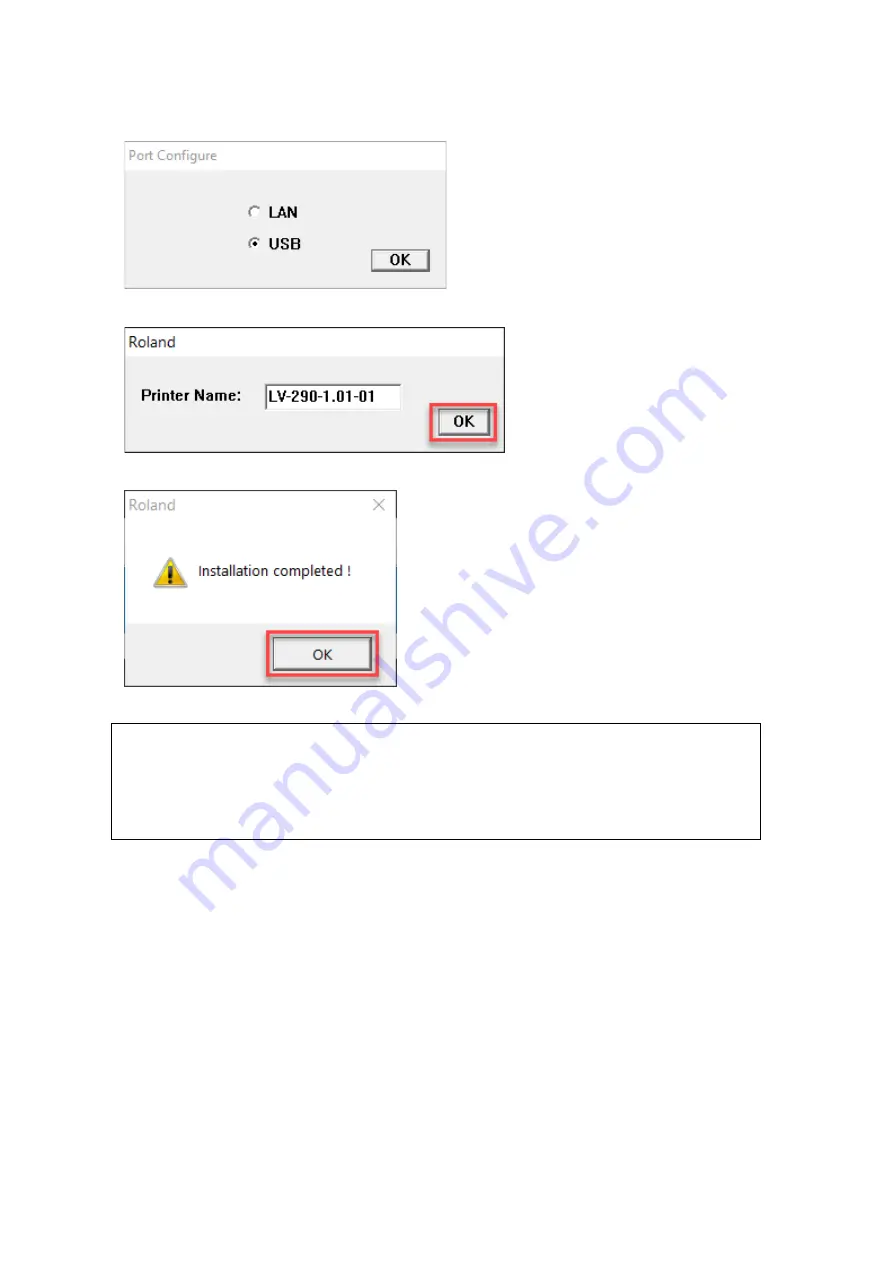
49
5)
In the installation process, please choose the port configure, and press <OK>
6)
After set the port configure, installation will show the window of printer name, please click <OK>
7)
Click <OK> to complete the installation.
NOTE
When working with the LV-290 Printer Driver within your graphics software, you will need to have the
LV-290 set as the default printer to get proper output. If you select to not have the LV-290 to be the
default printer, please remember to manually change this on your own from within the graphic
software printer selection area or from the Windows Control Panel
Printers and Faxes section.
Summary of Contents for LV-290
Page 1: ......
Page 25: ...23 3 Chapter 3 Mechanical Overview Front View Top View Right View Left View Rear View...
Page 34: ...32...
Page 35: ...33...
Page 36: ...34...
Page 41: ...39...
Page 42: ...40...
Page 50: ...48 3 Click Next 4 The installation would be finished in few seconds...
Page 74: ...72 5 1 4 Graphic Control Panel Navigation Chart...
Page 185: ...183...
Page 187: ...185...
Page 199: ...197 Cutting edges achieved with the different lenses...
Page 211: ...209 9 Chapter 9 Basic Troubleshooting...
Page 213: ...211 10 Chapter 10 Appendix Glossary Specification Sheet...
Page 216: ...FA01785 R1 190805...