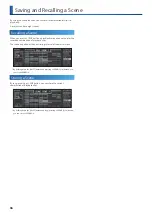39
SCATTER
E
SET
Parameter
Value
Explanation
POS
EXT,
PC,
TRACK1–8,
MIXOUT
Selects the position at which Scatter is
inserted.
EXT:
Input from the EXT IN jacks
PC:
Input from the USB PC-IN port
TRACK 1-8:
Output of tracks 1–8
MIXOUT:
Before the compressor
SPLIT
1/1, 1/2, 1/3, 1/4,
1/5, 1/6, 1/7, 1/8,
1/9, 1/10, 1/11,
1/12, 1/13, 1/14,
1/15, 1/16
Specifies the width of the divisions when
dividing the clip.
For example,
if
SCALE:
1/16,
LENGTH:
16, and
MEASURE:
1, then
SPLIT: 1/16
0
sixteenth notes
SPLIT: 1/12
0
eighth note triplets
SPLIT: 1/8
0
eighth notes
* Step numbers beyond the number of divisions
specified by SPLIT are ignored.
LOOP-HOLD
OFF, ON
This lets you loop the playback while
holding the audio that is loaded into Scatter.
If you change the tempo, the playback
speed and pitch will change simultaneously.
SCALE
1/8, 1/16, 1/32,
1/4T, 1/8T, 1/16T
Specifies the beat that is the basis of the
measure.
LENGTH
1–16
Specifies the basic number of beats (SCALE)
in a measure.
MEASURE
1–8
Specifies the number of measures used by
Scatter.
Detailed Editing
You can edit the effect individually for each pad and step.
1 .
Hold down the
[SHIFT] button
and press the
PAD MODE
[SCATTER] button
.
The SCATTER menu appears.
2 .
Press the
[ENTER] button
to select the item that you want to
edit .
* Step cannot be edited if pads are assigned to steps.
* When you edit a step, the step is lit red.
Editing a step/pad
You can use the [C1]–[C4] knobs to edit the parameters shown in
the screen.
SETTING
Parameter
Value
Explanation
COLOR
*1
Specifies the pad color.
* This setting is only for PAD.
SEQ
Default,
1–16
Specifies the timing of playback.
* This setting is only for STEP.
MASK
OFF, ON
Specifies whether playback of another step
will overlap during playback.
If you raise Size or Hold to extend the
playback time of the step, and do not want
it to overlap the playback of another step,
you can turn this ON so that the step whose
timing overlaps is muted.
However, the step for which this is turned
ON is not muted.
*1 ORANGE, YELLOW, GREEN, BLUE, PURPLE, PINK, WHITE, SKYBLUE, P.YELLOW,
P.BLUE, P.PINK, L.RED, L.ORANGE, L.YELLOW, L.GREEN, P.GREEN, L.SKYBLUE,
L.BLUE, L.PURPLE
REVERSE
Parameter
Value
Explanation
SIZE
1–16
Specifies the range of steps to which the
effect is applied.
MUTE
OFF, ON
Mutes the sound.
REVERSE
OFF, ON
Plays in reverse.
RETRIG
Parameter
Value
Explanation
RETRIG
1–32
Repeatedly plays the sound for the specified
number of times within the range of steps
specified by SIZE.
RETRIG GLD
1/32–OFF–32, Inf
Gradually applies change to the sound
specified by Retrig.
This is effective when you want the glitch
effect to change over time.
You can also produce change over a longer
time by raising Hold.
By setting this in the opposite direction than
a paired parameter, you can create large
change.
HOLD
OFF, x1 - x16
Repeatedly plays the range of steps specified
by SIZE for the specified number of times.
If this is OFF, playback continues to the end
of the steps available, regardless of the step
range.
PITCH
Parameter
Value
Explanation
PIT CHRM
(PITCH CHRM)
-24 (-2oct)
0 (Original)
+24 (+2oct)
Specifies the pitch in semitone units.
PIT FINE
(PITCH FINE)
-100cent–0cent–
+100cent
Finely adjusts the pitch.
PIT BEND
(PITCH BEND)
1%–100%–400%
Smoothly varies the pitch across a wide
range.
PIT GLD
(PITCH GLIDE)
-400%–400%
Applies gradual change to the specified
pitch.
PAN
Parameter
Value
Explanation
PAN
L128–0–127R
Specifies the panning of the sound.
LEVEL
0–255
Adjusts the volume.
LEV GLD
(LEVEL GLIDE)
-255–0–+255
Applies gradual change to the sound
specified by LEVEL.
FX SEND
Parameter
Value
Explanation
MFX1
0–255
Specifies the send amount of Scatter to
MFX1.
MFX2
0–255
Specifies the send amount of Scatter to
MFX2.
FX SEND
0–255
Specifies the send amount to the SEND/
RETURN jacks.
* SEND/RETURN POS must be set to SCATTER.
DRY
0–255
Specifies the volume of sound that does not
pass through the effect.