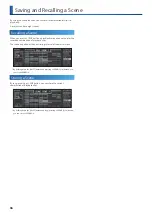24
Pad Operations (PAD MODE)
Specifying a chord
1 .
Use the
[C1]
–
[C4] knobs
to edit the value .
Turning a knob:
1 (C-1)–127 (G9)
Pressing a knob:
Switches on/off
* To switch between parameter edit pages, press the [FUNC] button.
Parameter
Value
Explanation
NOTE1–4
OFF,
1 (C-1) –127 (G9)
Specify the notes in the chord.
COLOR
*1
Specifies the pad color.
*1
ORANGE, YELLOW, GREEN, BLUE, PURPLE, PINK, WHITE, SKYBLUE, P.YELLOW,
P.BLUE, P.PINK, L.RED, L.ORANGE, L.YELLOW, L.GREEN, P.GREEN, L.SKYBLUE, L.BLUE,
L.PURPLE
Copying the selected chord
1 .
Hold down the
[FUNC] button
and press the
cursor [ ]
button
.
This specifies the chord copy-source.
2 .
Hold down the
[FUNC] button
and press the
cursor [ ]
button
.
The chord is pasted.
Scatter Mode
You can use the pads to apply Scatter, and edit the effect.
1 .
Press the
[SCATTER] button
.
Scatter mode is selected.
Using the Pads to Apply the Effect
1 .
Press a pad .
The effect is applied while you hold down the pad.
The effect differs for each pad.
When you take your hand off the pad, it returns to the previous
state.
Using the [SCATTER] Button to Apply the
Effect
1 .
While in Scatter mode, press the
[SCATTER] button
.
Step mode is selected.
While you hold down the [SCATTER] button, the effects specified
for the steps are applied consecutively, starting from the first
(momentary mode).
You can also make the effect continue even after you release the
button (alternate mode).
&
For details, refer to
Recording Effects in Steps
1 .
Hold down a
step [1]
–
[16] button
and press a
pad [1]
–
[16]
.
The effect of the specified pad is assigned to the specified step.
In addition to assigning pads to steps, you can also assign each step
its own effect.
&
For details, refer to
Making Scatter Settings
1 .
Hold down the
[SHIFT] button
and press the
[SCATTER]
button
.
&
For details, refer to