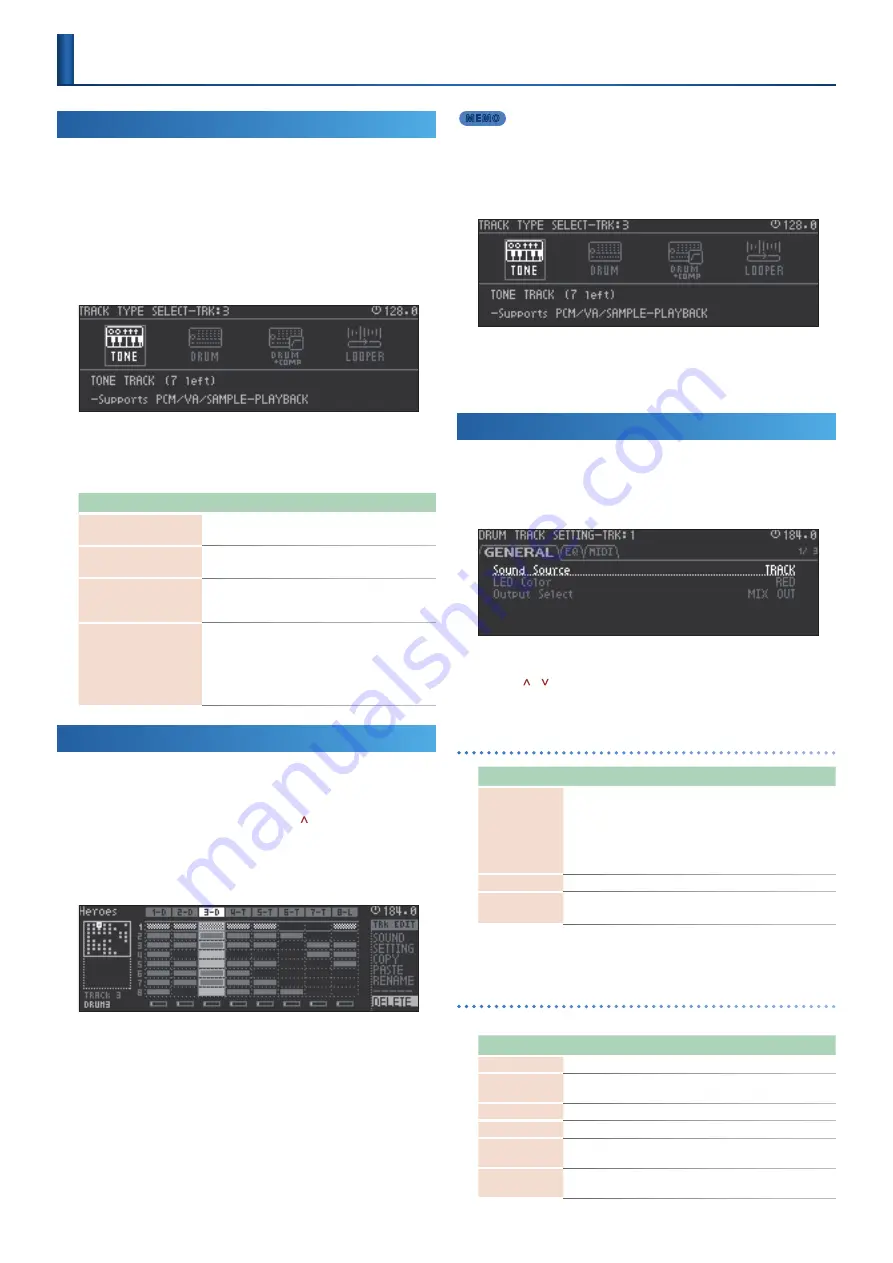
20
Track Operations
Creating a Track
The MC-707 has four track types: TONE, DRUM, DRUM + COMP, and
LOOPER.
Up to eight track types can be freely combined in each track.
Depending on the track type, there is a maximum number that can be
used simultaneously.
1 .
Press the
[SEL] button
of an empty track .
The TRACK TYPE SELECT screen appears.
2 .
Use the
cursor [<] [>] buttons
to select type, and then press
the
[ENTER] button
.
The track is created, and you return to the home screen.
Track type
Explanation
TONE
This is a synthesizer sound engine.
It can also be used as a pitched sampler.
DRUM
This is a drum sound engine.
It can also be used as a sampler.
DRUM + COMP
This is a drum sound engine with compressor (maximum
one track).
If this track is used, looper tracks are limited to five.
LOOPER
This is a sampling looper that supports time stretch.
It supports loading samples from SD card, and recording
from an external input or a track. (A maximum of five
looper tracks can be used if the project uses a DRUM +
COMP track; if not, a maximum of eight looper tracks
can be used.)
Changing a Track to a Different Type
To change the type of a track, delete the track and then create a new
track.
1 .
In the home screen, press the
cursor [ ] button
several
times to select the entire track .
2 .
Use the
cursor [<] [>] buttons
to select the track that you
want to change .
3 .
Turn the
[C4] knob
to select
“DELETE,”
and then press the
[C4] knob
.
A confirmation message appears.
4 .
Use the
cursor [<] [>] buttons
to select
“OK,”
and then press
the
[ENTER] button
.
The track is deleted.
If you decide to cancel, use the cursor [<] [>] buttons to select
“CANCEL,”
and then press the [ENTER] button.
MEMO
You can also execute by pressing the [C4] knob once again.
5 .
With the track that you want to delete selected, press the
[ENTER] button
.
The TRACK TYPE SELECT screen appears.
6 .
Use the
cursor [<] [>] buttons
to select type, and then press
the
[ENTER] button
.
The track is created, and you return to the home screen.
Making Track Settings
1 .
Hold down the
[SHIFT] button
and press the
[SEL] button
of
the track for which you want to make settings .
The setting screen appears.
2 .
Use the
cursor [<] [>] buttons
to select a tab, and use the
cursor [ ] [ ] buttons
to select a parameter .
3 .
Use the
[C4] knob
to edit the value .
GENERAL tab
Parameter
Value
Explanation
Sound Source
TRACK,
CLIP
Specifies whether the track’s sound uses the
settings of the track or of the clip.
* If this is TRACK, all sounds used in the same
track will be in common.
* If this is CLIP, different sounds can be used for
each clip.
* A looper track does not have this setting.
LED Color
*1
Specifies the color shown for the level fader.
Output Select
MIX OUT,
ASSIGN OUT
Specifies the output destination of
assignable out.
*1
ORANGE, YELLOW, GREEN, BLUE, PURPLE, PINK, WHITE, SKYBLUE, P.YELLOW,
P.BLUE, P.PINK, L.RED, L.ORANGE, L.YELLOW, L.GREEN, P.GREEN, L.SKYBLUE, L.BLUE,
L.PURPLE
EQ tab
These are the track EQ settings.
Parameter
Value
Explanation
EQ Sw
OFF, ON
Turns the equalizer on/off.
EQ Input Gain
-24–+24 [dB]
Adjusts the amount of boost/cut at the input
to the EQ.
EQ Low Gain
-24–+24 [dB]
Gain of the low frequency range.
EQ Low Frequency 20–16000 [Hz]
Frequency of the low range.
EQ Mid Gain
-24–+24 [dB]
Adjusts the amount of boost/cut for the mid
frequency range.
EQ Mid Frequency 20–16000 [Hz]
Specifies the center frequency of the mid
frequency range.






























