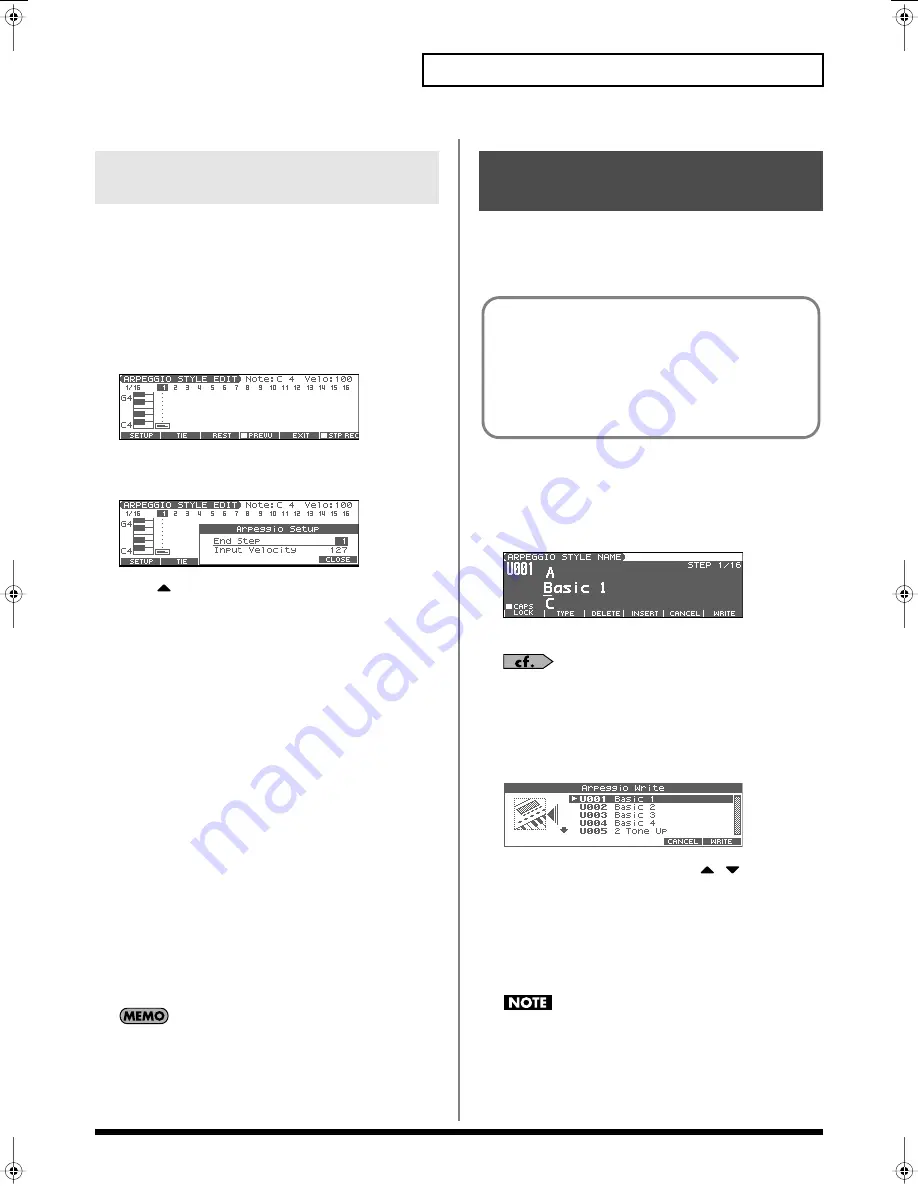
91
Playing Arpeggios
In this method, you’ll use the cursor to specify the step or pitch that
you want to input, and use the dial or [INC] [DEC] to input values.
This method is convenient when you want to edit or modify
previously input data.
1.
Hold down [SHIFT] and press [ARPEGGIO].
2.
Press [F5 (EDIT)].
The ARPEGGIO STYLE EDIT screen appears.
fig.ArpStyleEdit
3.
Press [F1 (SETUP)].
The Arpeggio Setup window appears.
fig.ArpSetup
4.
Press
to move the cursor to “End Step.”
5.
Use the VALUE dial or [INC] [DEC] to specify the number of
steps for the arpeggio style.
6.
Press [F6 (CLOSE)] to close the Arpeggio Setup window.
7.
Press [CURSOR] to specify the step or pitch you want to
input.
*
When using this method of input, you can use the keyboard to specify
the pitch of the note. (Unlike when step-recording, pressing the
keyboard will not actually input the note.)
8.
Input the velocity value, using either the VALUE dial or
[INC] [DEC].
You can input a tie by turning VALUE all the way to the right
(or using [INC] to raise the value all the way).
• You can also input a tie by pressing [F2 (TIE)].
• To input a rest, press [F3 (REST)].
• You can press [F4 (PREVU)] to audition the style you’ve input.
*
When using this method of input, you can use the pads to specify the
velocity and finalize your input; after you’ve specified the step and
pitch to be input, strike a pad to input it. (Higher-numbered pads
produce higher velocity values; for example, striking pad 1 specifies a
velocity value of 15, while striking pad 9 specifies a velocity value of
127.)
A maximum of sixteen note numbers (pitches) can be used in a
single style.
9.
When you have finished, press [F5 (EXIT)].
The Styles you create are temporary; they are deleted as soon as you
turn off the power or select some other Style. You can store 128
arpeggio styles in the User memory.
1.
In the ARPEGGIO screen, confirm that the current Style is
the one you want to save.
2.
Press [F6 (WRITE)].
The ARPEGGIO STYLE NAME screen appears.
fig.ArpStyleName
3.
Assign a name to the Style.
For details on assigning names, refer to p. 28.
4.
When you have finished inputting the name, press [F6
(WRITE)].
A screen will appear, allowing you to select the write-
destination Style.
fig.ArpWrite
5.
Use the VALUE dial, [INC] [DEC], or
to select the
write destination.
6.
Press [F6 (WRITE)].
A message will ask you for confirmation.
7.
To save the Style, press [F6 (EXEC)].
*
To cancel, press [F5 (CANCEL)].
Never switch off the Fantom-Xa while data is being saved.
Using the VALUE Dial or [INC] [DEC]
to Input Values
Saving the Styles You Have
Created (Write)
Arpeggio style settings are saved as independent data, not
as part of the data for each patch.
The settings in Patch mode,
it is not possible to save arpeggio parameters (e.g., Arpeggio
Style, Grid, Motif, Duration).
It can be saved to individual in Performance mode.
If you
want to save your settings, press [WRITE] and save the
performance.
Fantom-Xa_e.book 91 ページ 2004年10月22日 金曜日 午後2時3分






























