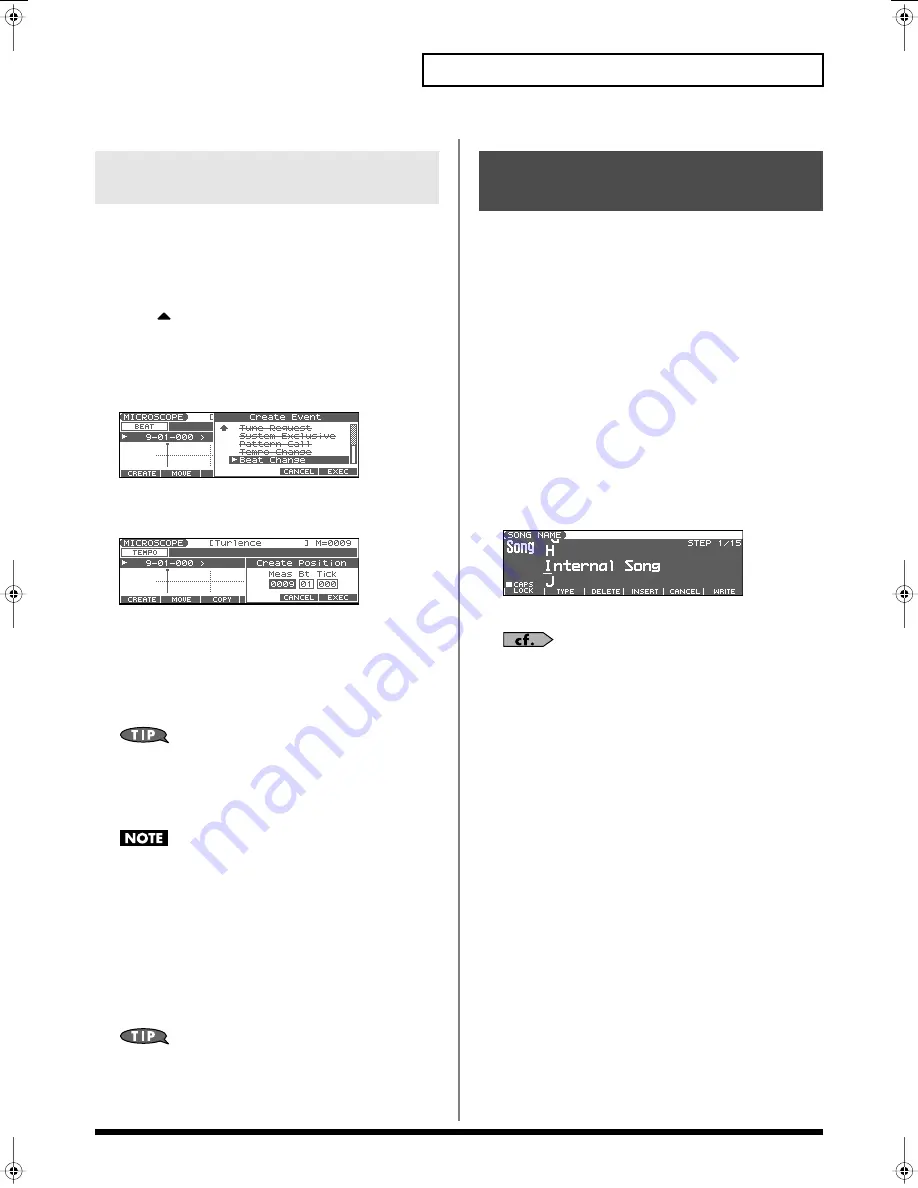
149
Editing Songs
If you want to change the time signature midway through the song,
insert a new Beat Change. The song will play back using that time
signature for measures following the inserted beat change.
1.
From the MICROSCOPE screen, press [F5 (TRK/CH)].
2.
Press
to move the cursor to “Track.”
3.
Select “BEAT” to “Track,” and then press [F6 (CLOSE)].
4.
Press [F1 (CREATE)].
The Create Event window appears.
fig.BeatChange
5.
Press [F6 (EXEC)].
The Create Position window appears.
fig.CreatePosi
6.
Use the VALUE dial or [INC] [DEC] to specify the location at
which the data will be inserted.
7.
Press [F6 (EXEC)] to insert the beat change data.
8.
The inserted beat change will have the default values, so
change them as necessary.
If you are not satisfied with the results of executing this
operation, press [EXIT] to close the MICROSCOPE screen, and
press [ERASE/UNDO] to return to the state prior to execution
(Undo). After executing Undo, you can use Redo to revert to the
previous state by performing the above procedure once again.
It is not possible to change the time signature in the middle of a
measure. You must change the time signature at the beginning
of a measure.
• If the time signature of the beat track differs from the pattern
beat (p. 123) setting, the setting of the beat track will be used.
For example, if a pattern with a 3/4 time signature is assigned
in the middle of a 4/4 song, the pattern will not be aligned
correctly with the other phrase tracks. To make this play back
correctly, insert a 3/4 beat change into the beat track. To return
the time signature to 4/4, insert a 4/4 beat change into the
measure that follows the last measure of the pattern.
If you want to change the time signature from a measure that is
later than the end of the song, or if it is ok to change the length
of the song, you will find it more convenient to use the track
edit Insert function (p. 138).
You can assign a song name to a song, or edit the song name. This
song name is independent of the file name assigned when saving a
song to user memory or memory card. Although you are not
required to assign a song name, you can assign one using up to 15
characters, and you may find it a convenient way to store a title or
memo that will help you organize your songs.
*
Some commercially available Standard MIDI Files contain copyright
data. It is not possible to assign or modify the song name for such
songs.
1.
Access the SONG EDIT screen, and then load the song
whose song name you want to assign (p. 131).
2.
Press [F3 (UTILITY)].
The Song Utility Menu window appears.
3.
Press [F1 (SONG NAME)].
The SONG NAME screen appears.
fig.SongName
4.
Assign a song name to the song. (up to 15 characters).
For details on assigning names, refer to p. 28.
5.
After you have assigned a name, press [F6 (WRITE)].
*
To cancel, press [F5 (CANCEL)].
Changing the Time Signature
Midway Through the Song
Assigning a Name to a
Song (Song Name)
Fantom-Xa_e.book 149 ページ 2004年10月22日 金曜日 午後2時3分






























