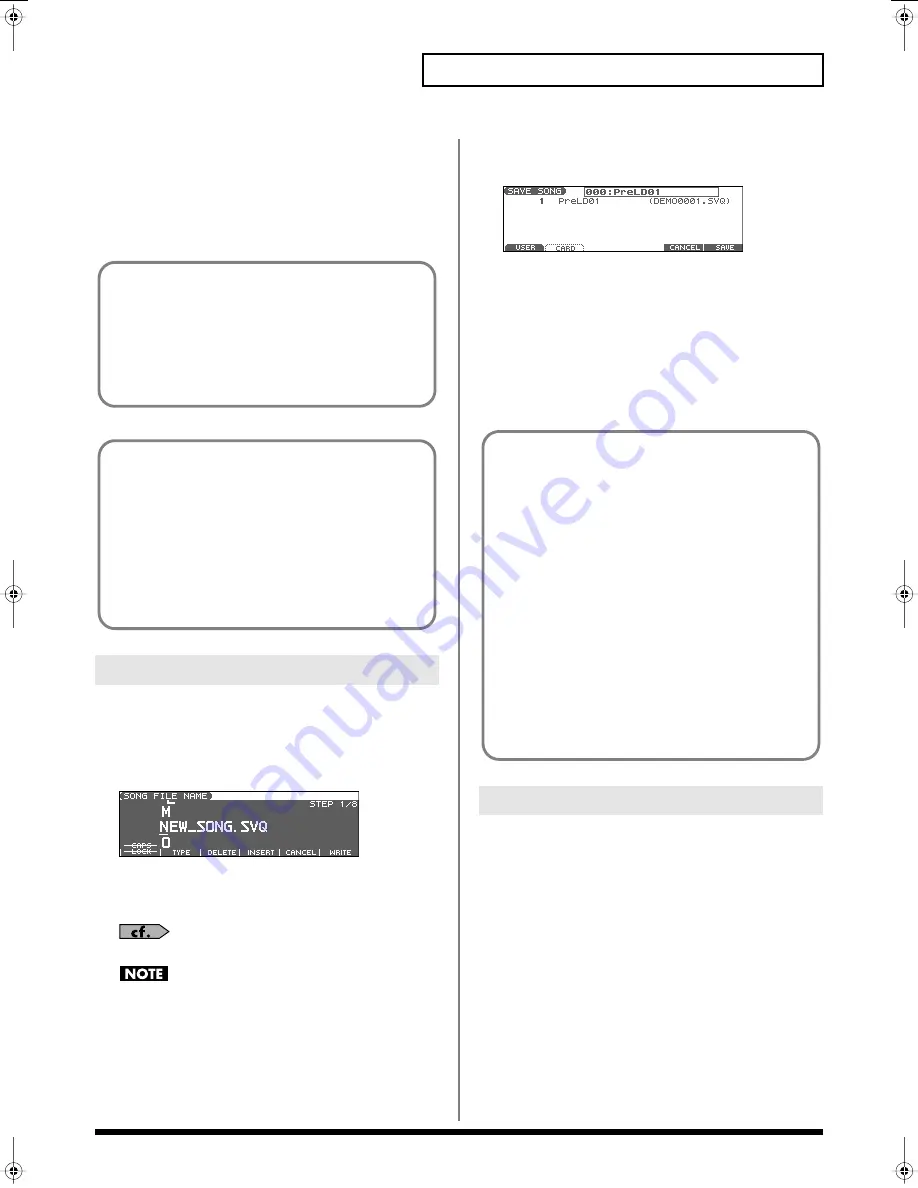
151
Saving/Loading a Song (Save/Load)
When samples are saved, they will automatically be overwritten
onto the same numbers of the same bank in the sample list. The
samples will be saved with a file name of “smpl****.wav (aif)”
in the “ROLAND/SMPL” folder of user memory or memory
card. The number of the file name will correspond to the
number in the sample list.
Here’s how to save the Temporary Song with the current sound
generator settings.
1.
From the SAVE/LOAD MENU screen, press [F2].
The SONG FILE NAME screen appears.
fig.SongFileName
2.
Assign a file name to the song (up to 8 characters). A file
name extension of “.SVQ” will automatically be added to
the song.
For details on assigning names, refer to p. 28.
Song file names may not contain lowercase characters or certain
symbols (“ * + , . / : ; < = > ? [ \ ] |).
3.
After you have assigned a name, press [F6 (WRITE)].
The SAVE SONG screen appears.
fig.SaveSong
4.
Press [F1 (USER)] (User memory) or [F2 (CARD)] (Memory
card) to select the location where you want to save the
song.
5.
Press [F6 (SAVE)].
A message will ask you for confirmation.
6.
Press [F6 (EXEC)] to execute.
*
To cancel, press [F5 (CANCEL)].
Here’s how to save all samples from sample memory into user
memory or a memory card.
1.
From the SAVE/LOAD MENU screen, press [F3].
A message will ask you for confirmation.
2.
Press [F6 (EXEC)] to execute.
*
To cancel, press [F5 (CANCEL)].
When samples are saved, they will automatically be overwritten
onto the same number of the same bank in the sample list.
Saving a Song (Save Song)
File Name and Song Name
MRC Pro songs and Standard MIDI Files have a song name in
addition to a file name. The file name is used to distinguish
between files, and must be assigned when you save a file. It will
help you manage songs if you use the file name to distinguish
between types of song, and use the song name to assign a title.
Use the SONG NAME screen to assign a song name (p. 149).
If you assign a file name that is identical to a file name already
existing in the user area or memory card, and attempt to save, a
message of “File “****” Already Exists! Overwrite Sure?” will
appear, asking you for confirmation. If it is OK to overwrite the
existing file, press [F6 (EXEC)]. If you decide to cancel the Save
operation, press [F5 (CANCEL)].
If you attempt to save data on a memory that was not formatted
by the Fantom-Xa, a message of “Unformatted!” (memory card
has not been formatted) will appear. Please format the memory
card on the Fantom-Xa (p. 205).
Saving Samples (Save all Samples)
Even if you save your song using “Save,” it cannot be played
back by a sequencer other than the Fantom-Xa’s own sequencer.
If you want to play back your song on a sequencer other than
the Fantom-Xa’s sequencer, you must save the song as an SMF
file. Also at this time, you must record the appropriate bank
selects and program numbers so that the correct sounds will be
played.
The performance settings will be saved in the state they were in
when you executed Save. This means that if the performance
changed during the song, and you saved the song in that state
when you finished recording, the state in which recording
began will not be saved. In other words when you play back the
song from the beginning, it will begin with the performance
sounds that were being used at the point where you saved. If
you change the performance during the song, you must use the
Microscope screen etc. to insert the appropriate bank select and
program number at the beginning of the song to specify the
performance with which you began recording it (p. 144).
Fantom-Xa_e.book 151 ページ 2004年10月22日 金曜日 午後2時3分






























