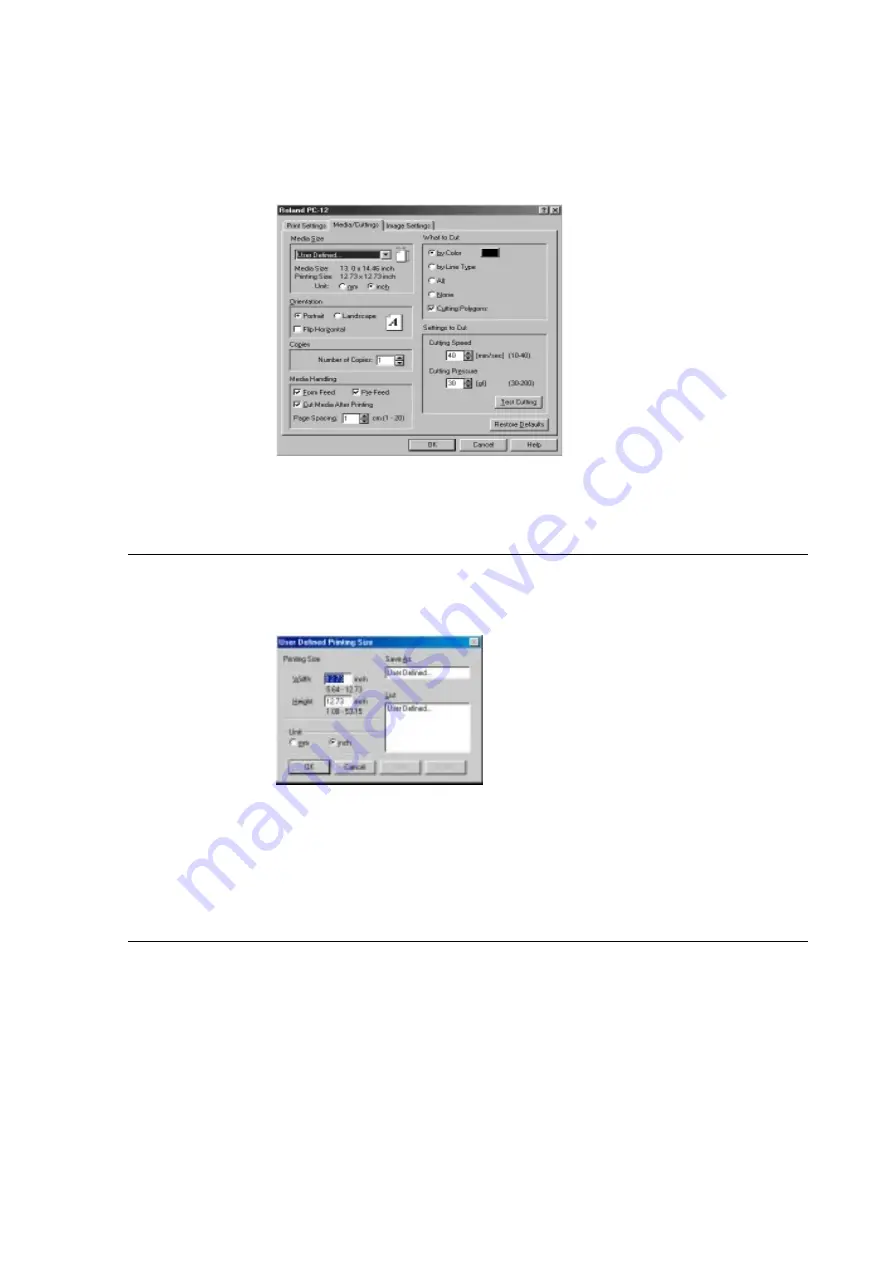
64
Part 5 Many Kinds of Printing and Settings
[Orientation]
This selects the orientation for printing.
[Portrait]
Select this to print data with no change in its orientation.
[Landscape]
Select this to rotate the data by 90 degrees when printing.
When you are printing data that is longer in the vertical direction, then depending on the size of the
data, blanks may appear on the media. If the vertical length fits inside the horizontal width of the
media, then choose [Landscape]. This can help ensure that media is used efficiently.
[Flip Horizontal]
You use this at times such as when you're printing on transparent media and want to view the printed
results from the side opposite to the printed surface. When you perform printing, the orientation of
the printed image when viewed from the side opposite the printed surface is the same as the original
data.
You can effectively combine this with [Back Print]. For more information, go to "5.1 Many Kinds of
Printing" and refer to "Back Print"
[Unit mm]
This indicates the media size and printing size in millimeters.
[Unit inch]
This indicates the media size and printing size in inches.
[Media Size]
This specifies the size of the media for printing.
For more information, go to "4.2 Output from a Compatible Program" and refer to "Page Settings."
[User Defined]
Click the drop-down arrow to display the menu, then select [User Defined].
When the [User Defined] dialog box appears, specify the size of the media (printing width and
printing height) for printing.
[Media/Cuttings] Page
The [Media/Cuttings] page is where you make settings related to the media and cutting.
Summary of Contents for ColorCamm PC-12
Page 96: ...MEMO 94...
Page 97: ...R1 010808...
















































