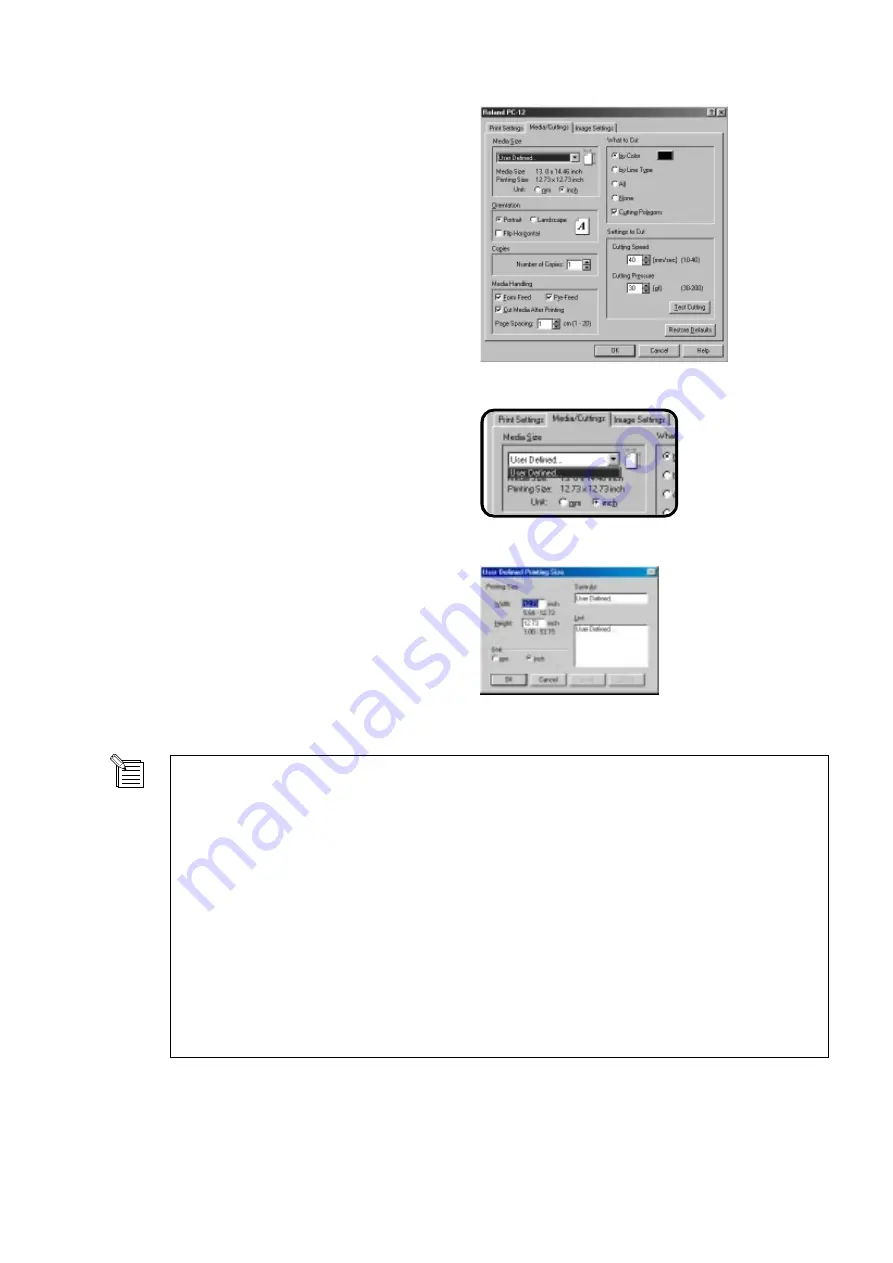
43
Part 4 Steps Up Through Printing and Cutting
7
In the [Media Size] field, click [User Defined...].
When the drop-down menu appears, choose [User
Defined...].
8
The [User Defined Printing Size] dialog box appears.
Specify the printing size (printing width and printing
length).
About the Media Size and Printing Size
The media size is the actual size of the media. A margin is necessary in order to perform printing. The value that you
get when you subtract this margin from the media size is the size that you can print -- that is, the printing size.
When you specify the printing size (printing width and printing length), the required margin is added and the result is
displayed as the media size.
The PC-12 requires the following margins.
When crop marks are added
When crop marks are not added
Top margin
34.8 mm (1-3/8 in.)
13.0 mm (9/16 in.)
Bottom margin
44.0 mm (1-3/4 in.)
31.0 mm (1-1/4 in.)
Left margin
3.4 mm (3/16 in.)
3.4 mm (3/16 in.)
Right margin
3.4 mm (3/16 in.)
3.4 mm (3/16 in.)
* Refer to "8.3 Required Media Sizes for Printing." For more information about crop marks, go to Part 5 and see
"Crop Marks."
6
The [Roland PC-12] dialog box appears.
Click the [Media/Cuttings] tab to display the [Media/
Cuttings] page.
Continued on the next page.
Summary of Contents for ColorCamm PC-12
Page 96: ...MEMO 94...
Page 97: ...R1 010808...






























