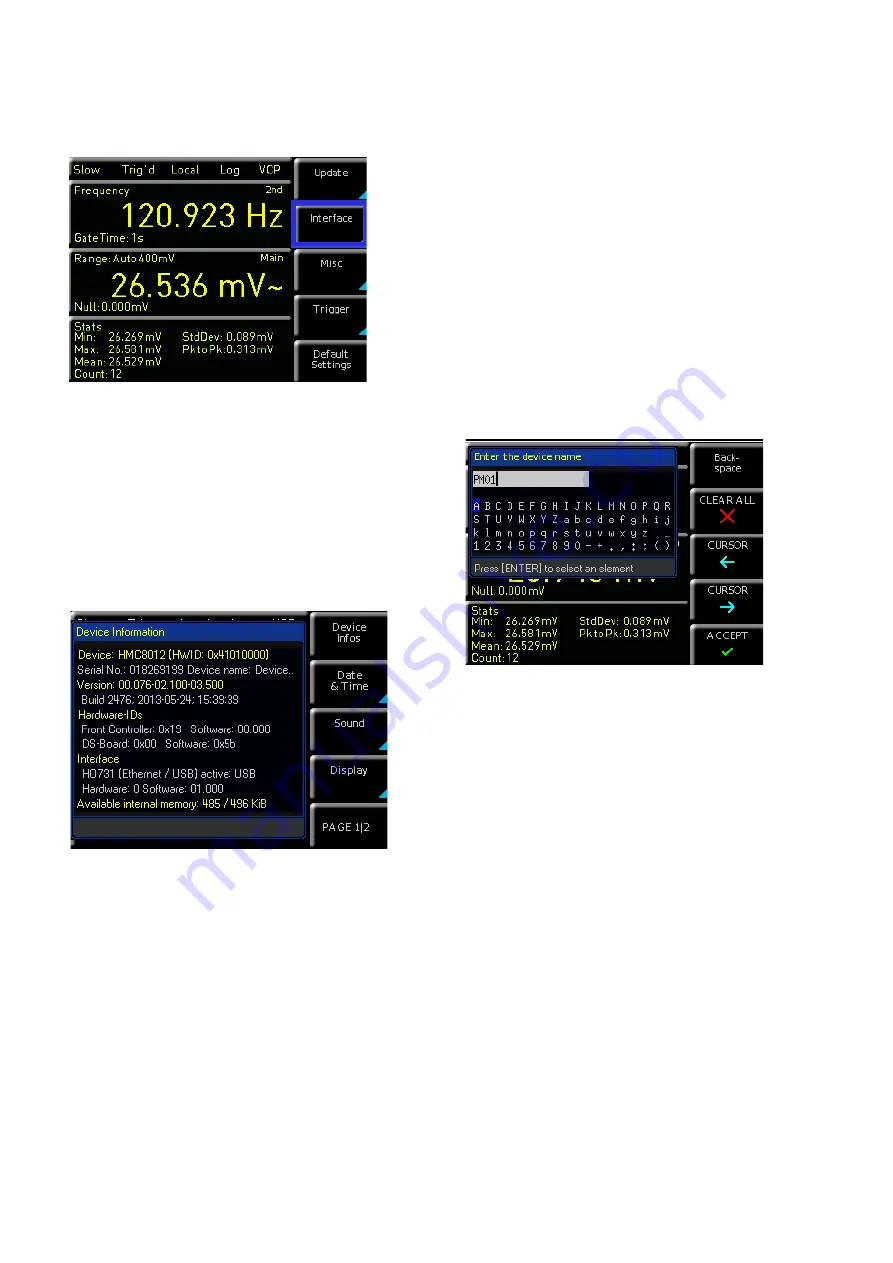
47
General Settings
Select the respective interface for the communication via
respective soft menu key. Set the required interface para-
meters via soft menu item Parameter. Please refer to chap-
ter 9 „Remote Control“ for more information.
8.3 Default Settings
The soft menu key DEFAULT SETTINGS allows you to load
the factory default settings.
8.4 General Settings (Misc)
8.4.1 Device Infos
This soft menu key allows you to retrieve instrument infor-
mation such as serial number, software version etc. Addi-
tionally, the still available internal memory will be displayed.
8.4.2 Date & Time
The soft menu key Date&Time allows you to set the time
and date and add a date and time stamp to printouts and
saved data records. The user can reset the date and time.
Date and time can be set via knob. The respective soft
menu item is activated when it is marked in yellow. Press
Save to accept the date and time parameters.
8.4.3 SOUND
The ¸HMC8012 offers the option to issue a signal in
the event of an error (or simply as a control measure). This
signal can be activated (On) or deactivated (Off) via soft
menu key Error Beep or Control Beep. The respective soft
menu item is activated when it is marked in yellow.
Fig. 8.2: Setup menu
Fig. 8.3: Device Infos
8.4.4 Display
The soft menu Display and the soft menu key Backlight
allows you to set the screen intensity via knob from 10% to
100%. The soft menu key CONTRAST enables you to select
the contrast, and the BRIGHTNESS key allows you to select
the screen brightness from 10% to 100%. The respective
soft menu item is activated when it is marked in yellow.
8.4.5 Key Brightness
The soft menu key KEY BRIGHT. allows you to set the key
brightness via knob from 0% to 100%. The respective soft
menu item is activated when it is marked in yellow.
8.4.6 Device Name
In this menu, you can select an instrument name. Pressing
the soft menu key DEVICE NAME opens a keypad. Use the
knob to select the letters. You can confirm each letter via
ENTER key (SHIFT). Press the soft menu key ACCEPT to
confirm the entered instrument name.
Fig. 8.4: Enter the device name
























