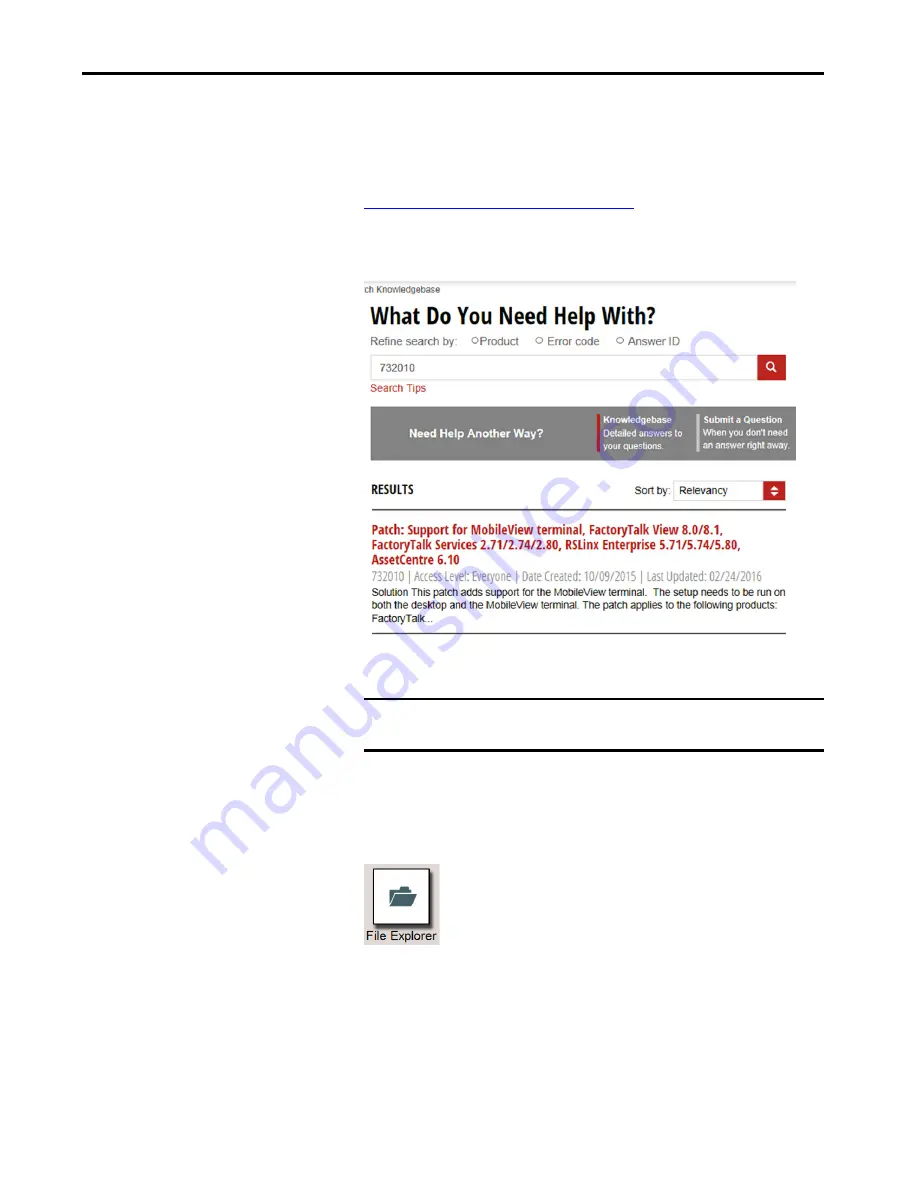
Rockwell Automation Publication 2711T-UM001E-EN-P - March 2019
65
Set Up the BIOS Settings and Desktop Icons
Chapter 5
Download the Patch
1.
From your personal computer with FactoryTalk View Studio software,
access the Rockwell Automation Knowledgebase:
https://rockwellautomation.custhelp.com/
2.
Log in with your Knowledgebase credentials.
3.
In the search field, type 732010
4.
Follow the instructions on the site to download the patch to your personal
computer.
5.
Copy the patch to an attached USB storage device.
6.
Insert the USB storage device into the USB port on the back of the
MobileView 2711T terminal.
7.
On the MobileView 2711T terminal desktop, tap File Explorer.
8.
Browse to find the USB storage device.
9.
Select and run the patch file.
10.
After the patch is applied, you must reboot the MobileView 2711T
terminal.
IMPORTANT
If you have FactoryTalk View Studio ME software versions 8.00 or 8.10,
then you must also run the patch on your personal computer.
TIP
The patch searches and verifies if the FactoryTalk View ME Station
version on your MobileView terminal requires the update.
Summary of Contents for Allen-Bradley MobileView 2711T-VMBRACKET
Page 6: ...6 Rockwell Automation Publication 2711T UM001E EN P March 2019 Table of Contents Notes ...
Page 14: ...14 Rockwell Automation Publication 2711T UM001E EN P March 2019 Chapter 1 Features Notes ...
Page 100: ...100 Rockwell Automation Publication 2711T UM001E EN P March 2019 Index Notes ...
Page 101: ...Rockwell Automation Publication 2711T UM001E EN P March 2019 101 Index Notes ...
Page 102: ...102 Rockwell Automation Publication 2711T UM001E EN P March 2019 Index Notes ...
Page 103: ......






























