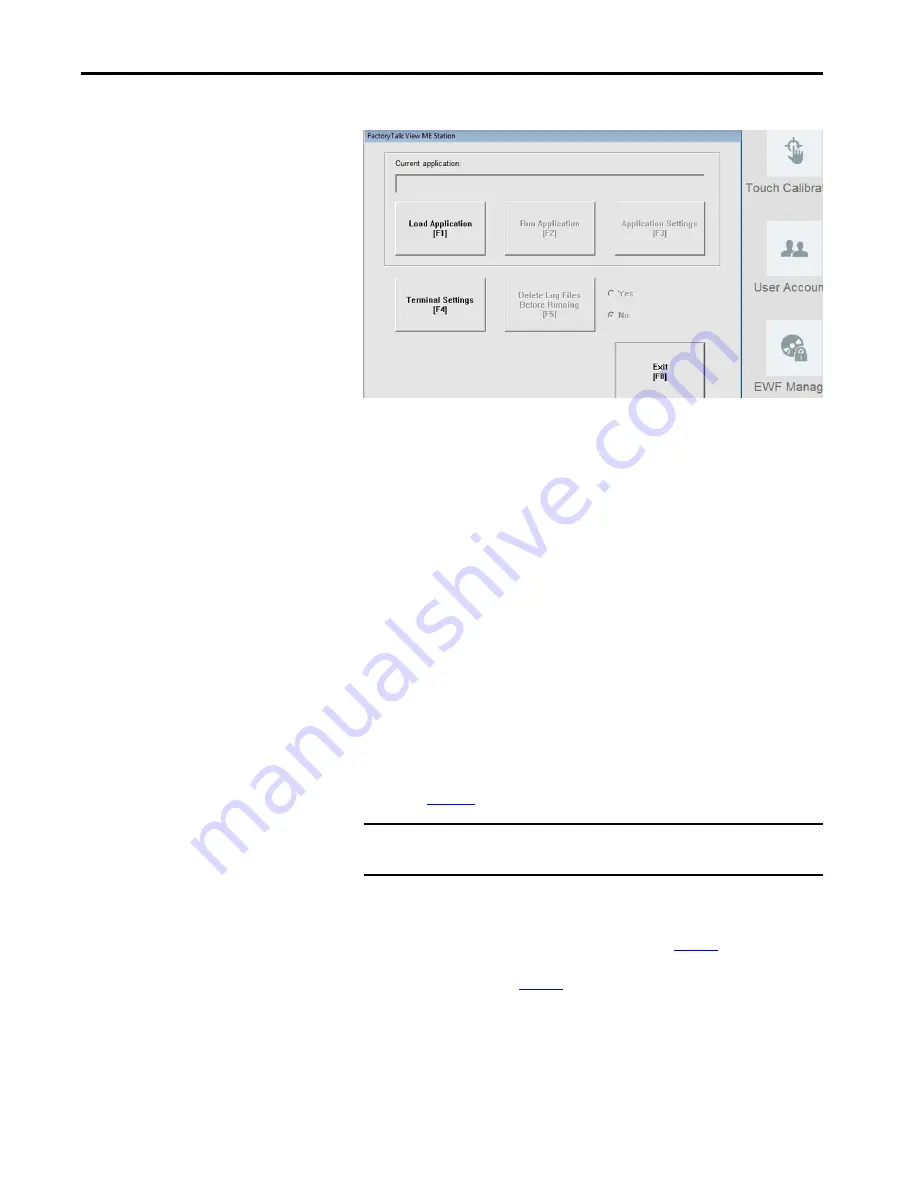
60
Rockwell Automation Publication 2711T-UM001E-EN-P - March 2019
Chapter 5
Set Up the BIOS Settings and Desktop Icons
This dialog appears.
13.
Tap Load Application or F1 to load the MER file.
14.
Browse to the internal SD card drive (D:) and tap the MER file that you
wish to load.
15.
Tap Open.
You are prompted if you wish to replace the current communication
configuration of the terminal with the communication configuration of
the application.
16.
Depending on your application, tap Yes or No.
Wait while the application loads.
17.
Tap Terminal Settings or F4 to configure FactoryTalk ME Station-specific
settings (for example, for FactoryTalk View ME Station to automatically
start on a MobileView terminal power up or reboot).
18.
If desired, tap Application Settings or F3 to configure FactoryTalk View
ME Station application-specific settings (for example, device shortcuts or
start-up language).
19.
Tap the MobileView terminal-desktop to access EWF Manager and enable
EWF; see
for how to enable EWF.
After you enable EWF, the MobileView 2711T terminal automatically
restarts.
20.
If FactoryTalk View ME Station was configured in
to automatically
start after any MobileView terminal startup or reboot, then the application
automatically starts after
.
If FactoryTalk was not configured to automatically start, then you must tap
the FactoryTalk View ME Station icon on the MobileView terminal-desktop
to load and run the application.
IMPORTANT
Do not tap the Exit button (F8) in FactoryTalk View ME Station before
you access EWF Manager on the MobileView terminal desktop.
Summary of Contents for Allen-Bradley MobileView 2711T-VMBRACKET
Page 6: ...6 Rockwell Automation Publication 2711T UM001E EN P March 2019 Table of Contents Notes ...
Page 14: ...14 Rockwell Automation Publication 2711T UM001E EN P March 2019 Chapter 1 Features Notes ...
Page 100: ...100 Rockwell Automation Publication 2711T UM001E EN P March 2019 Index Notes ...
Page 101: ...Rockwell Automation Publication 2711T UM001E EN P March 2019 101 Index Notes ...
Page 102: ...102 Rockwell Automation Publication 2711T UM001E EN P March 2019 Index Notes ...
Page 103: ......






























