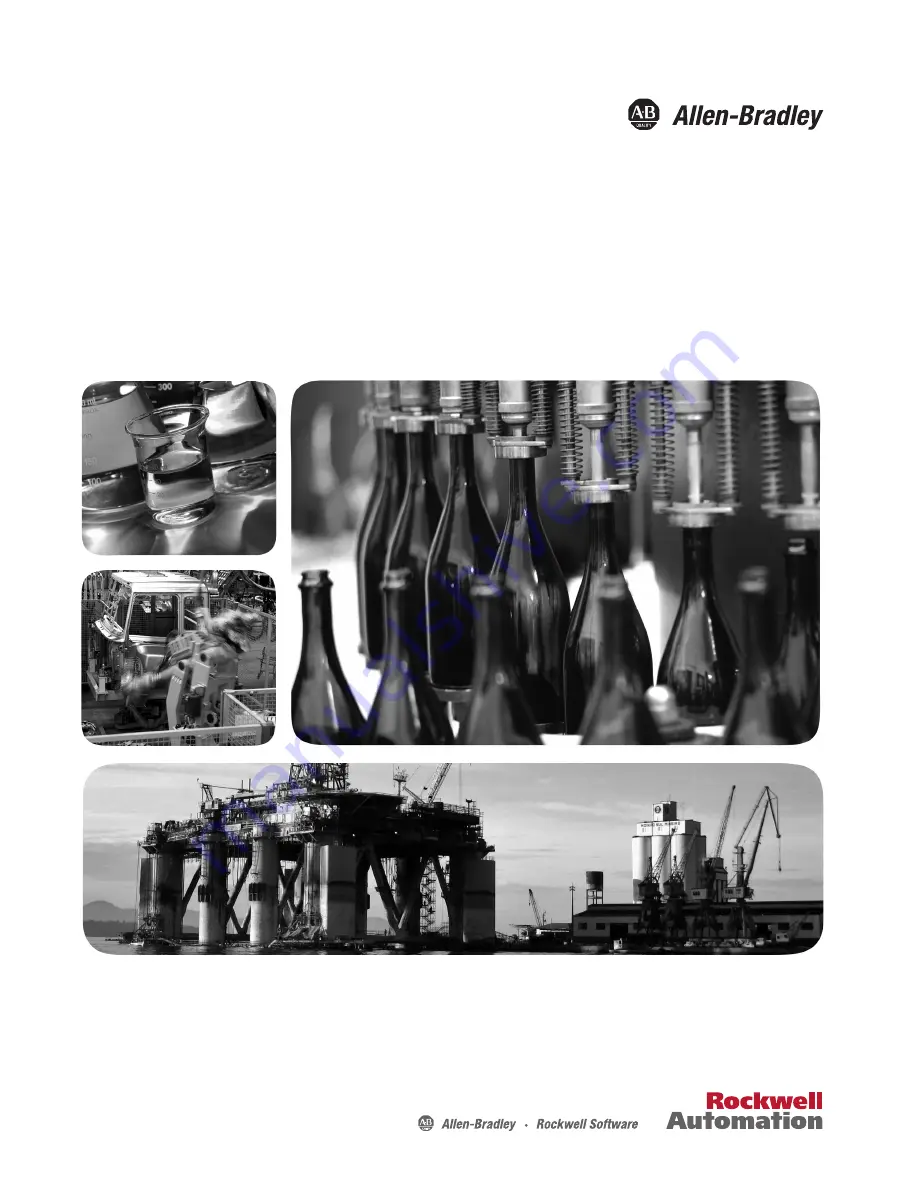
MobileView Tethered Operator Terminal
Catalog Numbers 2711T-B10I1N1, 2711T-B10R1K1, 2711T-B10R1M1, 2711T-F10GIN1, 2711T-T10G1N1,
2711T-T10I1N1-TC, 2711T-T10R1N1, 2711T-BRACKET, 2711T-VMBRACKET, 2711T-JBIP20DC, 2711T-JBIP65DC1,
2711T-JBIP65DM1, 2711T-JBBKCOVER, 2711T-5MCABLE, 2711T-5MCABLE2, 2711T-10MCABLE, 2711T-10MCABLE2,
2711T-15MCABLE, 2711T-15MCABLE2, 2711T-JUMP, 2711T-22JUMP
User Manual
Original Instructions
Summary of Contents for Allen-Bradley MobileView 2711T-VMBRACKET
Page 6: ...6 Rockwell Automation Publication 2711T UM001E EN P March 2019 Table of Contents Notes ...
Page 14: ...14 Rockwell Automation Publication 2711T UM001E EN P March 2019 Chapter 1 Features Notes ...
Page 100: ...100 Rockwell Automation Publication 2711T UM001E EN P March 2019 Index Notes ...
Page 101: ...Rockwell Automation Publication 2711T UM001E EN P March 2019 101 Index Notes ...
Page 102: ...102 Rockwell Automation Publication 2711T UM001E EN P March 2019 Index Notes ...
Page 103: ......
















