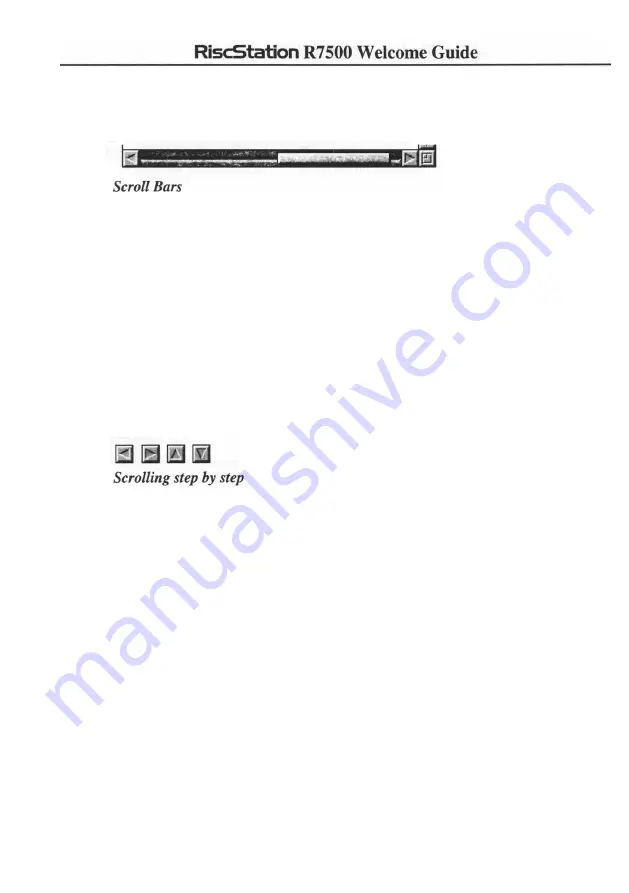
then the filer will ask if you want to save that document before closing.
Scrolling
Up the right side of many windows (and along the bottom of most document window) is a
Scroll bar. You can drag this bar up or down (or left or right) to view more of the content of a
window. These Scroll Bars are proportional in that the size of the Scroll Bar represents the
amount of content visible in a window relative to the overall amount of the window's content.
If the Scroll Bar occupies the whole of the side (or bottom) of a window, then that window is
being viewed at its fullest - all the content of that window is visible: if the Scroll Bar is very
small relative to the whole side of the window, then there is more content in the window than
can be displayed on screen. Scroll Bars may be dragged using SELECT or ADJUST. If you
drag a Scroll bar using SELECT then you will move the window's content in the direction of
that scroll bar only (i.e. either horizontally OR vertically) but if you drag a Scroll Bar using
ADJUST then you control both the horizontal AND vertical movement at the same time.
Click on a Scroll icon (up, down, left, or right) with single clicks of the mouse to move a
window's content in the appropriate direction. Using SELECT will move it in the direction
in which the Scroll icon points: using ADJUST will move it in the opposite direction (this
saves having to move the pointer large distances since you can use the same Scroll icon to
move in two directions). The Scroll Bar(s) will move accordingly to show the relative
position of the window's visible content as you use the Scroll icons.
Scrolling screen by screen
Since the Scroll Bar represents the visible content of a window, rather than scrolling through
a window's content using the Scroll icons or by dragging the Scroll Bars, alternatively you
can jump to the next portion of the window's content by clicking either side of the Scroll Bar
(according to which direction you wish to scroll or jump). To do this, click above or below
the vertical Scroll Bar, or to the left or to the right of the horizontal Scroll bar, where
appropriate, to jump a whole screen's worth of window content in one go. Using SELECT,
for example, clicking above the vertical scroll bar will move the window content up whereas
using ADJUST will move the window content down.
23






























