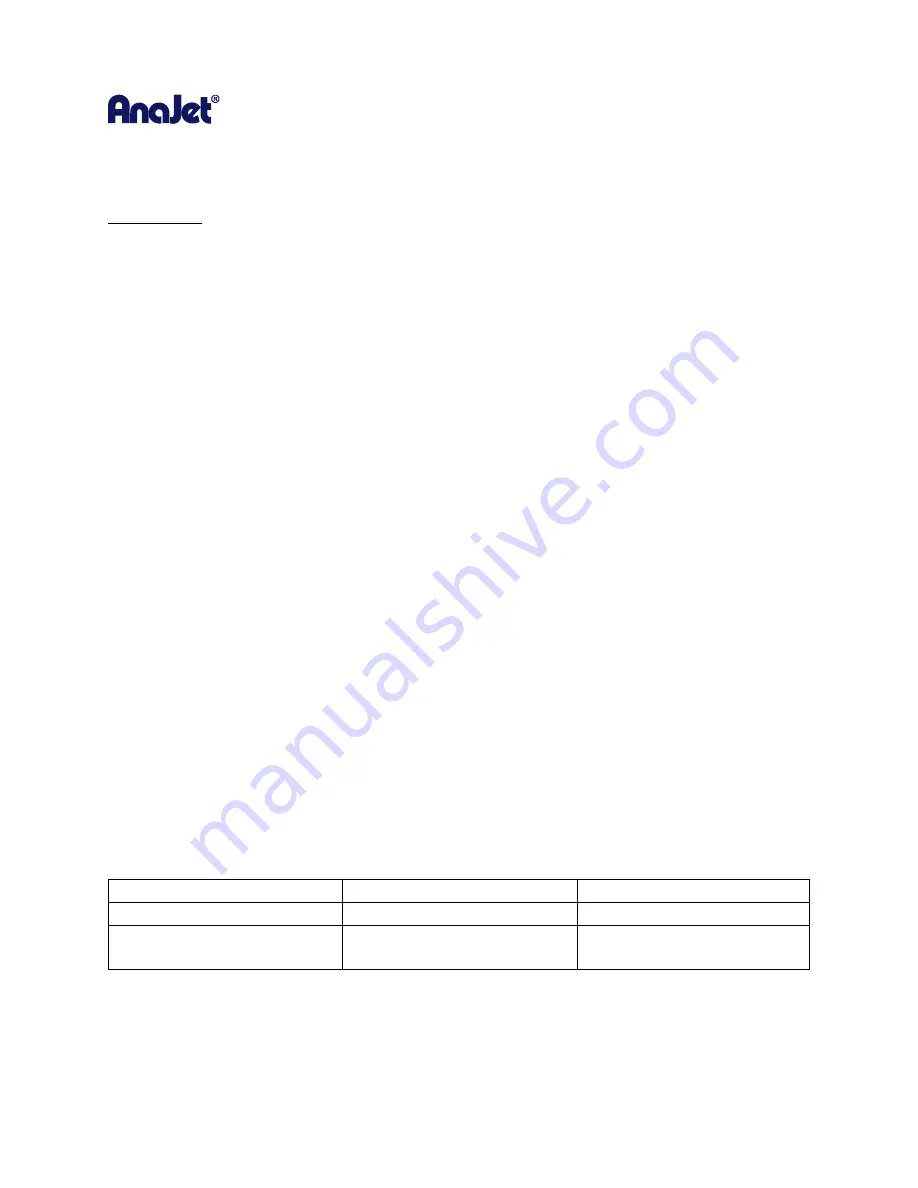
RICOH Ri 1000
User Manual
81
5.7 Set the Image with Heat Treatment
User’s Notes
• For information about how to use the heat press device, see the manual.
In order to cure the ink so that your images will be color-fast when washing, it is necessary to heat treat
the image so that the image bonds with the garment.
•
Place the garment in your heat curing machine image side up set to the correct settings found
below.
•
If you are using a heat press bring the top down to within 1 inch of being closed and hover the
heat press over the image for 15 seconds. This hovering step prevents the mixing of the white
and color layers. Both layers are still wet and need to set up a little before applying pressure.
This step is needed to produce the best final result when using a heat press.
•
Re-open the heat press and cover the image with SoftTouch heat press paper. Instead of
SoftTouch, a Teflon sheet or a Kraft Paper Cover Sheet can be used. If you use a Teflon pad it
will leave a semi-glossy look to the prints.
•
Close the heat press and let the ink cure for the prescribed time. (Figure 7.6-1)
•
When the time is completed open the heat press, remove the heat press paper and your printed
garment is complete.
•
If you are using a textile oven or conveyor dryer, please test the temperature of the printed
image when it exits the dryer to assure
that it has reached 330˚F or 165˚C.
Also, please do a
wash test of your first attempts to be sure that the inks have cured properly, and wash ability
has been attained.
Ricoh Authorized Ink
Temperature
Time
Dark Shirt with Heat Press
330˚F or 165˚C
90 seconds
Dark Shirt with Conveyor
Dryer
Printed image must reach
330˚F or 165˚C
Varies
Heat Curing Temperature and Time Variations for Dark Garments
Summary of Contents for Ri 1000
Page 5: ...5 ...
Page 11: ...RICOH Ri 1000 User Manual 11 Printer Specifications ...
Page 12: ...RICOH Ri 1000 User Manual 12 1 2 Part Identification ...
Page 27: ...RICOH Ri 1000 User Manual 27 Select PROGRAM and click NEXT ...
Page 29: ...RICOH Ri 1000 User Manual 29 Select the ALLOW THE CONNECTION radial button and click NEXT ...
Page 64: ...RICOH Ri 1000 User Manual 64 Selecting ICC Preview ...
Page 90: ...RICOH Ri 1000 User Manual 90 After agitating cartridges insert the cartridges ...
Page 95: ...RICOH Ri 1000 User Manual 95 ...
Page 108: ...RICOH Ri 1000 User Manual 108 Fig 11 Fig 12 Fig 13 ...
Page 132: ...RICOH Ri 1000 User Manual 132 8 Click the install option on the screen to continue ...
Page 134: ...RICOH Ri 1000 User Manual 134 ...
Page 141: ...RICOH Ri 1000 User Manual 141 ...






























