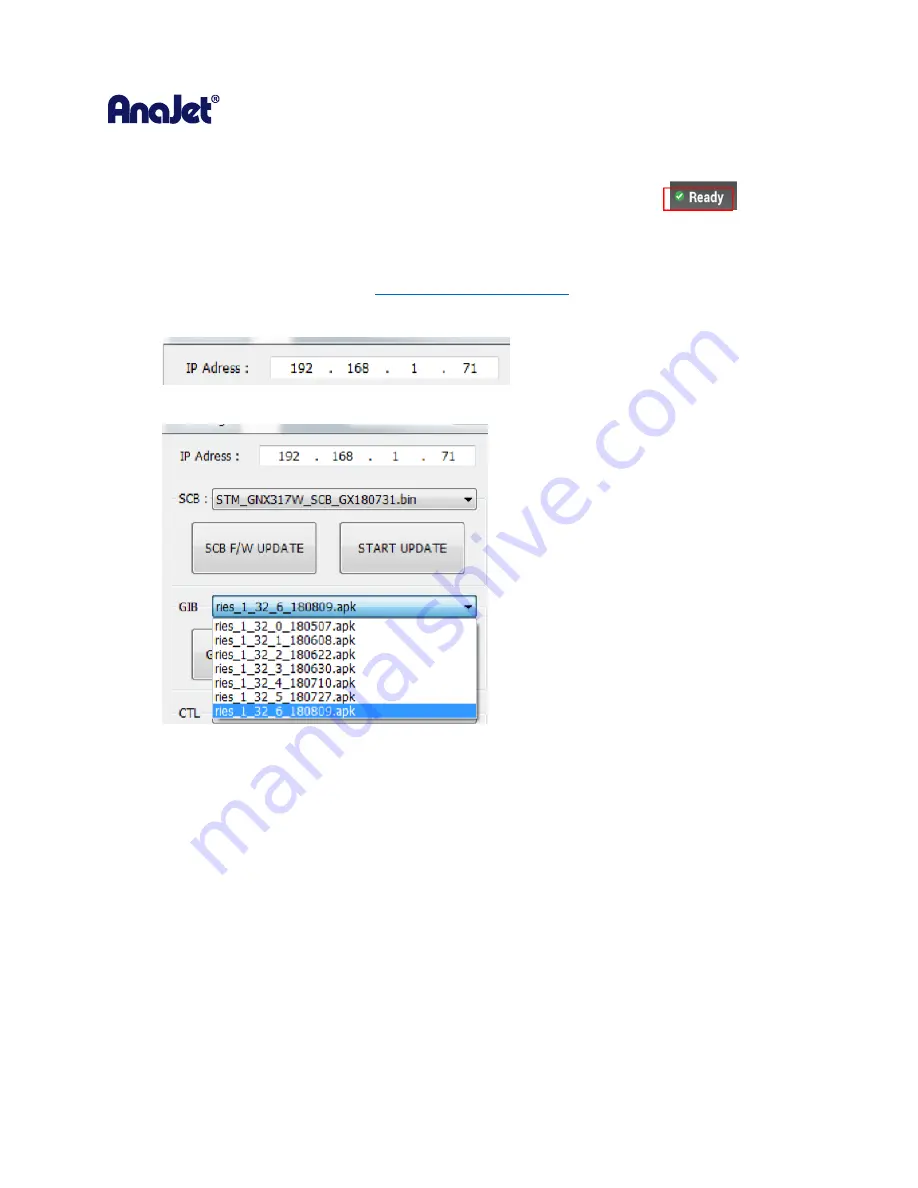
RICOH Ri 1000
User Manual
130
9
Updating Firmware & Obtaining Print Logs
WARNING: Do not perform a firmware update unless the printer is in Ready Status
9.1 Updating Firmware
1.
Download the application from
www.anajet.com/downloads
2.
Open the Printer Manager Application
3.
Enter the printer IP address needing to be updated
4.
Select the version to use for the update
5.
Click the F/W Update button then select START UPDATE to send the firmware update
*Note: always update the Interface Board first prior to any firmware updates*
Summary of Contents for Ri 1000
Page 5: ...5 ...
Page 11: ...RICOH Ri 1000 User Manual 11 Printer Specifications ...
Page 12: ...RICOH Ri 1000 User Manual 12 1 2 Part Identification ...
Page 27: ...RICOH Ri 1000 User Manual 27 Select PROGRAM and click NEXT ...
Page 29: ...RICOH Ri 1000 User Manual 29 Select the ALLOW THE CONNECTION radial button and click NEXT ...
Page 64: ...RICOH Ri 1000 User Manual 64 Selecting ICC Preview ...
Page 90: ...RICOH Ri 1000 User Manual 90 After agitating cartridges insert the cartridges ...
Page 95: ...RICOH Ri 1000 User Manual 95 ...
Page 108: ...RICOH Ri 1000 User Manual 108 Fig 11 Fig 12 Fig 13 ...
Page 132: ...RICOH Ri 1000 User Manual 132 8 Click the install option on the screen to continue ...
Page 134: ...RICOH Ri 1000 User Manual 134 ...
Page 141: ...RICOH Ri 1000 User Manual 141 ...


























