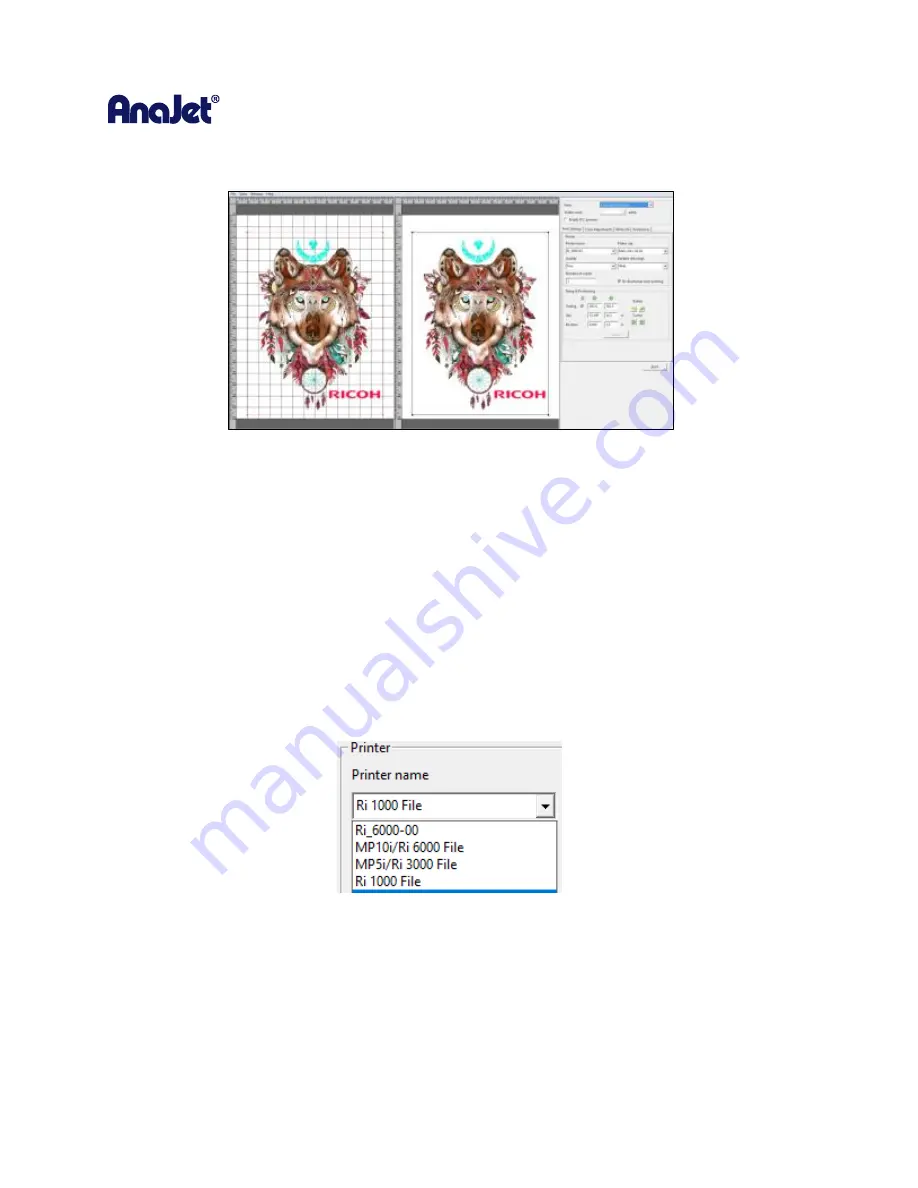
RICOH Ri 1000
User Manual
54
•
Color and True View
: Displays side by side preview of both the CMYK color Layer and the final
result
The second tab will be the open default view; this tab is called Print Settings. The first option you will
encounter in the Print Settings Tab is the Printer Name drop-down. Here you can select where the print
job will be sent when the print button is pressed. If ETHERNET is selected in the Printer Name drop-down
then when the print button is pressed the job will RIP to the Ri 1000 printer that is currently connected
to the computer through the ethernet cable. Printing this way is similar to using any standard desktop
printer. If Ri 1000 File is selected, then the AnaRIP software will process the file to destination of your
choice. You can RIP your files to your computer’s desktop
or to a folder of your choice and print them
later, or you can RIP your files to a USB Flash Drive, which can then be plugged into the printers control
panel.
Select Printer
Summary of Contents for Ri 1000
Page 5: ...5 ...
Page 11: ...RICOH Ri 1000 User Manual 11 Printer Specifications ...
Page 12: ...RICOH Ri 1000 User Manual 12 1 2 Part Identification ...
Page 27: ...RICOH Ri 1000 User Manual 27 Select PROGRAM and click NEXT ...
Page 29: ...RICOH Ri 1000 User Manual 29 Select the ALLOW THE CONNECTION radial button and click NEXT ...
Page 64: ...RICOH Ri 1000 User Manual 64 Selecting ICC Preview ...
Page 90: ...RICOH Ri 1000 User Manual 90 After agitating cartridges insert the cartridges ...
Page 95: ...RICOH Ri 1000 User Manual 95 ...
Page 108: ...RICOH Ri 1000 User Manual 108 Fig 11 Fig 12 Fig 13 ...
Page 132: ...RICOH Ri 1000 User Manual 132 8 Click the install option on the screen to continue ...
Page 134: ...RICOH Ri 1000 User Manual 134 ...
Page 141: ...RICOH Ri 1000 User Manual 141 ...






























