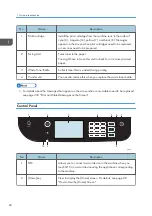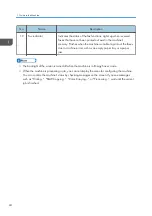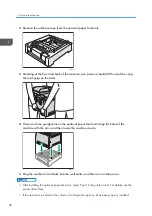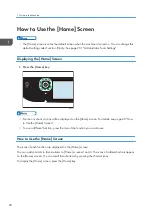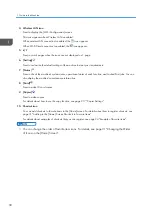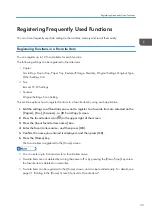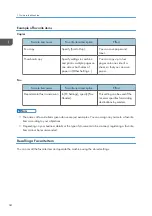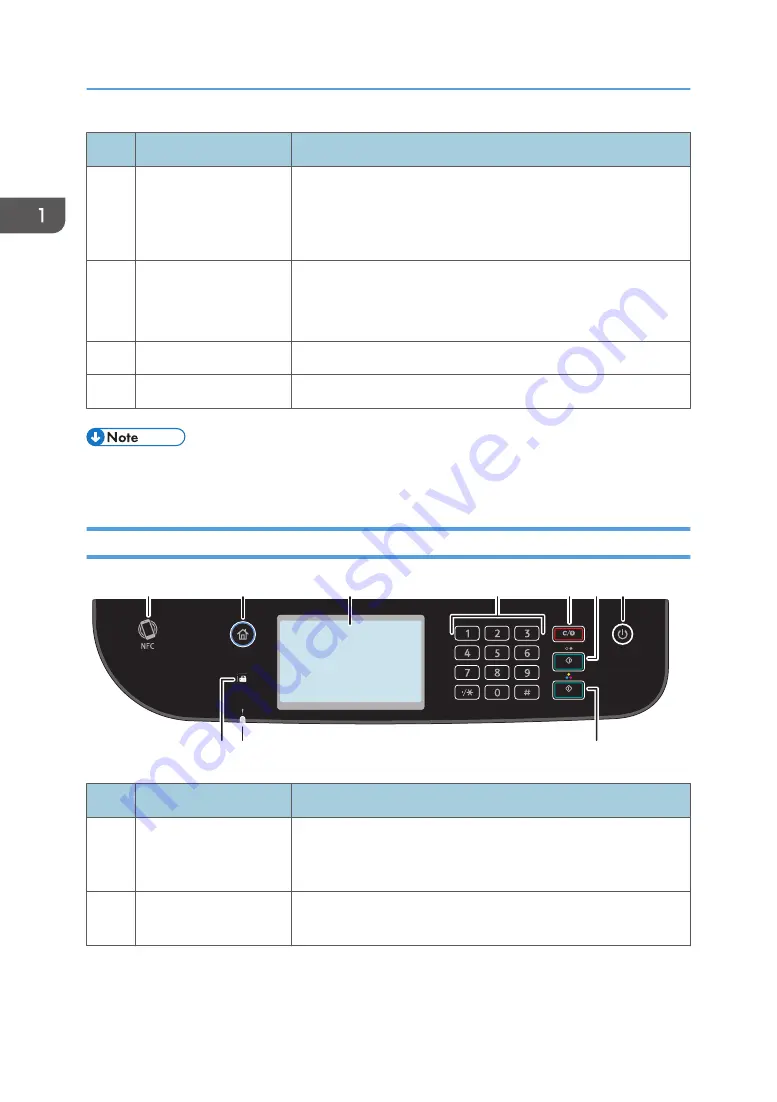
No.
Name
Description
1
Print Cartridge
Install the print cartridges from the machine rear, in the order of
cyan (C), magenta (M), yellow (Y), and black (K). Messages
appear on the screen when print cartridges need to be replaced,
or new ones need to be prepared.
2
Fusing Unit
Fuses toner to the paper.
You might have to move this unit to check for or remove jammed
paper.
3
Waste Toner Bottle
Collects toner that is wasted during printing.
4
Transfer unit
You need to remove this when you replace the waste toner bottle.
• For details about the messages that appear on the screen when consumables need to be replaced,
see page 339 "Error and Status Messages on the Screen".
Control Panel
ECC201
10 9
8
7
6
5
4
3
2
1
No.
Name
Description
1
NFC
Allows you to connect a smart device to the machine when you
touch NFC on a smart device using the application corresponding
to the machine.
2
[Home] key
Press to display the [Home] screen. For details, see page 28
"How to Use the [Home] Screen".
1. Guide to the Machine
22
Summary of Contents for M C250FW
Page 2: ......
Page 14: ...5 Click the manual you want to refer to The PDF file manual opens 12 ...
Page 23: ...3 2 1 ECC105 Interior ECC106 4 3 2 1 Guide to Components 21 ...
Page 46: ...Deleting characters 1 Press to delete characters 1 Guide to the Machine 44 ...
Page 82: ...2 Paper Specifications and Adding Paper 80 ...
Page 100: ...3 Printing Documents 98 ...
Page 124: ...4 Copying Originals 122 ...
Page 338: ...6 Close the ADF cover 9 Maintaining the Machine 336 ...
Page 352: ...Main unit DUE292 1 3 2 1 DUE288 2 DUE289 10 Troubleshooting 350 ...
Page 353: ...3 DUE290 Waste toner bottle ECC168 Paper feed unit DUE320 1 Removing Paper Jams 351 ...
Page 417: ...Weight Less than 4 kg 8 9 lb Specifications of the Machine 415 ...
Page 437: ...MEMO 435 ...
Page 438: ...MEMO 436 EN GB EN US EN AU M0CZ 8604A ...
Page 439: ......
Page 440: ...EN GB EN US EN AU M0CZ 8604A 2019 ...