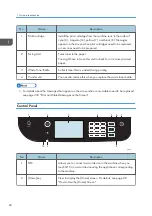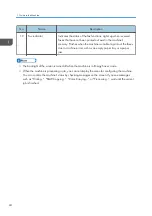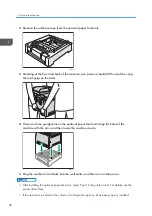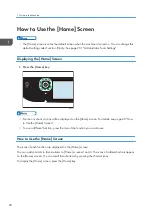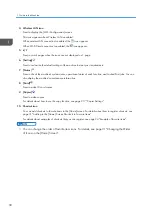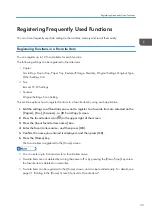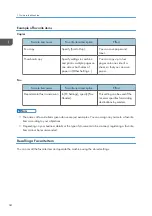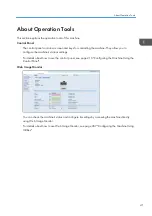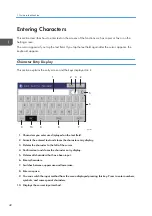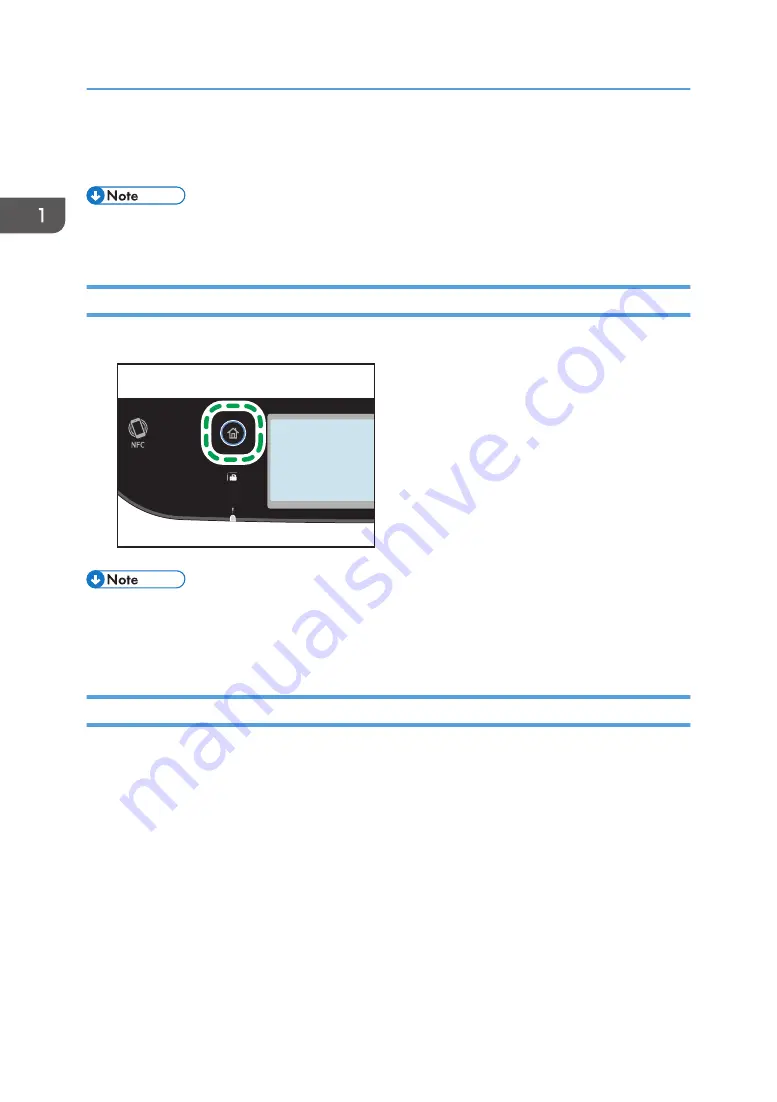
How to Use the [Home] Screen
• The [Home] screen is set as the default screen when the machine is turned on. You can change this
default setting under Function Priority. See page 251 "Administrator Tools Settings".
Displaying the [Home] Screen
1.
Press the [Home] key.
ECC202
• Function or shortcut icons will be displayed on the [Home] screen. For details, see page 28 "How
• To use a different function, press the icon of the function you want to use.
How to Use the [Home] Screen
The icons of each function are displayed on the [Home] screen.
You can add shortcuts to favorite items to [Home] screens 2 and 3. The icons of added shortcuts appear
on the [Home] screen. You can recall favorite items by pressing the shortcut icons.
To display the [Home] screen, press the [Home] key.
1. Guide to the Machine
28
Summary of Contents for M C250FW
Page 2: ......
Page 14: ...5 Click the manual you want to refer to The PDF file manual opens 12 ...
Page 23: ...3 2 1 ECC105 Interior ECC106 4 3 2 1 Guide to Components 21 ...
Page 46: ...Deleting characters 1 Press to delete characters 1 Guide to the Machine 44 ...
Page 82: ...2 Paper Specifications and Adding Paper 80 ...
Page 100: ...3 Printing Documents 98 ...
Page 124: ...4 Copying Originals 122 ...
Page 338: ...6 Close the ADF cover 9 Maintaining the Machine 336 ...
Page 352: ...Main unit DUE292 1 3 2 1 DUE288 2 DUE289 10 Troubleshooting 350 ...
Page 353: ...3 DUE290 Waste toner bottle ECC168 Paper feed unit DUE320 1 Removing Paper Jams 351 ...
Page 417: ...Weight Less than 4 kg 8 9 lb Specifications of the Machine 415 ...
Page 437: ...MEMO 435 ...
Page 438: ...MEMO 436 EN GB EN US EN AU M0CZ 8604A ...
Page 439: ......
Page 440: ...EN GB EN US EN AU M0CZ 8604A 2019 ...