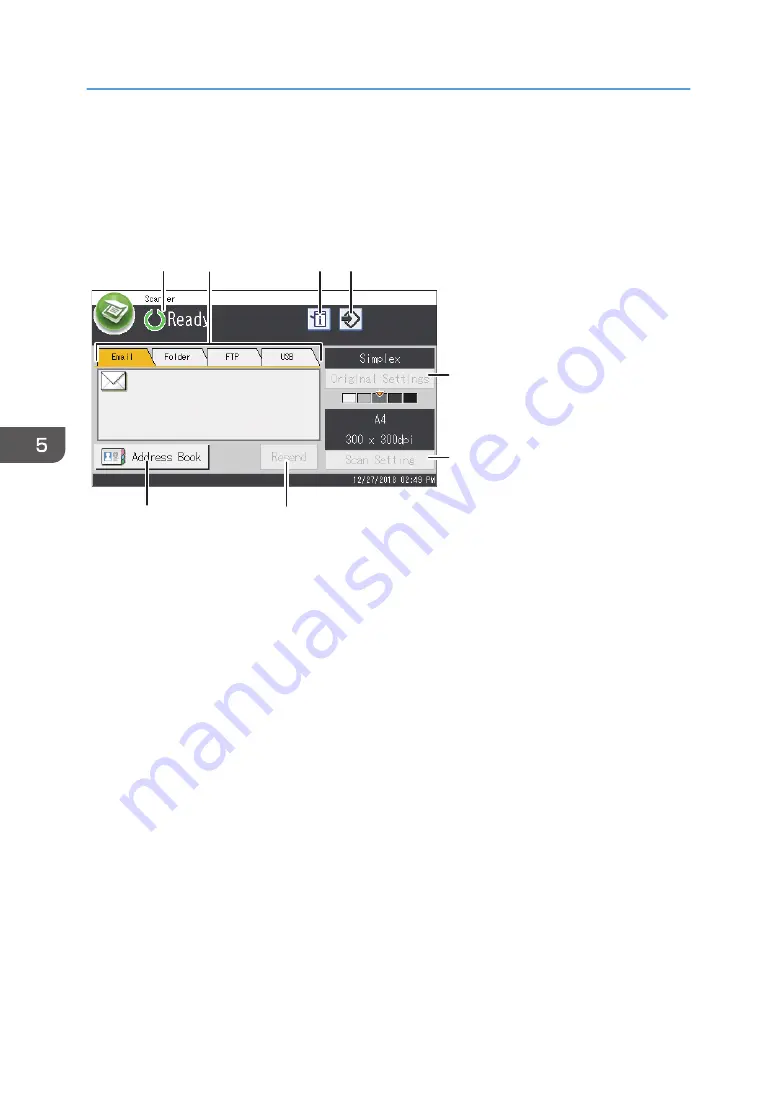
Scanner Mode Screen
This section provides information about the screen in scanner mode.
Screen in standby mode
ECC208
8
7
6
5
4
3
2
1
1. Current status or messages
Displays the current status or messages.
2. Email / Folder / FTP / USB
Press these tabs to switch between the [Email] screen, [Scan to Folder] screen, [Scan to FTP] screen, and [Scan
to USB] screen.
• When [Email] is selected, you can specify e-mail destinations.
• When [Folder] is selected, you can specify folder destinations.
• When [FTP] is selected, you can send scanned documents to an FTP server.
• When [USB] is selected, you can save scanned files to the USB flash memory device inserted into the
machine.
3. Information icon
Press to check the information.
4. Favorite item icon
Press to register current settings to a favorite item.
5. Original Settings
Allows you to specify original settings.
6. Scan Settings
Allows you to specify scan settings.
7. Resend
Press this to specify the last used destination as the destination for the current job.
5. Scanning Originals
124
Summary of Contents for M C250FW
Page 2: ......
Page 14: ...5 Click the manual you want to refer to The PDF file manual opens 12 ...
Page 23: ...3 2 1 ECC105 Interior ECC106 4 3 2 1 Guide to Components 21 ...
Page 46: ...Deleting characters 1 Press to delete characters 1 Guide to the Machine 44 ...
Page 82: ...2 Paper Specifications and Adding Paper 80 ...
Page 100: ...3 Printing Documents 98 ...
Page 124: ...4 Copying Originals 122 ...
Page 338: ...6 Close the ADF cover 9 Maintaining the Machine 336 ...
Page 352: ...Main unit DUE292 1 3 2 1 DUE288 2 DUE289 10 Troubleshooting 350 ...
Page 353: ...3 DUE290 Waste toner bottle ECC168 Paper feed unit DUE320 1 Removing Paper Jams 351 ...
Page 417: ...Weight Less than 4 kg 8 9 lb Specifications of the Machine 415 ...
Page 437: ...MEMO 435 ...
Page 438: ...MEMO 436 EN GB EN US EN AU M0CZ 8604A ...
Page 439: ......
Page 440: ...EN GB EN US EN AU M0CZ 8604A 2019 ...
















































