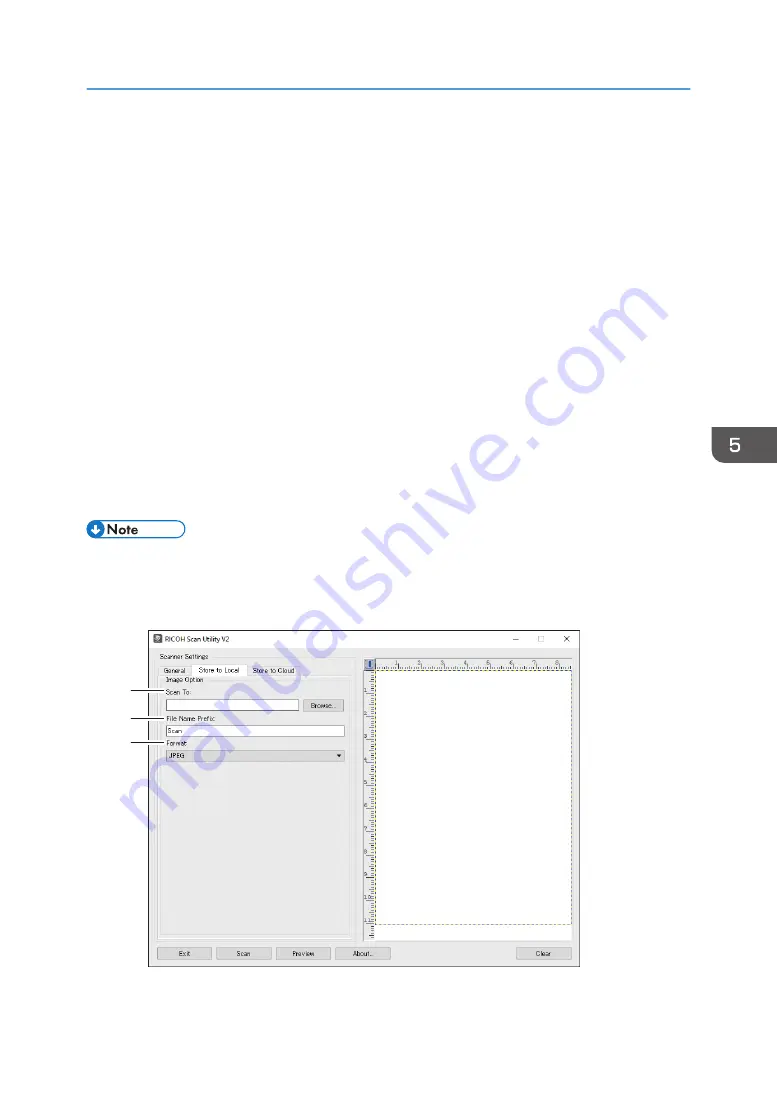
[Color Document-Faster]
[Color Document-Better Quality]
[Custom...]
• When using the ADF:
[ADF-Faster]
[ADF-Better]
[ADF-Gray]
[Custom...]
4. Scn. Mode:
Select from [Full Color], [Grayscale], [Black and White].
5. Resolution:
Select a resolution from the list.
100, 200, 300, 600 dpi
6. Size:
Select the scanning size. If you select [User defined], enter the scanning size directly in the edit box.
Also, you can change the scanning size with your mouse in the preview area. You can select the unit of
measure from [cm], [inches], or [pixels].
• [Duplex] appears only when you select [Automatic Document Feeder] in [Original:]. Select the
check box when scanning both sides of the original, and then specify the orientation.
[Store to Local] tab
ECC170
3
2
1
Basic Operation for RICOH Scan Utility V2
157
Summary of Contents for M C250FW
Page 2: ......
Page 14: ...5 Click the manual you want to refer to The PDF file manual opens 12 ...
Page 23: ...3 2 1 ECC105 Interior ECC106 4 3 2 1 Guide to Components 21 ...
Page 46: ...Deleting characters 1 Press to delete characters 1 Guide to the Machine 44 ...
Page 82: ...2 Paper Specifications and Adding Paper 80 ...
Page 100: ...3 Printing Documents 98 ...
Page 124: ...4 Copying Originals 122 ...
Page 338: ...6 Close the ADF cover 9 Maintaining the Machine 336 ...
Page 352: ...Main unit DUE292 1 3 2 1 DUE288 2 DUE289 10 Troubleshooting 350 ...
Page 353: ...3 DUE290 Waste toner bottle ECC168 Paper feed unit DUE320 1 Removing Paper Jams 351 ...
Page 417: ...Weight Less than 4 kg 8 9 lb Specifications of the Machine 415 ...
Page 437: ...MEMO 435 ...
Page 438: ...MEMO 436 EN GB EN US EN AU M0CZ 8604A ...
Page 439: ......
Page 440: ...EN GB EN US EN AU M0CZ 8604A 2019 ...
















































