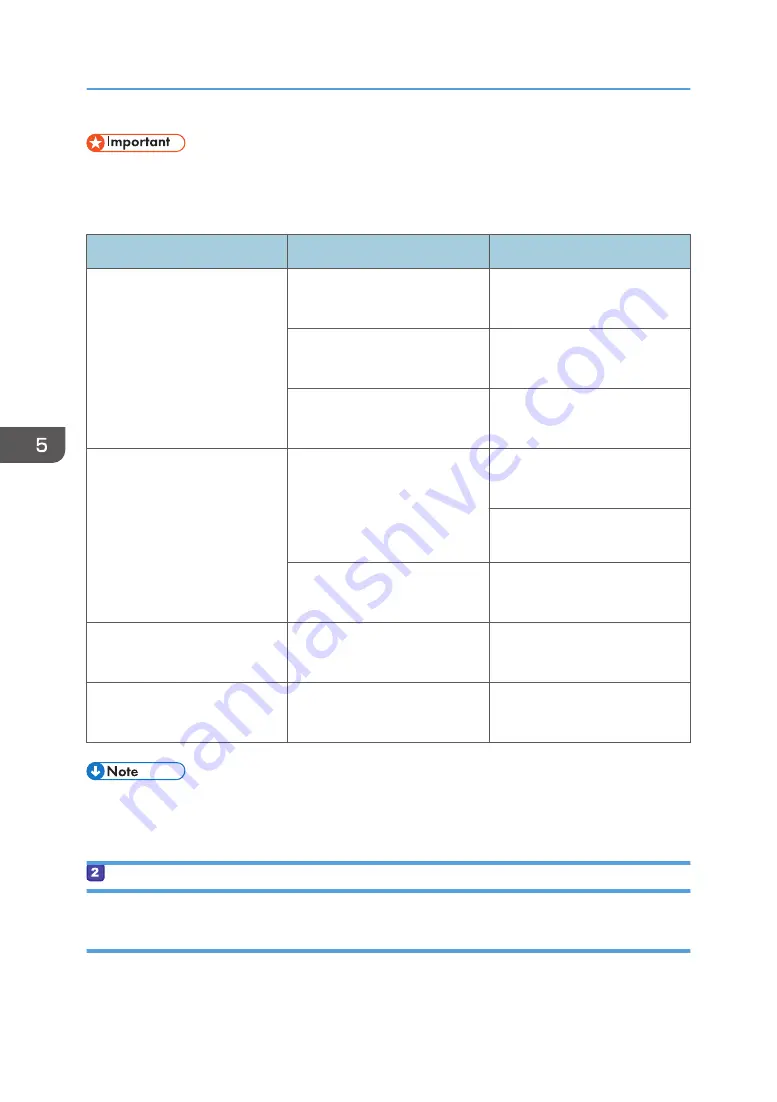
• After registering scan destinations to the Address Book, discard the completed check sheet to
prevent leakage of personal information.
Check Sheet
No.
Check Item (Entry Example)
Entry Column
[1]
Computer name
(ex. YamadaPC)
Active settings of DHCP server
([Yes] or [No])
Computer's IP address
(ex. 192.168.0.152)
[2]
Domain Name/Working
Group Name
(ex. ABCD-NET)
USERDNSDOMAIN
USERDOMAIN
Computer's user name
(ex. TYamada)
[3]
Computer's login password
(ex. Administrator)
[4]
Computer's shared folder name
(ex. scan)
• Depending on the network environment, USERDNSDOMAIN or USERDOMAIN may not be
displayed. Write the domain name or working group name in the check sheet.
Confirming the User Name and Computer Name
Confirming the User Name and Computer Name When Running Microsoft Windows
Confirm the user name and the name of the computer you will send scanned documents to.
1.
On the [Start] menu, click [Windows System], and then click [Command Prompt].
5. Scanning Originals
136
Summary of Contents for M C250FW
Page 2: ......
Page 14: ...5 Click the manual you want to refer to The PDF file manual opens 12 ...
Page 23: ...3 2 1 ECC105 Interior ECC106 4 3 2 1 Guide to Components 21 ...
Page 46: ...Deleting characters 1 Press to delete characters 1 Guide to the Machine 44 ...
Page 82: ...2 Paper Specifications and Adding Paper 80 ...
Page 100: ...3 Printing Documents 98 ...
Page 124: ...4 Copying Originals 122 ...
Page 338: ...6 Close the ADF cover 9 Maintaining the Machine 336 ...
Page 352: ...Main unit DUE292 1 3 2 1 DUE288 2 DUE289 10 Troubleshooting 350 ...
Page 353: ...3 DUE290 Waste toner bottle ECC168 Paper feed unit DUE320 1 Removing Paper Jams 351 ...
Page 417: ...Weight Less than 4 kg 8 9 lb Specifications of the Machine 415 ...
Page 437: ...MEMO 435 ...
Page 438: ...MEMO 436 EN GB EN US EN AU M0CZ 8604A ...
Page 439: ......
Page 440: ...EN GB EN US EN AU M0CZ 8604A 2019 ...
















































