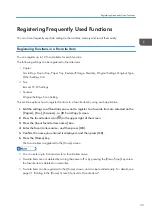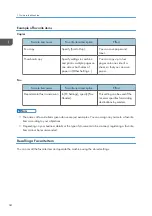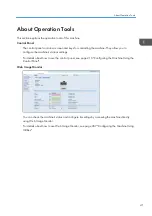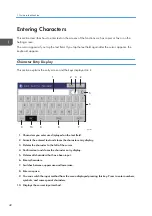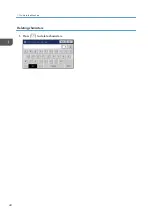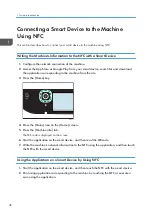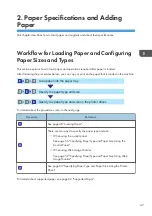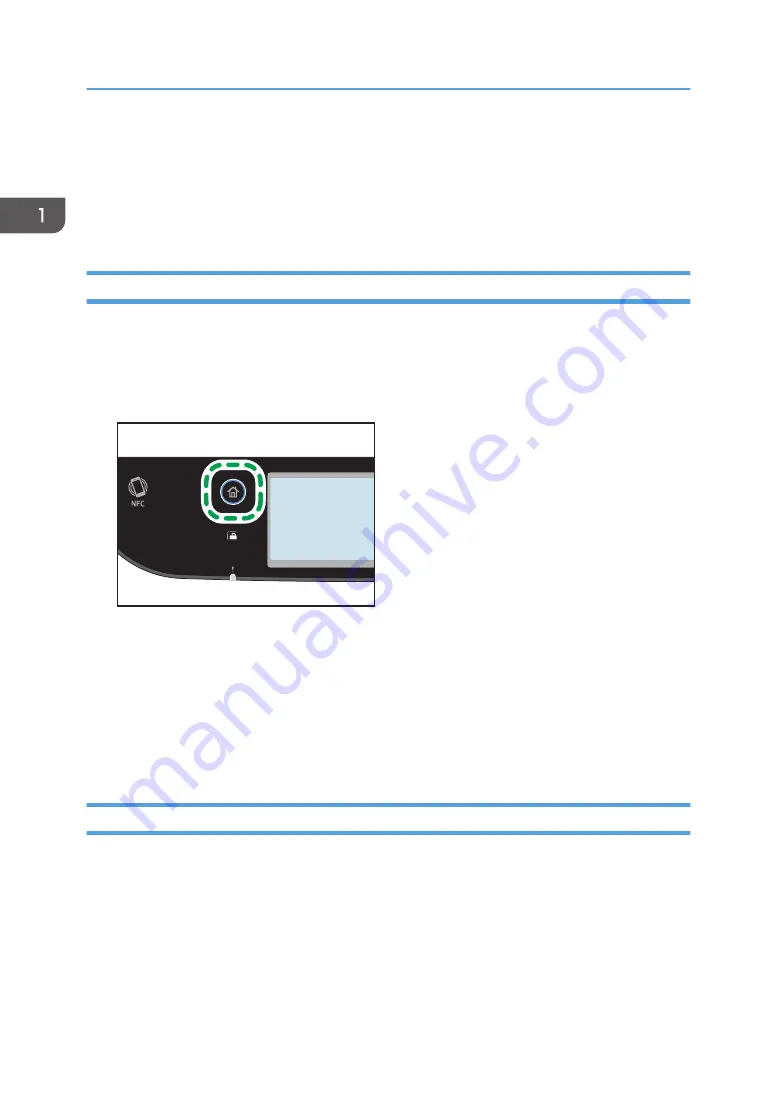
Connecting a Smart Device to the Machine
Using NFC
This section describes how to connect your smart device to the machine using NFC.
Writing the Machine's Information to the NFC with a Smart Device
1.
Configure the network connection of the machine.
2.
Access the App Store or Google Play from your smart device, search for and download
the application corresponding to the machine from the site.
3.
Press the [Home] key.
ECC202
4.
Press the [Status] icon on the [Home] screen.
5.
Press the [Machine info] tab.
The QR code is displayed on the screen.
6.
Start the application on the smart device, and then read the QR code.
7.
Write the machine's network information to the NFC using the application, and then touch
the NFC with the smart device.
Using the Application on a Smart Device by Using NFC
1.
Start the application on the smart device, and then touch the NFC with the smart device.
2.
Print using application corresponding to the machine by touching the NFC or execute a
scan using the application.
1. Guide to the Machine
46
Summary of Contents for M C250FW
Page 2: ......
Page 14: ...5 Click the manual you want to refer to The PDF file manual opens 12 ...
Page 23: ...3 2 1 ECC105 Interior ECC106 4 3 2 1 Guide to Components 21 ...
Page 46: ...Deleting characters 1 Press to delete characters 1 Guide to the Machine 44 ...
Page 82: ...2 Paper Specifications and Adding Paper 80 ...
Page 100: ...3 Printing Documents 98 ...
Page 124: ...4 Copying Originals 122 ...
Page 338: ...6 Close the ADF cover 9 Maintaining the Machine 336 ...
Page 352: ...Main unit DUE292 1 3 2 1 DUE288 2 DUE289 10 Troubleshooting 350 ...
Page 353: ...3 DUE290 Waste toner bottle ECC168 Paper feed unit DUE320 1 Removing Paper Jams 351 ...
Page 417: ...Weight Less than 4 kg 8 9 lb Specifications of the Machine 415 ...
Page 437: ...MEMO 435 ...
Page 438: ...MEMO 436 EN GB EN US EN AU M0CZ 8604A ...
Page 439: ......
Page 440: ...EN GB EN US EN AU M0CZ 8604A 2019 ...