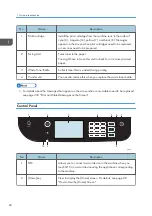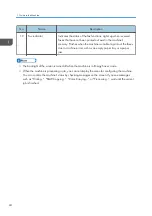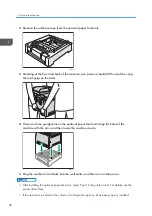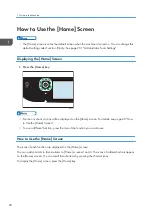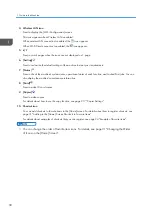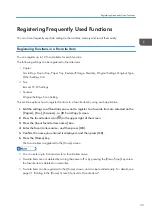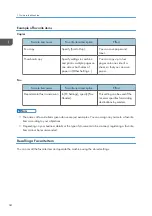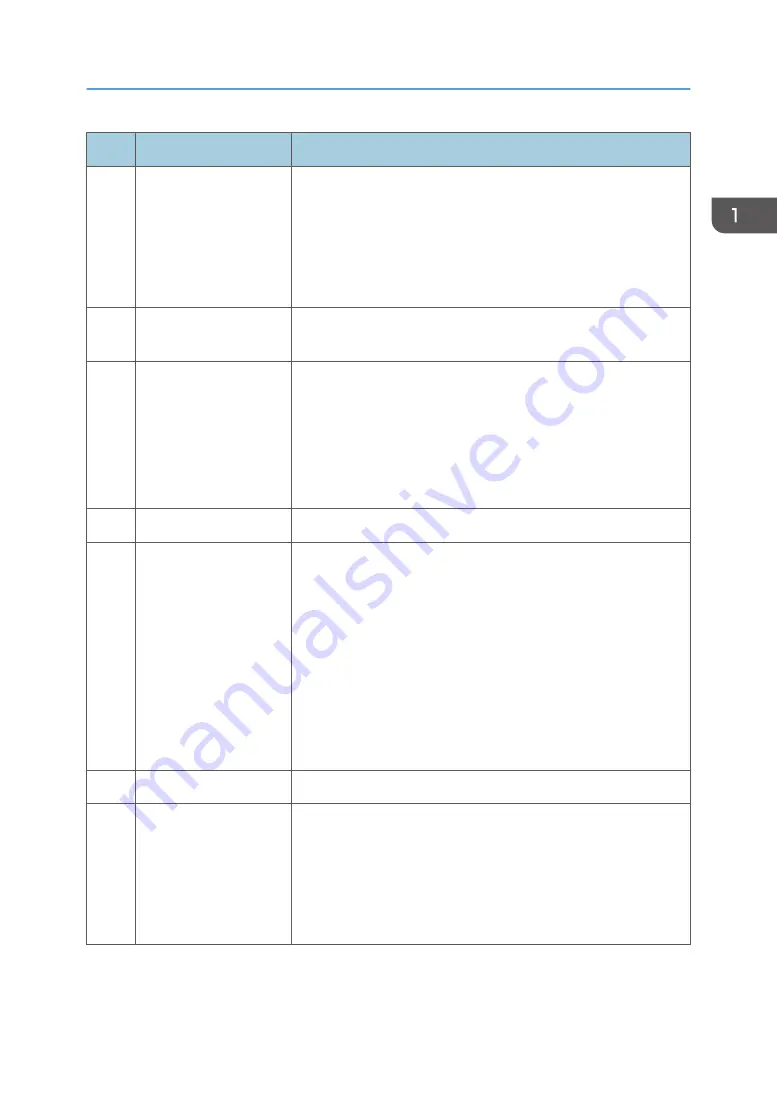
No.
Name
Description
3
Display panel
This is a touch panel display that features icons, keys, and
shortcuts that allow you to navigate the screens of the various
functions and provide you with information about operation status
and other messages.
You can display the software keyboard by double tapping the
entry area on the display.
4
Number keys
Use to enter the numbers for copies, fax numbers and data for the
selected function.
5
[Clear/Stop] key
• While the machine is processing a job: press to cancel the
current job.
• While configuring the machine settings: press to cancel the
current setting and return to standby mode.
• While in standby mode: press to cancel temporary settings
such as image density or resolution.
6
[B&W Start] key
Press to scan or copy in black and white, or start sending a fax.
7
[Power] key
Press to turn on and turn off the main power. To turn off the
machine, press and hold down this key for at least three seconds.
This indicator lights up blue when the machine is turned on.
If the machine's system is busy, the power may not be turned off
even though you press and hold down this key for three seconds. If
this is the case, press and hold down the [Clear/Stop] key and
[Power] key simultaneously for at least three seconds to force the
machine to turn off.
Do not accidentally press the [Power] key within 3 minutes of
disconnecting the power cord.
8
[Color Start] key
Press to scan or copy in color.
9
Alert indicator
Flashes yellow when the machine will require maintenance soon
(such as replacing consumables), or lights up red when a machine
error occurs.
When an alert is issued, check the messages on the screen. For
details about the messages that appear on the screen, see
page 339 "Error and Status Messages on the Screen".
Guide to Components
23
Summary of Contents for M C250FW
Page 2: ......
Page 14: ...5 Click the manual you want to refer to The PDF file manual opens 12 ...
Page 23: ...3 2 1 ECC105 Interior ECC106 4 3 2 1 Guide to Components 21 ...
Page 46: ...Deleting characters 1 Press to delete characters 1 Guide to the Machine 44 ...
Page 82: ...2 Paper Specifications and Adding Paper 80 ...
Page 100: ...3 Printing Documents 98 ...
Page 124: ...4 Copying Originals 122 ...
Page 338: ...6 Close the ADF cover 9 Maintaining the Machine 336 ...
Page 352: ...Main unit DUE292 1 3 2 1 DUE288 2 DUE289 10 Troubleshooting 350 ...
Page 353: ...3 DUE290 Waste toner bottle ECC168 Paper feed unit DUE320 1 Removing Paper Jams 351 ...
Page 417: ...Weight Less than 4 kg 8 9 lb Specifications of the Machine 415 ...
Page 437: ...MEMO 435 ...
Page 438: ...MEMO 436 EN GB EN US EN AU M0CZ 8604A ...
Page 439: ......
Page 440: ...EN GB EN US EN AU M0CZ 8604A 2019 ...