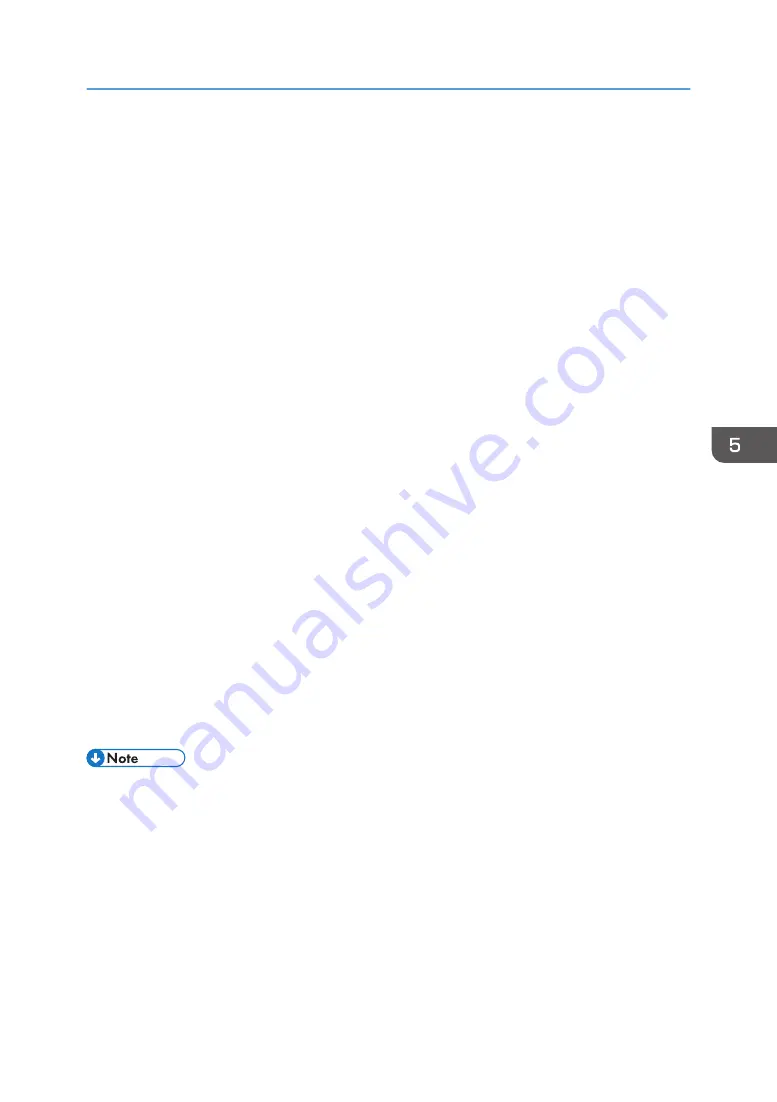
6. Auto Selection:
• Detect Separate Items
You can scan multiple originals together and store each scan image as a separate file.
• Detect Enclosing Box
You can scan multiple originals placed on the exposure glass and store their scan images as a single file.
7. Scan to:
Select where to store the scan data.
8. Name:
Name the scan data.
9. Format:
Select the format of the scan data.
• JPEG
• TIFF
• PNG
• JPEG 2000
• GIF
• BMP
• PDF
10. Image Correction:
By selecting [Manual], [Threshold] appears and you can adjust settings such as brightness and contrast.
11. Scan
Click to start scanning.
12. Overview
Click to preview the scan image.
13. Hide Details
Click to hide the settings.
• If the scan data is larger than the memory capacity, an error message appears and scanning is
canceled. If this happens, specify a lower resolution and scan the original again.
Basic Operation for ICA Scanning
165
Summary of Contents for M C250FW
Page 2: ......
Page 14: ...5 Click the manual you want to refer to The PDF file manual opens 12 ...
Page 23: ...3 2 1 ECC105 Interior ECC106 4 3 2 1 Guide to Components 21 ...
Page 46: ...Deleting characters 1 Press to delete characters 1 Guide to the Machine 44 ...
Page 82: ...2 Paper Specifications and Adding Paper 80 ...
Page 100: ...3 Printing Documents 98 ...
Page 124: ...4 Copying Originals 122 ...
Page 338: ...6 Close the ADF cover 9 Maintaining the Machine 336 ...
Page 352: ...Main unit DUE292 1 3 2 1 DUE288 2 DUE289 10 Troubleshooting 350 ...
Page 353: ...3 DUE290 Waste toner bottle ECC168 Paper feed unit DUE320 1 Removing Paper Jams 351 ...
Page 417: ...Weight Less than 4 kg 8 9 lb Specifications of the Machine 415 ...
Page 437: ...MEMO 435 ...
Page 438: ...MEMO 436 EN GB EN US EN AU M0CZ 8604A ...
Page 439: ......
Page 440: ...EN GB EN US EN AU M0CZ 8604A 2019 ...
















































