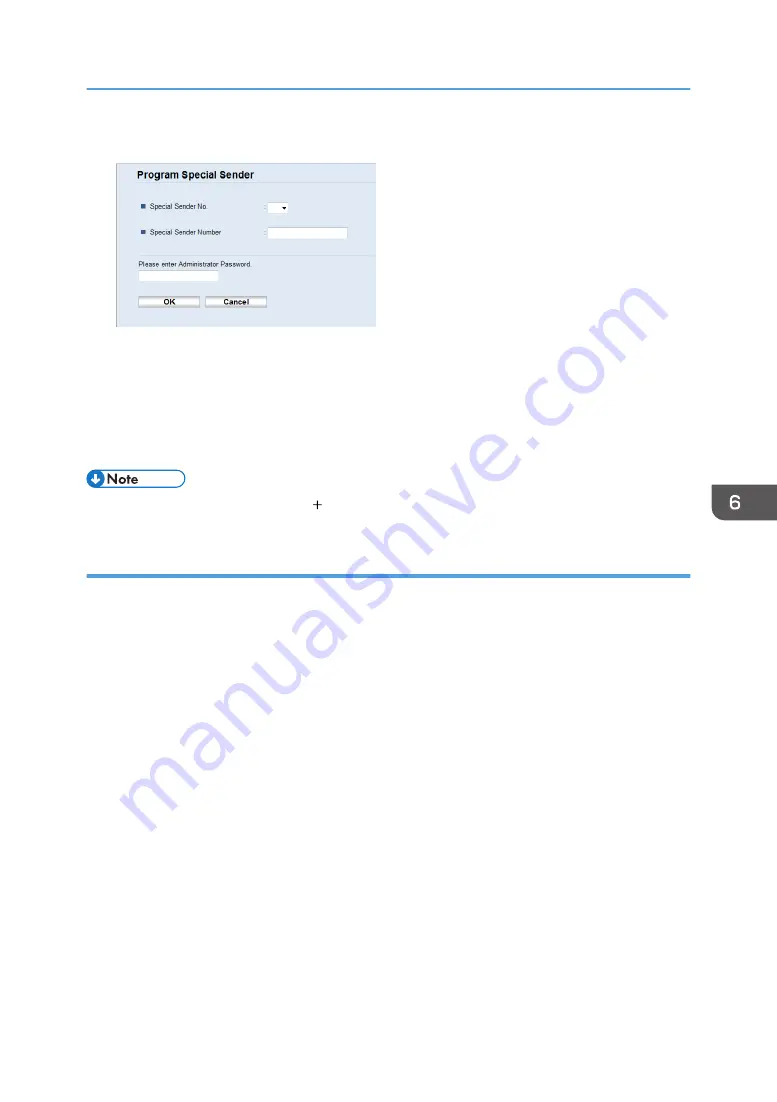
3.
From the [Destination Type] list, select [Special Sender].
4.
Select the Special Sender number from the list (1 to 30).
5.
Enter the Special Sender’s fax number (up to 20 characters).
6.
Enter the administrator password if required.
7.
Click [OK].
8.
Close the Web browser.
• A fax number can contain 0 to 9, , and space.
Limiting the incoming faxes
This section explains how to set the machine to receive (or reject) faxes only from the programmed
Special Senders.
1.
Start the Web browser, and access the machine by entering its IP address.
2.
Click [System Settings].
3.
Click the [Fax] tab.
4.
For [Authorized Reception], click [Active].
5.
For [Receive Conditions], click [Special Sender] or [Other Than Special Sender].
• Special Sender
Select this to receive faxes from the Special Senders and reject faxes from all other senders.
• Other Than Special Sender
Select this to reject faxes from the Special Senders and receive faxes from all other senders.
6.
Enter the administrator password if required.
7.
Click [OK].
8.
Close the Web browser.
Receiving a Fax
213
Summary of Contents for M C250FW
Page 2: ......
Page 14: ...5 Click the manual you want to refer to The PDF file manual opens 12 ...
Page 23: ...3 2 1 ECC105 Interior ECC106 4 3 2 1 Guide to Components 21 ...
Page 46: ...Deleting characters 1 Press to delete characters 1 Guide to the Machine 44 ...
Page 82: ...2 Paper Specifications and Adding Paper 80 ...
Page 100: ...3 Printing Documents 98 ...
Page 124: ...4 Copying Originals 122 ...
Page 338: ...6 Close the ADF cover 9 Maintaining the Machine 336 ...
Page 352: ...Main unit DUE292 1 3 2 1 DUE288 2 DUE289 10 Troubleshooting 350 ...
Page 353: ...3 DUE290 Waste toner bottle ECC168 Paper feed unit DUE320 1 Removing Paper Jams 351 ...
Page 417: ...Weight Less than 4 kg 8 9 lb Specifications of the Machine 415 ...
Page 437: ...MEMO 435 ...
Page 438: ...MEMO 436 EN GB EN US EN AU M0CZ 8604A ...
Page 439: ......
Page 440: ...EN GB EN US EN AU M0CZ 8604A 2019 ...






























