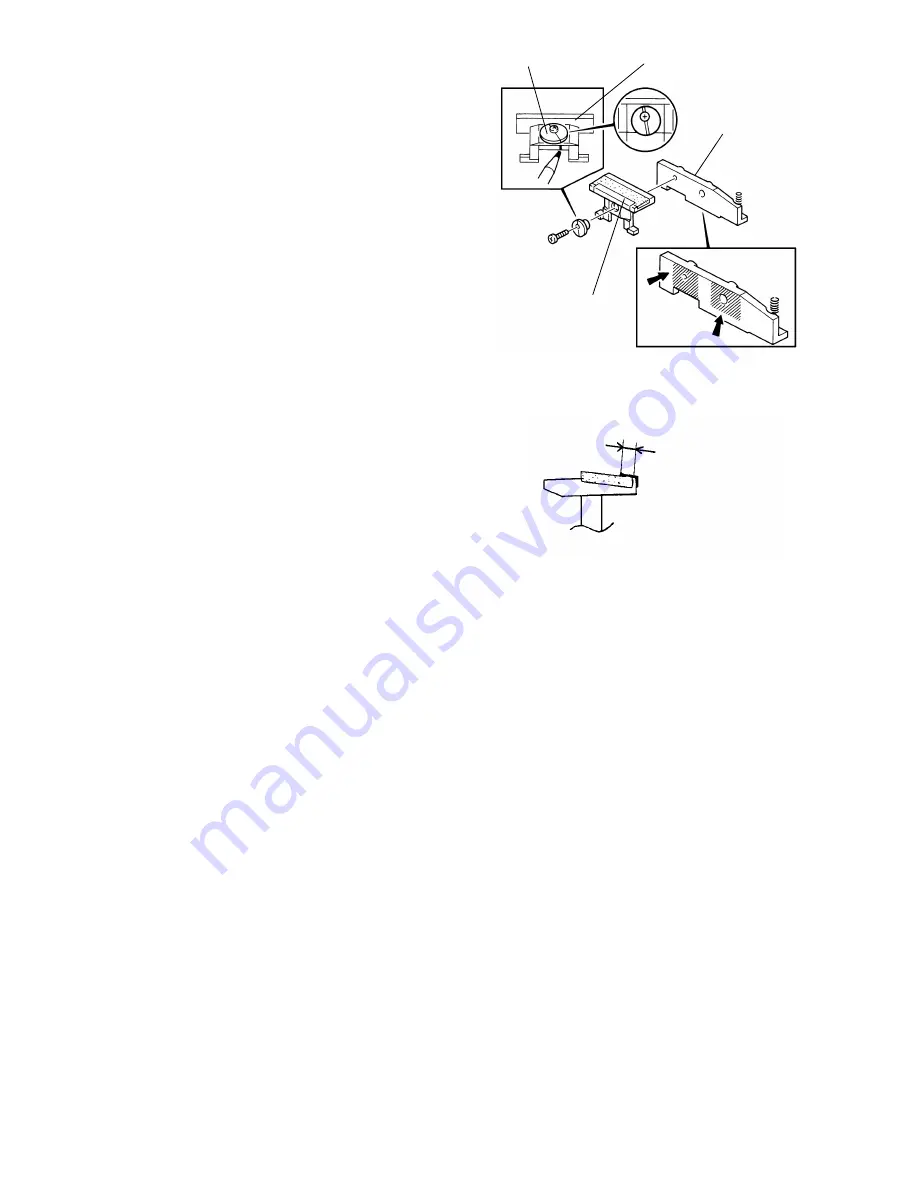
5. Mark the position of the eccentric cam
groove on the friction pad holder.
6. Remove the friction pad holder from the
holder bracket (1 screw and 1 eccentric
cam).
7. Peel off the entrance mylar and the friction
pad and stick new ones on the friction pad
holder.
NOTE: Check that the friction pad is 0.05
to 0.35 mm below the surface of
the front lip.
Make sure that the overlapping
length of the entrance mylar on the
friction pad (P) is 2.5 to 3 mm.
8. Clean and grease the swivel surface of the friction pad holder with Mobil Temp
78.
9. Reinstall the friction pad holder on the holder bracket.
NOTE: The eccentric cam should be secured in the original position referring to
the mark made in step 5).
10. Clean and grease the swivel surface of the holder bracket with Mobil Temp 78.
11. Reattach the friction pad assembly to the F/L feeding station.
NOTE: Be sure the legs of the friction pad holder are positioned under the
spring loaded pad positioning mechanism. Make sure that the pressure
spring is properly positioned and the friction pad assembly swivels
smoothly.
Eccentric Cam
Friction Pad Holder
Holder Bracket
Entrance Mylar
MT78
P
2.5 ~ 3.0 mm
- 26 -
Summary of Contents for FT5034
Page 1: ...SERVICE MANUAL FT5034C...
Page 3: ...1 INSTALLATION 1 1 INSTALLATION REQUIREMENTS 3 1 2 INSTALLATION PROCEDURE 4 2...
Page 8: ...2 OVERVIEW 2 1 SPECIFICATIONS 8 2 2 GUIDE TO COMPONENTS 9 7...
Page 10: ...2 2 GUIDE TO COMPONENTS 1 Operation Panel 9...
Page 11: ...2 Indicator Panel 10...
Page 12: ...3 COPY PROCESS 3 1 COPY PROCESS DIAGRAM 12 11...
Page 115: ...8 TROUBLESHOOTING 114...




































