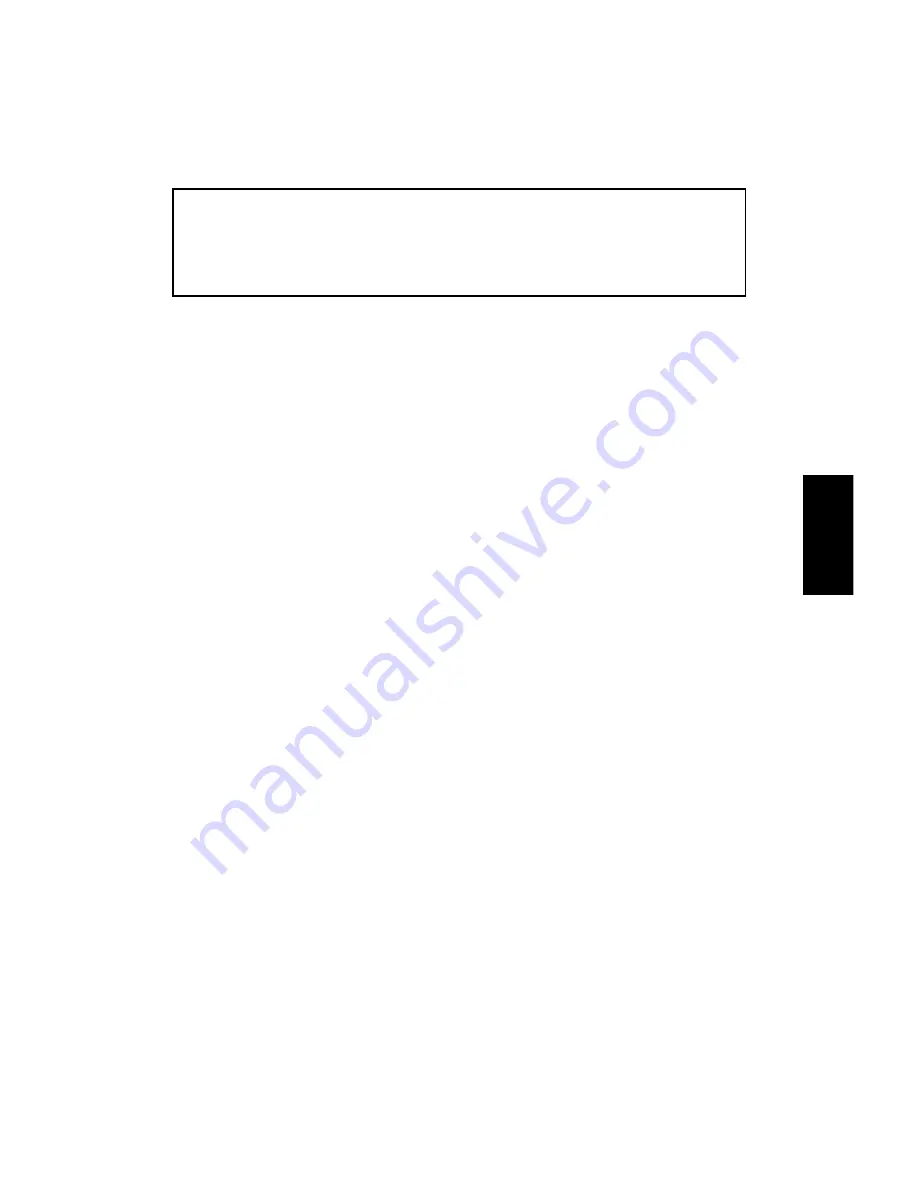
7. Tighten securely the screws used for grounding the following PCBs
when reinstalling them.
•
AC Drive Board
•
DC Power Supply Board
•
TC/SC Power Pack
•
CC/Grid/Bias Power Pack
8. The RAM pack must be handled as follows:
WARNING: The RAM pack has a lithium battery which can explode if
handled incorrectly. Replace only with the same type RAM
pack. Do not recharge, or burn this battery. Used RAM
pack must be handled in accordance with local
regulations.
SER
V
IC
E
T
ABL
E
S
FSM
4-7
A151/A152
Summary of Contents for A151
Page 1: ...SERVICE MANUAL PN RCFM3213 A151 A152 A202 A203 RICOH GROUP COMPANIES ...
Page 2: ...SERVICE MANUAL A151 A152 A202 A203 RICOH GROUP COMPANIES ...
Page 3: ...A151 A152 A202 A203 FIELD SERVICE MANUAL PN RCFM3213 ...
Page 4: ......
Page 6: ......
Page 8: ......
Page 10: ......
Page 22: ......
Page 26: ......
Page 27: ...OVERALL MACHINE INFORMATION ...
Page 28: ......
Page 32: ......
Page 33: ...GUIDE TO COMPONENTS ...
Page 34: ......
Page 42: ......
Page 43: ...INSTALLATION ...
Page 44: ......
Page 55: ...SERVICE TABLES ...
Page 56: ......
Page 95: ...REPLACEMENT AND ADJUSTMENT ...
Page 96: ......
Page 193: ...TROUBLESHOOTING ...
Page 194: ......
Page 250: ......
Page 251: ...DOCUMENT FEEDER A296 ...
Page 252: ......
Page 268: ......
Page 274: ......
Page 277: ...A202 A203 SERVICE MANUAL ...
Page 278: ......
Page 337: ...DOCUMENT FEEDER A662 ...
Page 338: ......
Page 359: ...TECHNICAL SERVICE BULLETINS ...
Page 360: ......
Page 372: ...Tech Service Bulletin No 3013 3213 008 Page 2 of 3 Continued ...
Page 373: ...Tech Service Bulletin No 3013 3213 008 Page 3 of 3 ...
















































