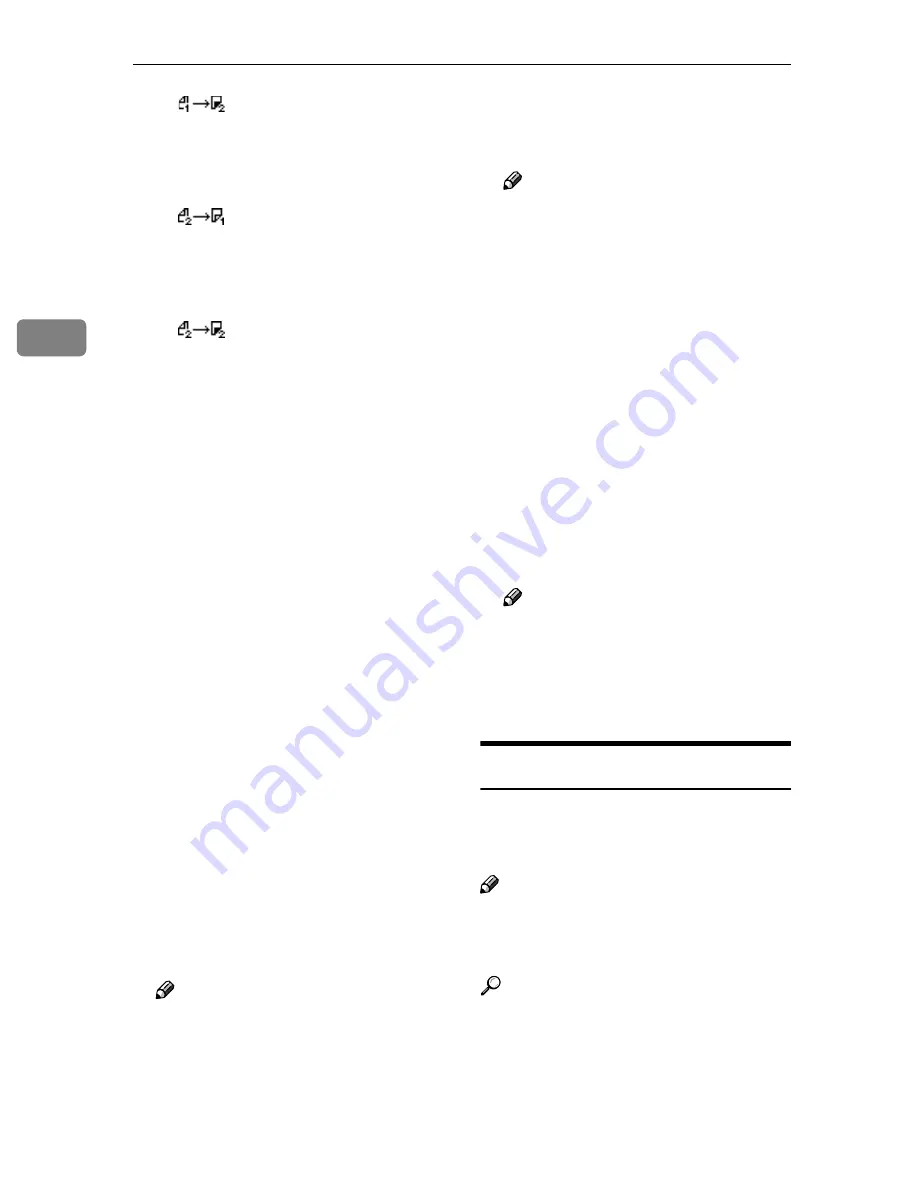
Configuring the Scanner Settings
80
3
•
(1 Sided Orig.
→
2 Sided
Print)
Scans two single-sided originals
and prints onto a two-sided
page.
•
(2 Sided Orig.
→
1 Sided
Print)
Scans each side of a two-sided
original and prints onto two
separate pages.
•
(2 Sided Orig.
→
2 Sided
Print)
Scans a two-sided original and
prints onto a two-sided page.
❖
❖
❖
❖
Reduce/Enlarge
This item lets you print scan data
with the image reduced or en-
larged using a preset ratio, or even
changing the reproduction ratio in
1% increments.
• 25%
• 50%: A3
→
A5, B4
→
B6
• 61%: A3
→
B5, A4
→
B6
• 82%: B4
→
A4, B5
→
A5
• 87%: A3
→
B4, A4
→
B5
• 100%:
• 115%: B3
→
A3, B5
→
A4
• 122%: A4
→
B4, A5
→
B5
• 141%: A4
→
A3, A5
→
A4
• 200%: A5
→
A3, B6
→
B4
• 400%
• Custom Ratio: By selecting this
option, you can change the re-
production ratio in 1% incre-
ments within the range of 25%
to 400%.
Note
❒
This setup item appears as "
Zoom " on the Web Status Mon-
itor.
❖
Create Margin
Use this item to reduce the image
to 93% of the original size.
Note
❒
This setup item is included un-
der
[
Reduce/Enlarge
]
on the Web
Status Monitor.
❒
When
[
Create Margin
]
is set to "
On ", the image is reduced to
93%, regardless of the settings
in
[
Reduce/Enlarge
]
.
❖
❖
❖
❖
Quality/Speed
Use this item to select scanning
resolution.
• Quality
Scanning is performed in 600
dpi.
• Speed
Scanning is performed in 300
dpi.
Note
❒
This setup item does not affect
printing resolution. The resolu-
tion for printing is determined
by the printer's maximum reso-
lution.
Registering
[
Print Settings
]
Follow the steps below to configure
and register Print Settings using the
control panel of this machine.
Note
❒
You can also configure these set-
tings using the Web Status Moni-
tor.
Reference
See p.15 “Using Keys Displayed
on the Screen” for information
about how to select items dis-
played on the screen.
Summary of Contents for 402252 - IS 300e
Page 8: ...vi...
Page 14: ...6...
Page 30: ...What You Can Do With This Machine 22 1...
Page 116: ...Configuring the Scanner Settings 108 3...
Page 126: ...Setting Originals 118 4...
Page 146: ...Sending Scan File by E mail 138 6...
Page 162: ...Sending Scan File by Scan to FTP 154 8...
Page 166: ...Sending Scan Files Using Delivery Server 158 9...
Page 176: ...Printing Scanned Image Files 168 10...
Page 204: ...Appendix 196 11 When Gray scale is selected...
Page 206: ...Appendix 198 11 When 256 colors is selected...
Page 222: ...Image Scanner Operating Instructions GB GB G421 8601...
















































