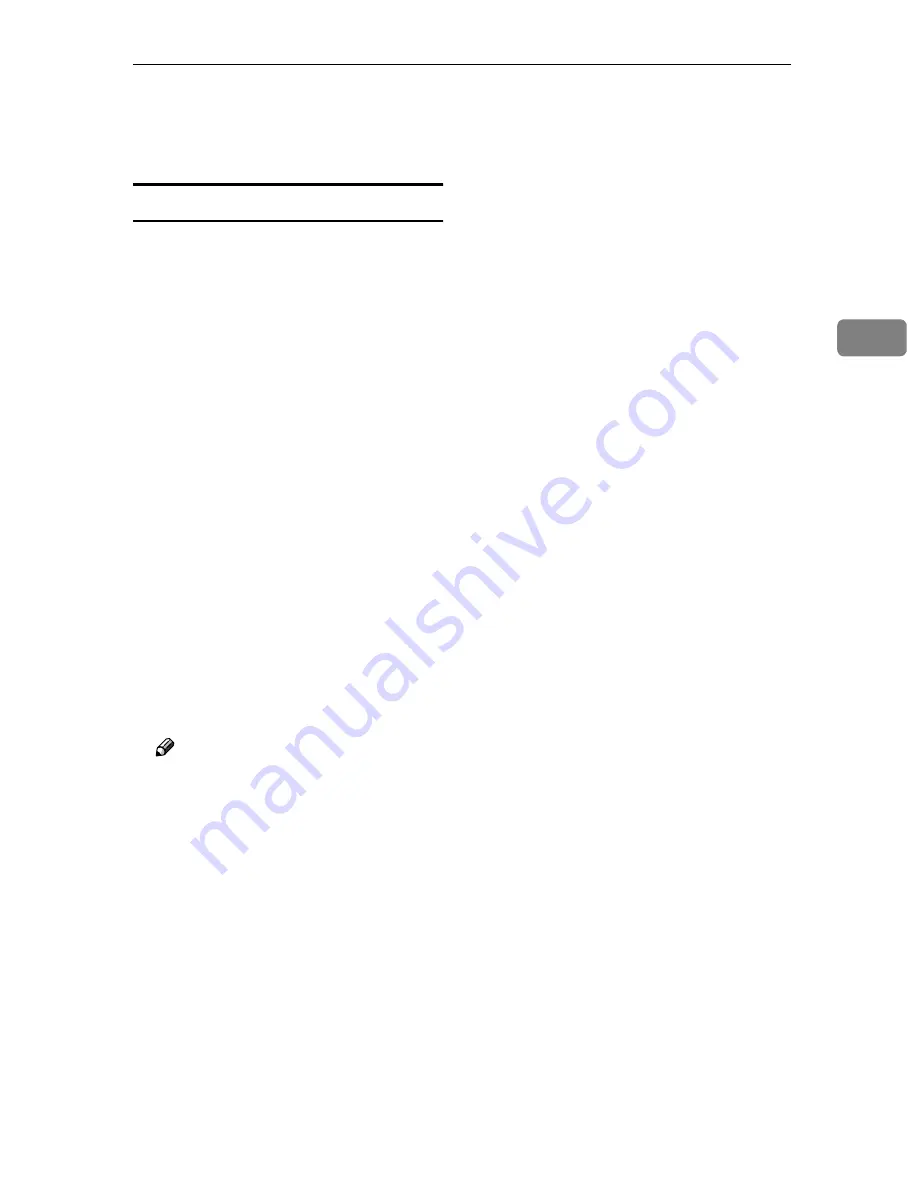
Installing Software
107
3
*1
You cannot use the Ethernet board setup tool included in the SmartDeviceMonitor
for Admin when you access to this machine (it’s not possible to change the device
name and the IP address of this machine). You can change the device name and the
IP address of other devices.
Installing SmartDeviceMonitor
Use Auto Run for installation.
AAAA
Start Windows, and then insert
the supplied CD-ROM labeled
“Scanner Driver & Document
Management Utilities” into the
CD-ROM drive of the computer.
The CD-ROM Launcher screen ap-
pears.
BBBB
Click the key of the software to be
installed.
• Click
[
SmartDeviceMonitor for Ad-
min
]
, and then the SmartDevice-
M o n i t o r f o r A d m i n S e t u p
screen appears.
• Click
[
SmartDeviceMonitor for Cli-
ent
]
, and then the SmartDevice-
Monitor for Client Setup screen
appears
CCCC
Follow the instructions on the
screen.
Note
❒
After the installation is com-
plete, the “ SmartDeviceMonitor
for Admin ” or “ SmartDevice-
Monitor for Client ” folder is in
the “Program” folder on the
Start menu. Help can be dis-
played from here.
❒
Notes on using the relevant
software are provided in “Re-
adme.txt”. Be sure to read them
before use.
Summary of Contents for 402252 - IS 300e
Page 8: ...vi...
Page 14: ...6...
Page 30: ...What You Can Do With This Machine 22 1...
Page 116: ...Configuring the Scanner Settings 108 3...
Page 126: ...Setting Originals 118 4...
Page 146: ...Sending Scan File by E mail 138 6...
Page 162: ...Sending Scan File by Scan to FTP 154 8...
Page 166: ...Sending Scan Files Using Delivery Server 158 9...
Page 176: ...Printing Scanned Image Files 168 10...
Page 204: ...Appendix 196 11 When Gray scale is selected...
Page 206: ...Appendix 198 11 When 256 colors is selected...
Page 222: ...Image Scanner Operating Instructions GB GB G421 8601...
















































