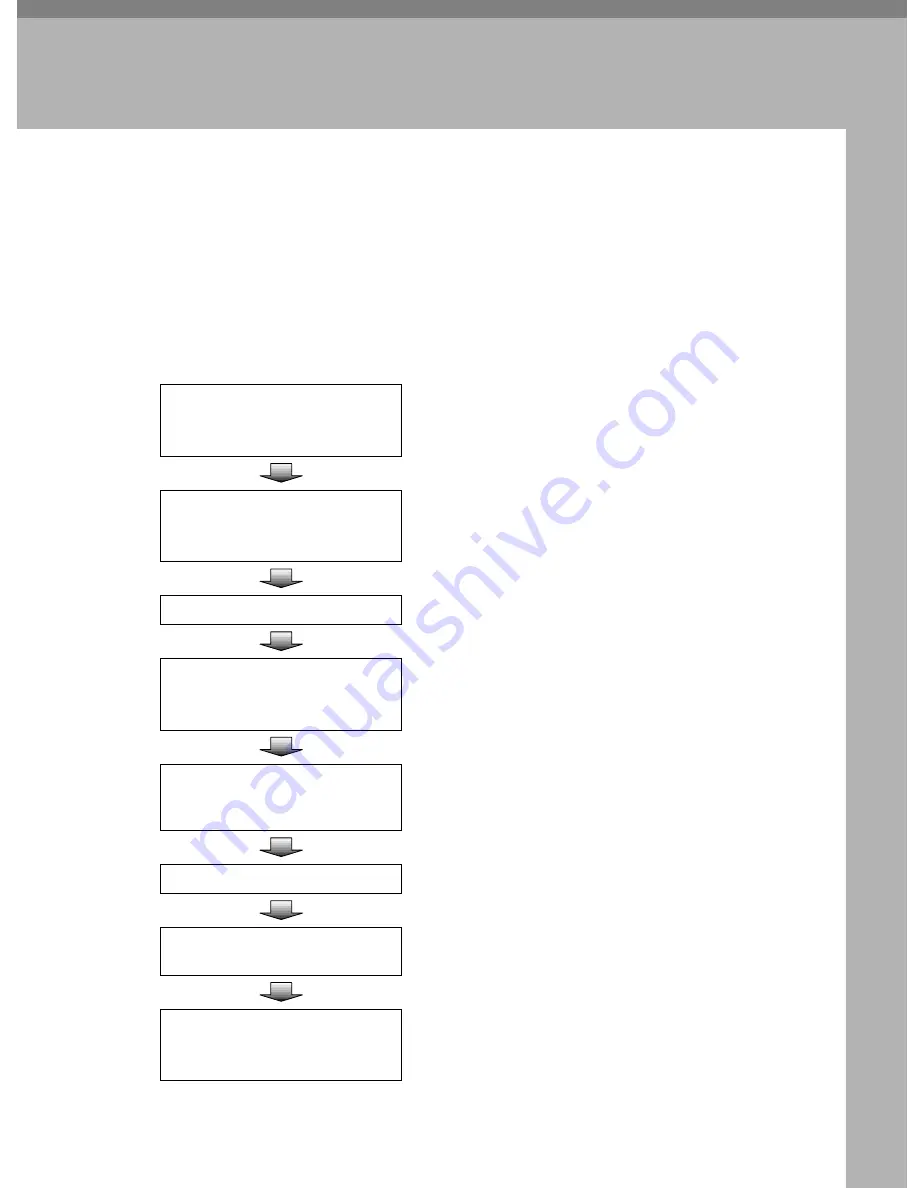
119
5. Using the Network TWAIN
Scanner Function
This chapter describes the operations of DeskTopBinder V2 Lite for scanning
originals by using this machine as a network TWAIN scanner. In addition, some
functions of the network TWAIN driver are introduced.
Procedure Breakdown
The following overview diagram shows the flow of the steps for scanning orgin-
als from a client computer using the network TWAIN driver.
Start a TWAIN-compliant appli-
cation.
Menu may be different depending on the application
you use.
⇒
p.120 “Scanning Originals”
A
Select the TWAIN driver.
Menu and Procedure may be different depending on
the application you use.
⇒
p.120 “Scanning Originals”
A
Place the originals.
⇒
p.109 “Setting Originals”
Start the network TWAIN driver.
Menu and procedure may be different depending on
the application you use.
⇒
p.120 “Scanning Originals”
C
Select the scanner you want to
use when multiple scanners are
connected to the network.
⇒
p.120 “Scanning Originals”
C
Make the scan settings.
⇒
p.120 “Scanning Originals”
C
Click
[
Scan
]
on the Scanner Prop-
erty dialog box.
⇒
p.120 “Scanning Originals”
D
Save the scanned image.
Menu and procedure may be different depending on
the application you use.
⇒
p.120 “Scanning Originals”
E
Summary of Contents for 402252 - IS 300e
Page 8: ...vi...
Page 14: ...6...
Page 30: ...What You Can Do With This Machine 22 1...
Page 116: ...Configuring the Scanner Settings 108 3...
Page 126: ...Setting Originals 118 4...
Page 146: ...Sending Scan File by E mail 138 6...
Page 162: ...Sending Scan File by Scan to FTP 154 8...
Page 166: ...Sending Scan Files Using Delivery Server 158 9...
Page 176: ...Printing Scanned Image Files 168 10...
Page 204: ...Appendix 196 11 When Gray scale is selected...
Page 206: ...Appendix 198 11 When 256 colors is selected...
Page 222: ...Image Scanner Operating Instructions GB GB G421 8601...
















































