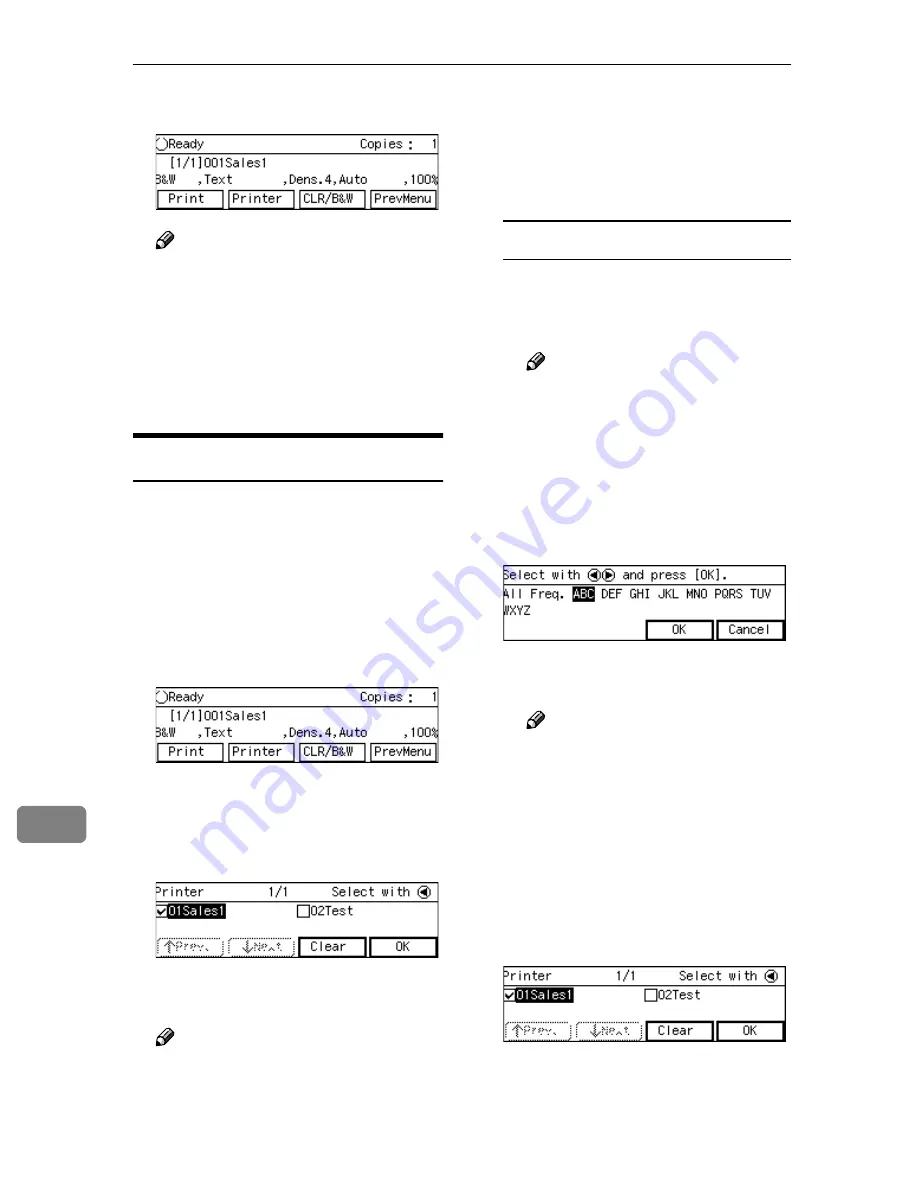
Printing Scanned Image Files
166
10
EEEE
Press
[
Cancel
]
or
[
OK
]
.
Note
❒
If you want to apply the print
settings you selected in step
B
,
press
[
OK
]
. If you want to exit
the status screen without chang-
ing anything, press
[
Cancel
]
.
This returns to the Print Scan
standby screen.
Selecting a Printer
When you perform a Print Scan oper-
ation, you can select a printer other
than the default printer (that is select-
ed using
[
Default Printer
]
in
[
Configura-
tion
]
→
[
Print Scan Settings
]
→
[
Printer
]
on the Web Status Monitor).
AAAA
While the Print Scan standby
screen is displayed, press
[
Printer
]
.
BBBB
Highlight the printer you want to
select by using the
{{{{
1
1
1
1
}}}}
or
{{{{
0
0
0
0
}}}}
keys (and
[
Next
]
or
[
Prev.
]
if neces-
sary), and then press
[
Select
]
.
This selects the check box next to
the printer name.
Note
❒
Selecting another printer auto-
matically deselects the printer
currently selected (so the check
mark next to the printer is
cleared).
❒
While highlighting a printer
name with its check box select-
ed, press
[
Clear
]
to clear the
check box (this deselects the
printer).
To recall printers using a title
A
Press the
{{{{
./*
}}}}
(Title) key.
List of titles appears on the
screen.
Note
❒
Titles are displayed accord-
ing to the settings in
[
Configu-
ration
]
→
[
Basic Settings
]
→
[
Scanner
]
→
[
Select Title
]
on
the Web Status Monitor.
B
Use the
{{{{
1
1
1
1
}}}}
or
{{{{
0
0
0
0
}}}}
key to
highlight the title you want to
select, and then press
[
OK
]
.
The printers assigned to the se-
lected title are displayed.
Note
❒
You can select the title under
which each of the registered
printers is assigned in
[
Con-
figuration
]
→
[
Print Scan Set-
tings
]
→
[
Printer
]
→
[
Assign
Title
]
on the Web Status Mon-
itor.
C
Highlight the printer you want
to select, and then press
[
Se-
lect
]
.
Summary of Contents for 402252 - IS 300e
Page 8: ...vi...
Page 14: ...6...
Page 30: ...What You Can Do With This Machine 22 1...
Page 116: ...Configuring the Scanner Settings 108 3...
Page 126: ...Setting Originals 118 4...
Page 146: ...Sending Scan File by E mail 138 6...
Page 162: ...Sending Scan File by Scan to FTP 154 8...
Page 166: ...Sending Scan Files Using Delivery Server 158 9...
Page 176: ...Printing Scanned Image Files 168 10...
Page 204: ...Appendix 196 11 When Gray scale is selected...
Page 206: ...Appendix 198 11 When 256 colors is selected...
Page 222: ...Image Scanner Operating Instructions GB GB G421 8601...






























