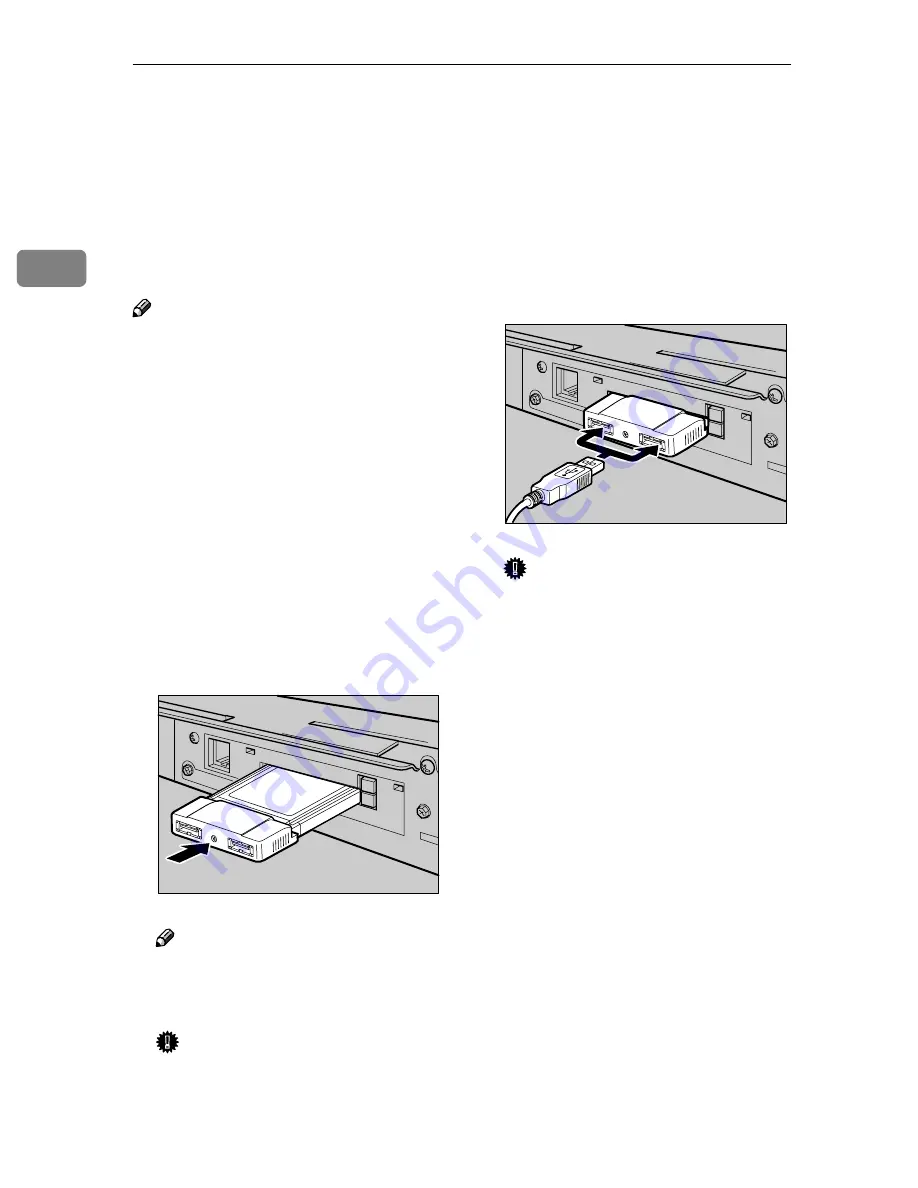
Setting Up the Scanner
26
2
Connecting to a Local Printer
You can make a USB connection be-
tween this machine and a printer,
when you want to use it as a local
printer for Print Scan. This section ex-
plains how to connect a printer to this
machine using a USB cable.
Note
❒
When you connect a local printer
to this machine, be sure to use the
USB cable that comes with this ma-
chine.
❒
See the manuals that come with the
printer you are going to connect to
this machine, for details about the
printer’s connections and setup in-
formation.
AAAA
Turn off the power of this ma-
chine.
BBBB
Insert the USB interface card that
comes with this machine to the
PC Card slot on the rear panel of
this machine.
Note
❒
Make sure that the card is se-
curely inserted, until you feel
the card click into place.
Important
❒
If you remove the USB interface
card while the machine’s power
is on, it is necessary to restart
the machine.
CCCC
Connect a USB cable to one of the
USB ports of the USB interface
card.
DDDD
Connect the other end of the USB
cable to the USB port of the print-
er.
Important
❒
You cannot use more than one
printer as a local printer for
Print Scan at the same time.
When you connect two or more
printers to the machine using
USB cables, the printer that is
detected by this machine first is
only available.
ADG006S
ADG007S
Summary of Contents for 402252 - IS 300e
Page 8: ...vi...
Page 14: ...6...
Page 30: ...What You Can Do With This Machine 22 1...
Page 116: ...Configuring the Scanner Settings 108 3...
Page 126: ...Setting Originals 118 4...
Page 146: ...Sending Scan File by E mail 138 6...
Page 162: ...Sending Scan File by Scan to FTP 154 8...
Page 166: ...Sending Scan Files Using Delivery Server 158 9...
Page 176: ...Printing Scanned Image Files 168 10...
Page 204: ...Appendix 196 11 When Gray scale is selected...
Page 206: ...Appendix 198 11 When 256 colors is selected...
Page 222: ...Image Scanner Operating Instructions GB GB G421 8601...






























