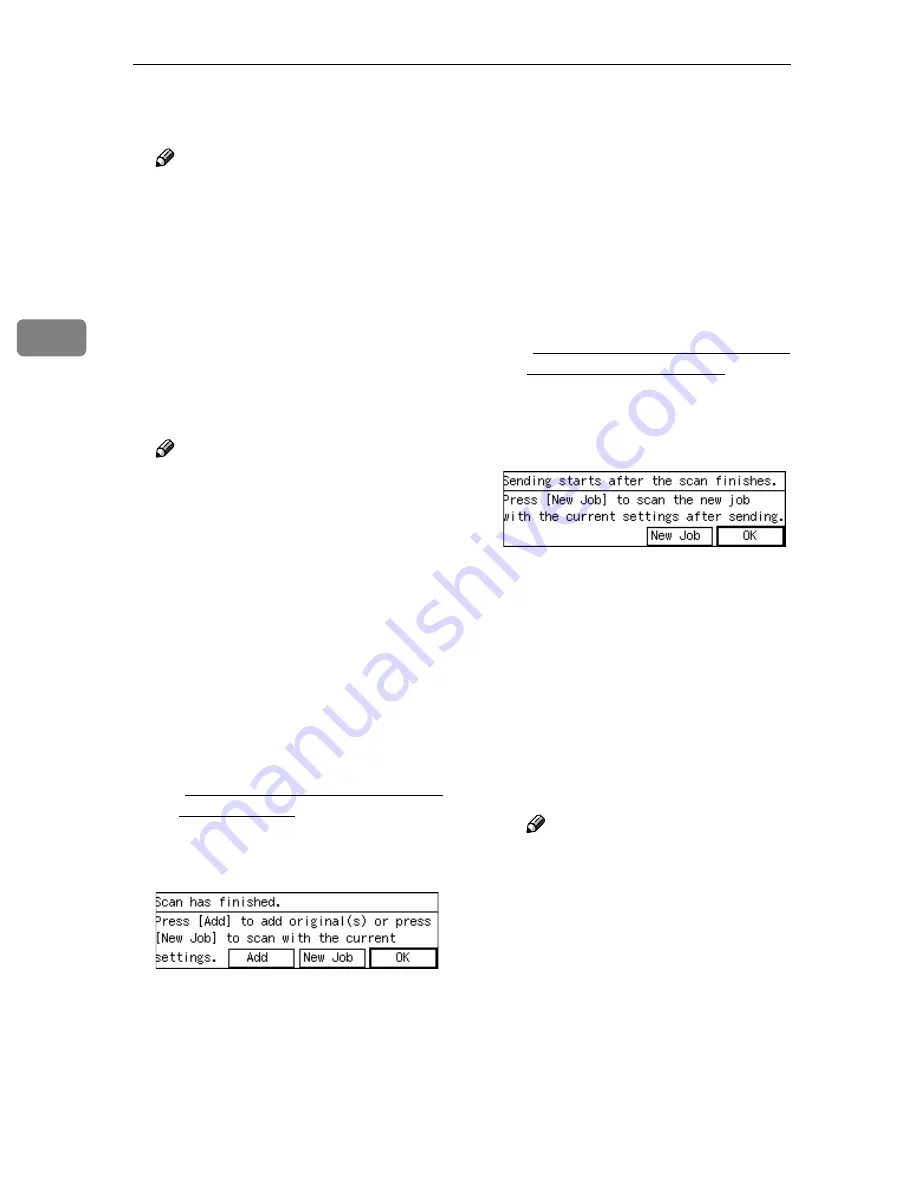
Configuring the Scanner Settings
62
3
• Selecting “ sRGB 2” reduces
the paper's yellowish tone.
Note
❒
Selecting “ sRGB 1” or “ sRGB
2” disables the
[
Image Density
]
setting. (
⇒
p.72)
❖
❖
❖
❖
End of Scan Option
This item lets you select how this
machine behaves after a scanning
operation ends. The option select-
ed for this item applies scanning
performed in a Send Scan (Deliv-
ery Server or Send Mail/Send File)
operation.
Note
❒
You can perform additional
scan operation after a scanning
from the exposure glass is fin-
ished, regardless of the setting
of this item.
❒
When you perform a Print Scan
operation, the option selected
for this setup item does not ap-
ply.
•
Show Options after Each Scan
Job
The screen for selecting the next
operation appears on the dis-
play panel of this machine.
When scanning is performed
from the ADF
The following screen appears
when all the originals in the
ADF are scanned.
• Press
[
Add
]
to continue scan-
ning to add scanned data to
the current image file.
• Pressing
[
New Job
]
finishes
the current scanning job and
sends the scanned data. You
can start a new job with the
current settings after the
scanned data is sent.
• Pressing
[
OK
]
finishes the
current scanning job, sends
the scanned data, and then
returns to the initial screen
when the power is turned on.
When scanning is performed
from the exposure glass
The following screen appears
when you press
[
Finish
]
after
scanning the original on the ex-
posure glass.
• Pressing
[
New Job
]
finishes
the current scanning job and
sends the scanned data. You
can start a new job with the
current settings after the
scanned data is sent.
• Pressing
[
OK
]
finishes the
current scanning job, sends
the scanned data, and then
returns to the initial screen
when the power is turned on.
Note
❒
You can specify the time dur-
ing which the screen for se-
lecting the next operation
remains displayed using
[
Configuration
]
→
[
Basic Set-
tings
]
→
[
Scanner
]
→
[
Wait
Time for Additional Scanning
]
on the Web Status Monitor.
See the Web Status Monitor
Help.
Summary of Contents for 402252 - IS 300e
Page 8: ...vi...
Page 14: ...6...
Page 30: ...What You Can Do With This Machine 22 1...
Page 116: ...Configuring the Scanner Settings 108 3...
Page 126: ...Setting Originals 118 4...
Page 146: ...Sending Scan File by E mail 138 6...
Page 162: ...Sending Scan File by Scan to FTP 154 8...
Page 166: ...Sending Scan Files Using Delivery Server 158 9...
Page 176: ...Printing Scanned Image Files 168 10...
Page 204: ...Appendix 196 11 When Gray scale is selected...
Page 206: ...Appendix 198 11 When 256 colors is selected...
Page 222: ...Image Scanner Operating Instructions GB GB G421 8601...






























