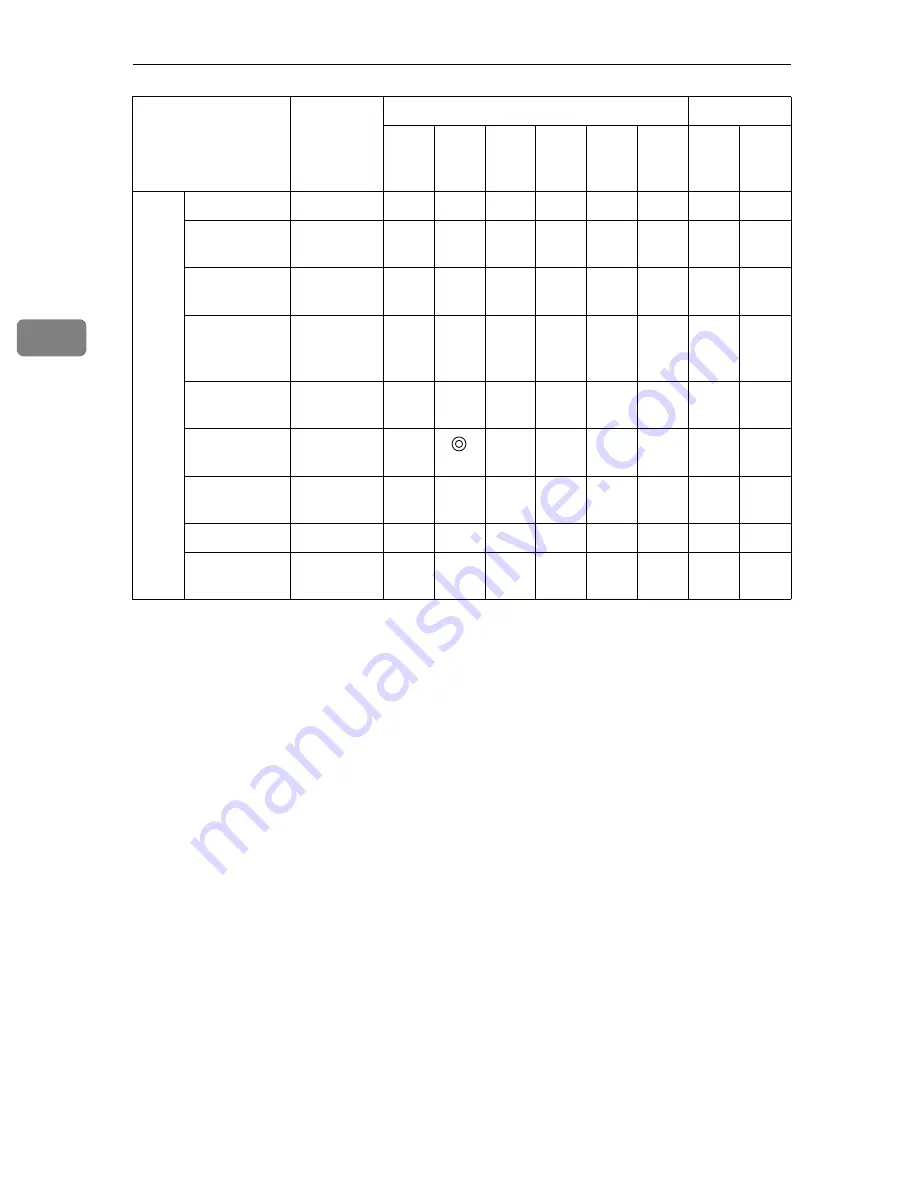
Configuring the Scanner Settings
50
3
*1
****** is the last six digits of the machine's MAC address.
*2
[
1.System Settings
]
on this machine, and
[
TCP/IP
]
under
[
Basic Settings
]
on the Web Sta-
tus Monitor.
*3
An essential setting when
[
Network Boot
]
is set to " NONE ". Input nothing when
[
Net-
work Boot
]
is set to " DHCP ".
*4
When you use no network printers, you don't have to configure this setting.
*5
Be sure to configure this setting on this machine first. You can change the setting on
the Web Status Monitor after you configure the first time setting on the machine.
*6
Automatically configured when you register this machine on ScanRouter V2 Profes-
sional/Lite. It is essential to register this machine on ScanRouter V2 Profession-
al/Lite.
*7
Display using
[
Delivery
]
under
[
Delivery Settings
]
on the Web Status Monitor.
*8
Display using
[
Network Interface Board
]
under
[
Admin Info.
]
on the Web Status Monitor.
*9
A setting when you use a wireless LAN card.
*10
A setting when
[
Communication Mode
]
is set to " Infrastructure mode " or " 802.11 Ad
hoc mode ".
*11
A setting when
[
Communication Mode
]
is set to " Ad hoc mode " or " 802.11 Ad hoc
mode ".
*12
An essential setting when
[
WEP Setting
]
is set to " Enable ".
*13
Available up to 10 registrations.
*14
The default value applied to the Community Name 1.
*15
The default value applied to the Community Name 2.
*16
The default value applied to the Community Name 3 through 8.
*17
Available up to 4 registrations, including " Default ".
*18
Display using
[
Status
]
main menu on the Web Status Monitor.
*19
Available up to 1000 registrations.
*20
Available up to 30 registrations.
*21
Available up to 2000 registrations.
*22
Display using
[
1.System Settings
]
on this machine.
*23
Display using
[
2.SendScan Settings
]
on this machine.
Print
er
*24
Key Display (null)
b
×
b
Assign Title :
Alphabet
ABC
b
×
b
Assign Title :
Custom Title
1
b
×
b
Assign Title :
Frequently
Used Title(s)
On
b
×
b
Attachment
Type
Network
Printer
b
×
b
Printer IP
Address
11.22.33.44
×
b
Default
Printer
No
*25
b
×
b
Locked Print Off
b
×
b
Paper Source
Tray
Auto
b
×
b
Setup Item
Factory
Default
Value
Purpose
Method
Deliv-
ery
Server
SMB
FTP
TW
AIN
Scan
ner
Web
Summary of Contents for 402252 - IS 300e
Page 8: ...vi...
Page 14: ...6...
Page 30: ...What You Can Do With This Machine 22 1...
Page 116: ...Configuring the Scanner Settings 108 3...
Page 126: ...Setting Originals 118 4...
Page 146: ...Sending Scan File by E mail 138 6...
Page 162: ...Sending Scan File by Scan to FTP 154 8...
Page 166: ...Sending Scan Files Using Delivery Server 158 9...
Page 176: ...Printing Scanned Image Files 168 10...
Page 204: ...Appendix 196 11 When Gray scale is selected...
Page 206: ...Appendix 198 11 When 256 colors is selected...
Page 222: ...Image Scanner Operating Instructions GB GB G421 8601...















































