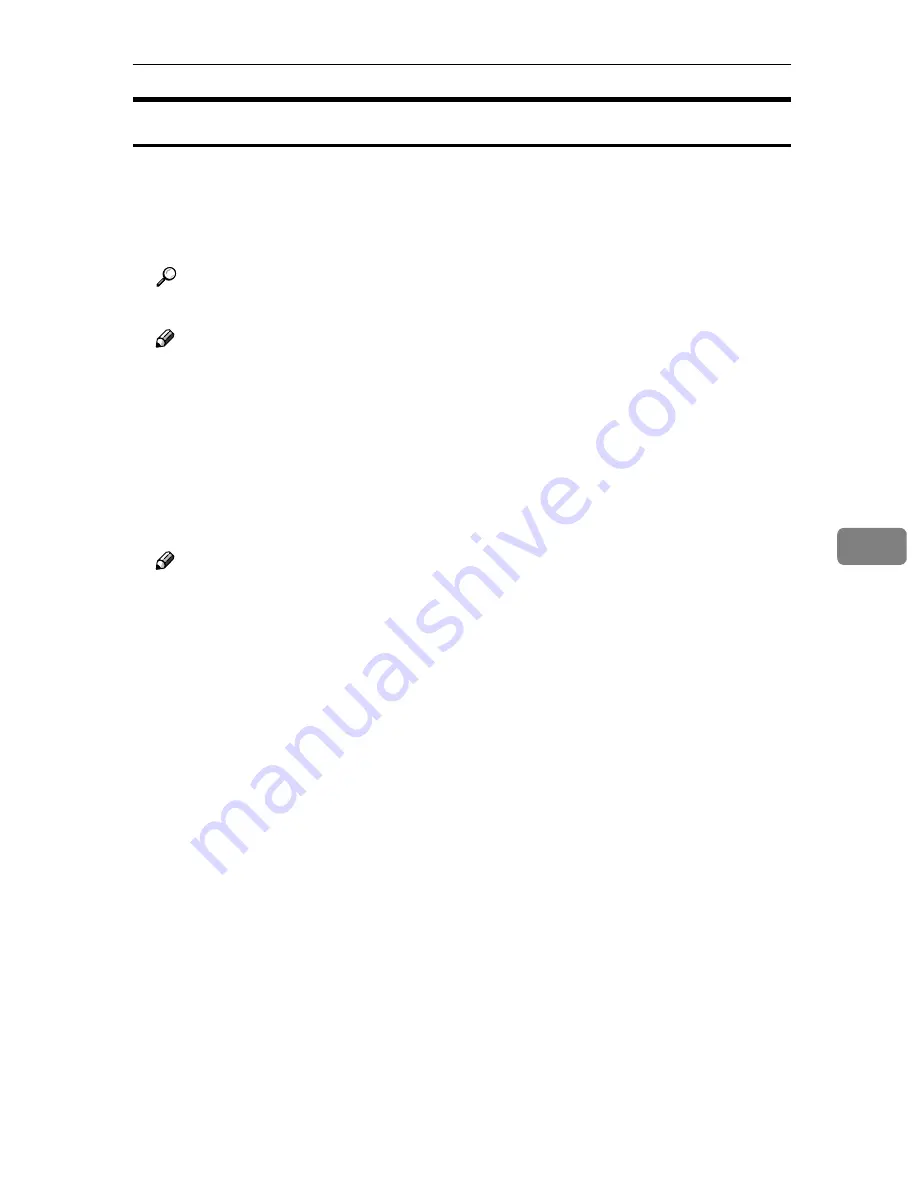
Performing Scan Operation
137
6
Checking Transmission Results
Follow the steps below to check transmission results using the Web Status Mon-
itor on a client computer.
AAAA
Start a Web browser, and then enter this machine's IP address in the ad-
dress bar.
Reference
See p.85 “To access this machine from a web browser”
Note
❒
You can confirm the IP address of this machine by selecting
[
IP Address
]
in
[
1.System Settings
]
under the Scanner Features menu.
The top Page of the Web Status Monitor appears.
BBBB
On the main menu, click
[
Admin Info.
]
.
CCCC
On the sub-menu, click
[
Send Info.
]
.
DDDD
Check the transmission result.
Note
❒
Up to 20 transmission results are displayed in the
[
Send Info.
]
list at a time.
Each time you perform a Send Scan operation, the list is updated and only
the latest 20 transmission results are displayed.
❒
The transmission results are cleared when the power of this machine is
turned off.
❒
In the
[
Status
]
column,
[
Standby
]
,
[
Sending
]
,
[
Complete
]
, or
[
Not Sent
]
is dis-
played.
❒
If an e-mail or a file could not be sent for any reason,
[
Not Sent
]
appears in
the
[
Status
]
column.
❒
The
[
Send Type
]
column indicates the type of transmission:
[
]
,
[
SMB
]
,
[
FTP
]
,
[
Delivery
]
or
[
Print Scan
]
.
❒
The number of original pages that are scanned appears in the
[
Pages
]
col-
umn.
Summary of Contents for 402252 - IS 300e
Page 8: ...vi...
Page 14: ...6...
Page 30: ...What You Can Do With This Machine 22 1...
Page 116: ...Configuring the Scanner Settings 108 3...
Page 126: ...Setting Originals 118 4...
Page 146: ...Sending Scan File by E mail 138 6...
Page 162: ...Sending Scan File by Scan to FTP 154 8...
Page 166: ...Sending Scan Files Using Delivery Server 158 9...
Page 176: ...Printing Scanned Image Files 168 10...
Page 204: ...Appendix 196 11 When Gray scale is selected...
Page 206: ...Appendix 198 11 When 256 colors is selected...
Page 222: ...Image Scanner Operating Instructions GB GB G421 8601...






























