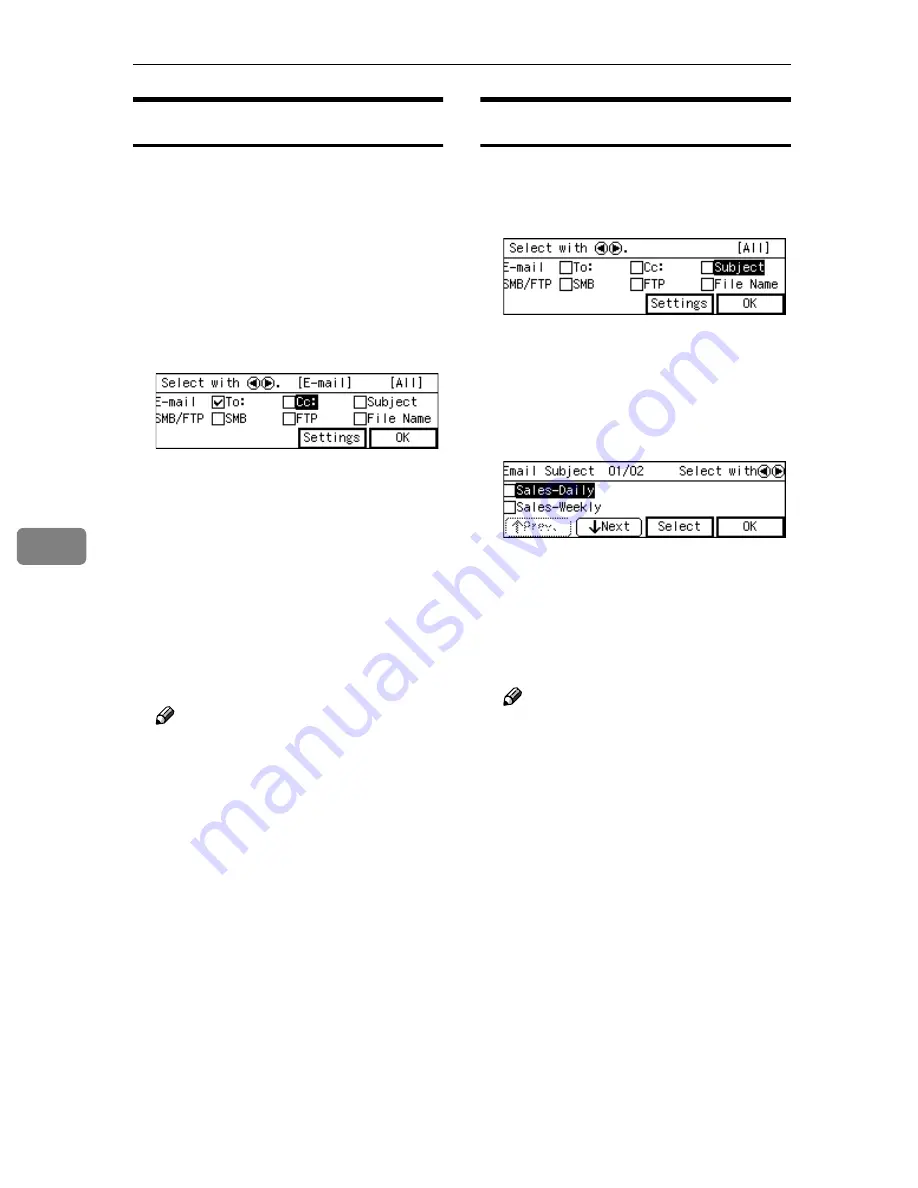
Sending Scan File by E-mail
130
6
Selecting Cc Destinations
You can specify destinations to send
“carbon copies” of an E-mail message
as necessary. Up to 100 destinations
can be selected per an E-mail message
in all, including those specified as
[
To:
]
and
[
Cc:
]
.
AAAA
Use the
{{{{
1
1
1
1
}}}}
and
{{{{
0
0
0
0
}}}}
keys to
highlight
[
Cc:
]
, and then
press
[
Settings
]
.
The list of the destinations that are
registered to this machine appears.
BBBB
Follow the same procedure as
step
DDDD
through
FFFF
under “Selecting
Destinations”.
CCCC
When you are finished, press
[
Ex-
it
]
.
This returns to the screen that was
displayed in step
A
.
Note
❒
When no subject is necessary,
press
[
OK
]
here. The E-mail/
Send File standby screen is dis-
played.
❒
The second line of the screen
shows the first destination that
you have specified for
[
To&co-
lon;
]
in “Selecting Destinations”.
You can confirm all the speci-
fied destinations by using the
{{{{
1
1
1
1
}}}}
and
{{{{
0
0
0
0
}}}}
keys, when you
have selected multiple destina-
tions.
❒
You cannot confirm the “ Cc ”
destinations on the E-mail/
Send File standby screen.
Selecting a Subject
AAAA
Use the
{{{{
1
1
1
1
}}}}
and
{{{{
0
0
0
0
}}}}
keys to
highlight
[
Subject
]
, and then press
[
Settings
]
.
The list of the subjects that are reg-
istered to this machine appears.
BBBB
Use
[
Next
]
and
[
Prev.
]
to scroll
through the pages, and display
the subject you want to select.
CCCC
Use the
{{{{
1
1
1
1
}}}}
and
{{{{
0
0
0
0
}}}}
keys to
highlight the subject you want to
select, and then press
[
Select
]
.
This selects the check box next to
the subject.
Note
❒
Selecting another subject auto-
matically deselects the subject
currently selected (so the check
mark next to the subject is
cleared).
❒
While highlighting a subject
with its check box selected,
press
[
Clear
]
to clear the check
box (this deselects the subject).
DDDD
Press
[
Exit
]
.
This returns to the screen that was
displayed in step
A
.
Summary of Contents for 402252 - IS 300e
Page 8: ...vi...
Page 14: ...6...
Page 30: ...What You Can Do With This Machine 22 1...
Page 116: ...Configuring the Scanner Settings 108 3...
Page 126: ...Setting Originals 118 4...
Page 146: ...Sending Scan File by E mail 138 6...
Page 162: ...Sending Scan File by Scan to FTP 154 8...
Page 166: ...Sending Scan Files Using Delivery Server 158 9...
Page 176: ...Printing Scanned Image Files 168 10...
Page 204: ...Appendix 196 11 When Gray scale is selected...
Page 206: ...Appendix 198 11 When 256 colors is selected...
Page 222: ...Image Scanner Operating Instructions GB GB G421 8601...
















































