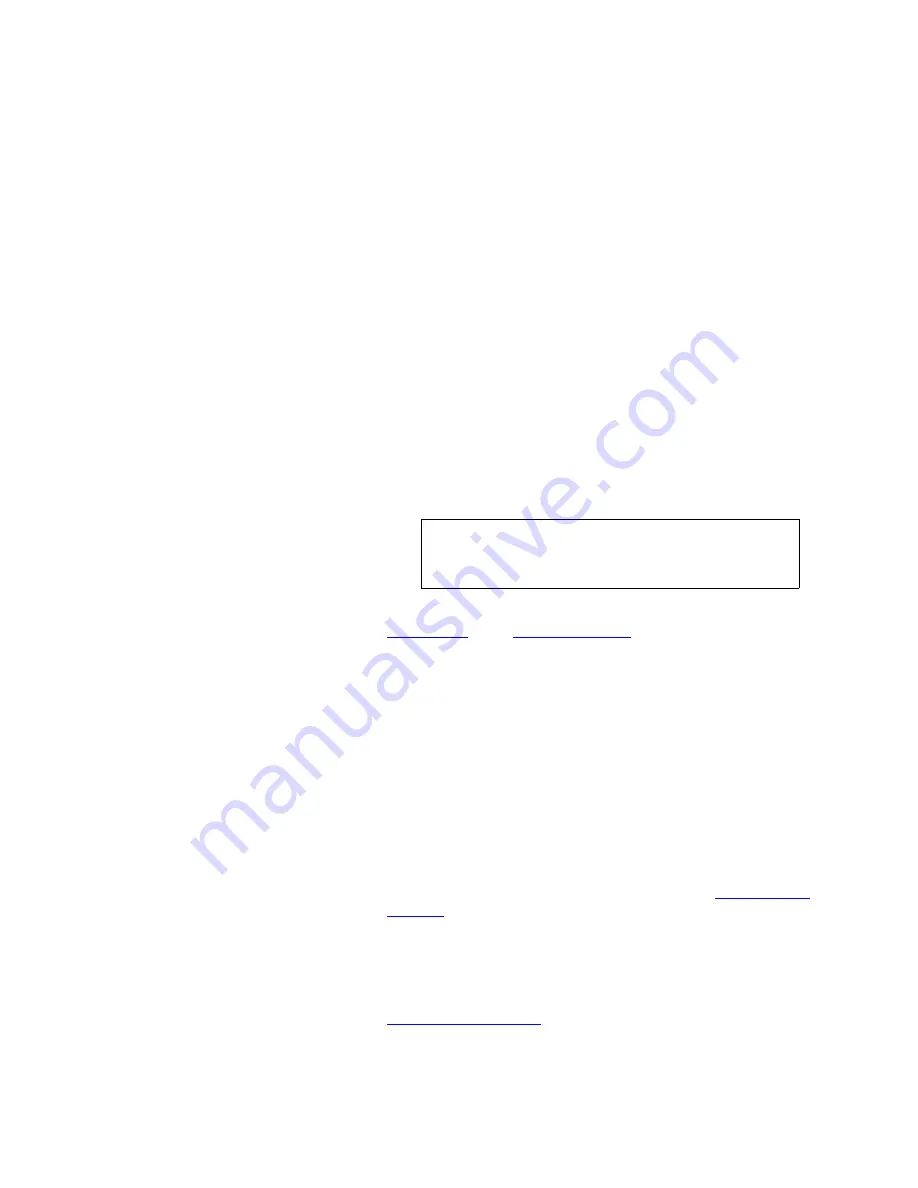
O P E R A T I O N
Simultaneous Record/Play Option
350-9047 v3.0.1
DGy Model 201x User’s Guide
70
. . . . .
1)
Record Disk Status
This region indicates the selected disk drive and the amount of
disk space remaining in
H:M:S
(hour:minutes:seconds).
2)
Record Disk
Indicates the currently selected mounted disk, internal or
remote.
3)
Record Disk Capacity Indicator Bar
This bar visually indicates the available record time on the
selected disk drive. The blue area represents the used portion of
the disk as a percentage of the whole.
4)
Record Pause
Click
Record Pause
to pause a recording. The symbol
appears in the status area. To resume recording click on the
Record
or
Pause
button.
5)
Record
The recording will use the parameters established on the
Record Tab
in the
Options Window
on page 39.
The recording will be stored using the
Record Clip Name
and
Record Clip Path
. See below for details.
The symbol appears in the status area. When recording
begins, the
DGy 201x
records the visuals from the graphics
input port.
If autonaming is enabled, recording begins immediately. If the
clip name has already been used, you will be asked to confirm
to overwrite the clip.
6)
Record Clip Name
This area indicates the name of the clip currently recording.
Click the
Record Clip Name
label to display the
Clip Browser
to
select clips for playback or recording. Refer to the
Clip Browser
Window
on page 35 for details.
7)
Record Clip Path
This area indicates the path of the current clip. Click the
Record
Clip Path
label to display the
Clip Browser
. Use the browser to
select clips for recording and set the desired path. Refer to the
Clip Browser Window
on page 35 for details.
8)
Record Stop
Click the
Stop
button to halt the recording.
Note
Recording must
precede
playback when operating in
simultaneous record/playback mode. Press
Stop
in
the player control panel.
















































