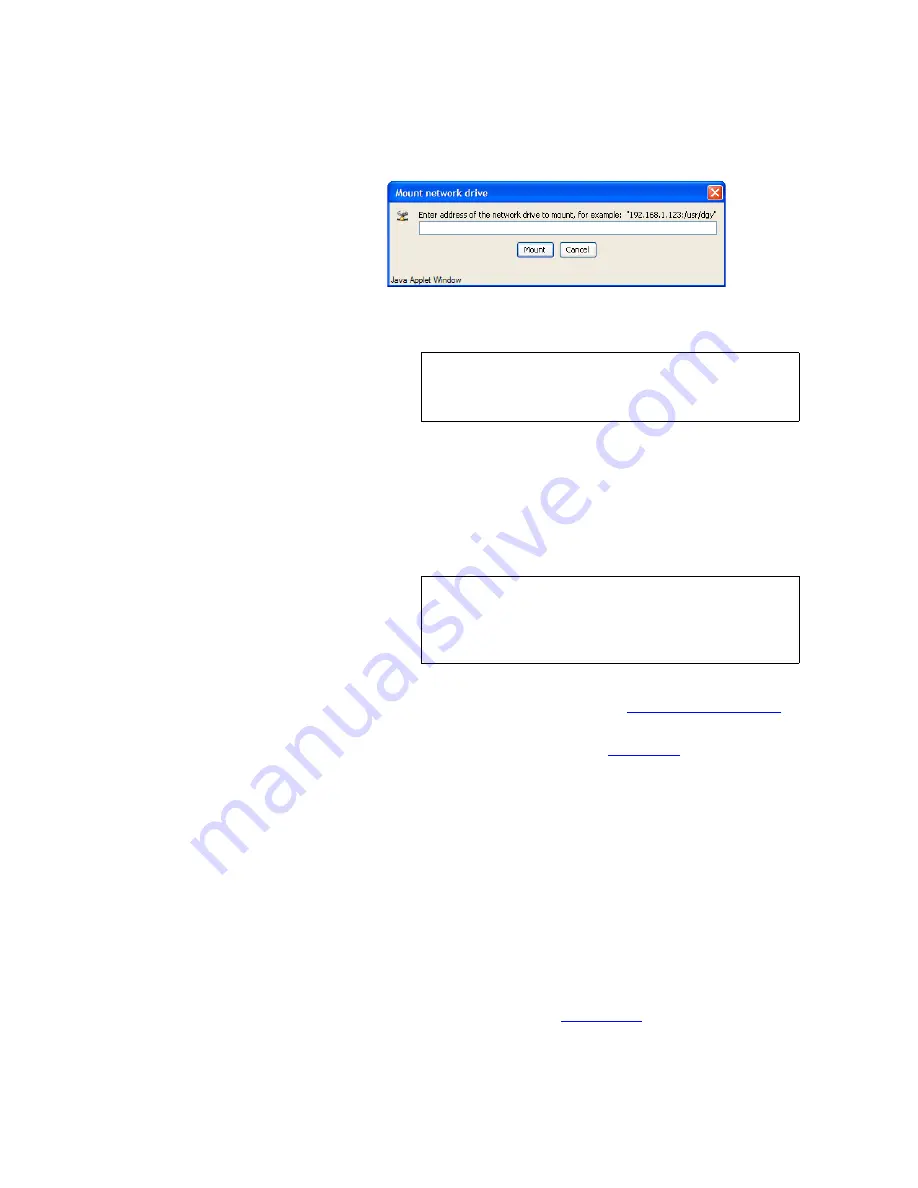
O P E R A T I O N
Recording Clips
350-9047 v3.0.1
DGy Model 201x User’s Guide
62
. . . . .
Figure 3-25
Remote Disk Mount Network Drive Window
C H O O S I N G A R E C O R D D E S T I N A T I O N
Recordings can be made to the internal disk (removable or optional fixed
disk) or an externally mounted drive (NFS disk mount option). Selection
of the destination is made from the
Clip Browser
using the following
procedure.
1.
If the
Clip Browser
is not open, open it from the
DGy Control
Panel
by clicking the
Clip Path
. See
Clip Browser Window
on
page 35.
2.
Use the left pane of the browser (
Figure 3-6
) to navigate the
desired drive and folder.
3.
To create a new folder click on the
New Folder
icon on the
Clip
Browser
toolbar or select
New Folder
from the
File
menu. Enter
a name in the pop-up dialog box and click
OK
.
R E C O R D I N G A C L I P
Use the following procedure to record a clip with
DGy 201x
.
1.
From the DGy Control Panel, click
Options
to display the
Options
window.
2.
Click the
Record
tab and set the desired recording parameters,
including input signal selection, quality level, frame rate, and
auto-naming. Refer to the
Record Tab
section on page 40 for
details.
Note
To unmount a network drive, an alternate drive must
first be selected. From the
File
menu, select
Network
Drive,
then
Unmount
.
Note
The removable drive is named
/remov
, the fixed drive
is named
/fixed
and the remote NFS drive is named
/remot.
Do not to confuse the remote and removable
disk names.
















































