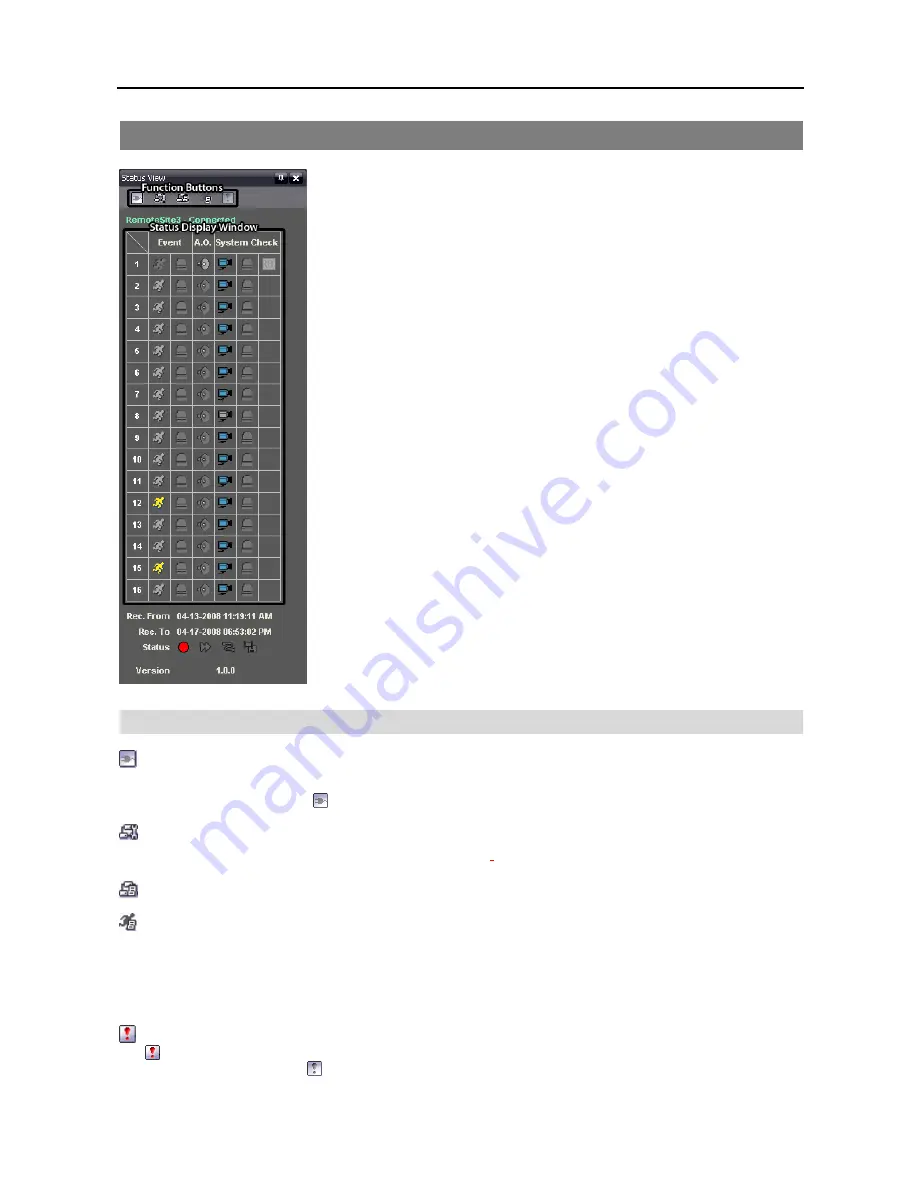
User’s Manual
38
4.5 STATUS VIEW
Netcon provides a display of event, alarm out, system check and recording status
information from the connected remote site in real-time. To connect the remote site,
select the site or camera you want to connect to from the Remote Site panel and then
drag and drop it in the Status View panel. Or, you can select
Connect Status
from
the popup menu displayed by clicking the right mouse button after selecting the site
from the Remote Site list.
Function Buttons
Disconnect:
Disconnects the current connection on the Status View panel.
NOTE: If you want to connect to another site, disconnect from the currently connected system on the Status
View panel first by clicking the button.
Remote Setup:
Allows changing the setup of the remote DVR connected to the Status View panel.
NOTE: Refer to the manual for each applicable remote DVR
for more details on system setup.
Remote System Log
: Displays the system log information of the remote DVR connected to the Status View panel.
Remote Event Log:
Displays the event log information of the remote DVR connected to the Status panel.
NOTE: Refer to
3.3 Menu – Remote Menu
for more details on the Remote System Log and Remote Event Log.
NOTE: When the remote site is not connected to the Status View panel, Remote Setup, Remote System Log and
Remote Event Log menus can be accessed by clicking the right mouse button after selecting the remote site on
the Remote Sites panel.
Remote Panic Control:
Controls the panic recording of the remote DVR connected to the Status View panel. The
(On) button indicates that the remote DVR is not in the panic recording mode and you can start panic recording
by clicking the button. The (Off) button indicates that the remote DVR is in the panic recording mode and you
can stop panic recording by clicking the button.
Summary of Contents for R4-8-16DVR2
Page 1: ......
Page 2: ......
Page 3: ......
Page 4: ......
Page 8: ...User s Manual iv...
Page 53: ......
Page 54: ......
Page 56: ...User s Manual ii...
Page 58: ...User s Manual 2...
Page 63: ...Netcon Remote Administration System 7 14 Click Finish to complete the MSXML installation...
Page 64: ...User s Manual 8...
Page 86: ...User s Manual 30...
Page 96: ...User s Manual 40...






























