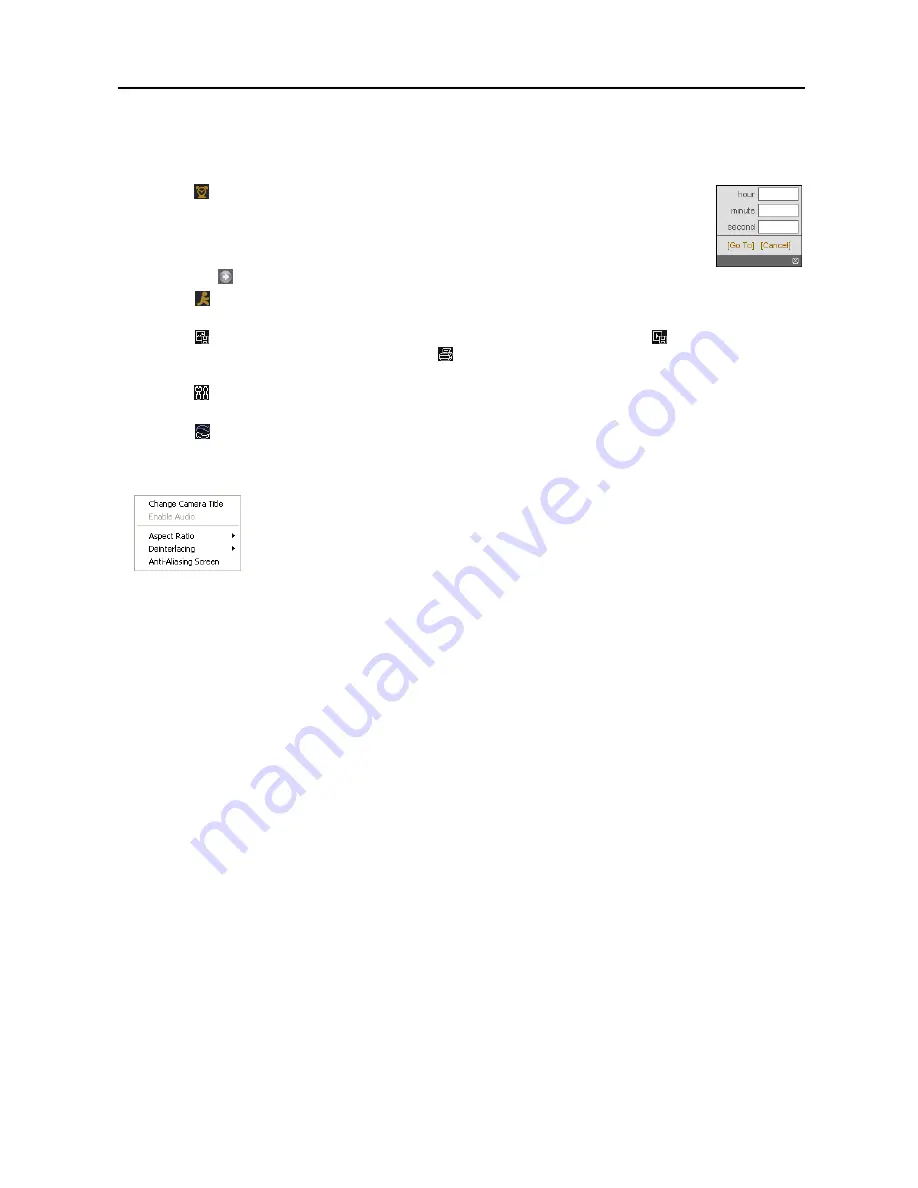
Digital Video Recorder
39
⑥
The playback function buttons include fast backward, pause, play, fast forward, go to the first image, go to the
previous image, go to the next image, and got to the last image.
⑦
Click the screen format to select the desired display mode.
⑧
Click the icon to enter the time-lapse search mode which allows you to search for recorded data
by time and then play back images found within the time parameters. The Timetable window
located at the bottom displays the time information for the image of the date selected on the calendar.
If there is more than one video stream in the same time range, you can select the video stream you
want to search. Clicking a specific time displays the image recorded at that time on the screen.
Selecting the icon allows you to display an image from a specific time.
⑨
Click the icon to enter the event search mode which allows you to search for event log entries using specific
conditions and play back the images associated with those event entries.
⑩
Click the icon to save the current image in a bitmap or JPEG file format, or click the icon to save any video
clip of recorded data as an executable file. Click the icon to print the current image on a printer connected to your
computer.
⑪
Click the icon to set up the image drawing mode and OSD display. You can adjust the display speed by changing
the image drawing mode, and select OSD information to be displayed on the screen.
⑫
Click the icon to reload the recording data.
⑬
The Timetable displays recorded data of the selected camera by time (in hour segments).
⑭
Selecting a camera on the screen and clicking the right mouse button displays the text menu screen.
Change Camera Title
: Changes the camera name.
Aspect Ratio
: Changes the image aspect ratio.
Deinterlacing:
Using a deinterlace filter for interlaced video enhances image display quality by
eliminating horizontal scan lines and noise in areas with motion.
Anti-Aliasing Screen
: Enhances image display quality by eliminating stair stepping (aliasing)
effects in the enlarged image.
NOTE: A camera name change in the Web Search mode does not affect the camera name set up on the remote
site. Leaving the Camera Title blank causes the camera name set up on the remote site to display.
Summary of Contents for R4-8-16DVR2
Page 1: ......
Page 2: ......
Page 3: ......
Page 4: ......
Page 8: ...User s Manual iv...
Page 53: ......
Page 54: ......
Page 56: ...User s Manual ii...
Page 58: ...User s Manual 2...
Page 63: ...Netcon Remote Administration System 7 14 Click Finish to complete the MSXML installation...
Page 64: ...User s Manual 8...
Page 86: ...User s Manual 30...
Page 96: ...User s Manual 40...
















































