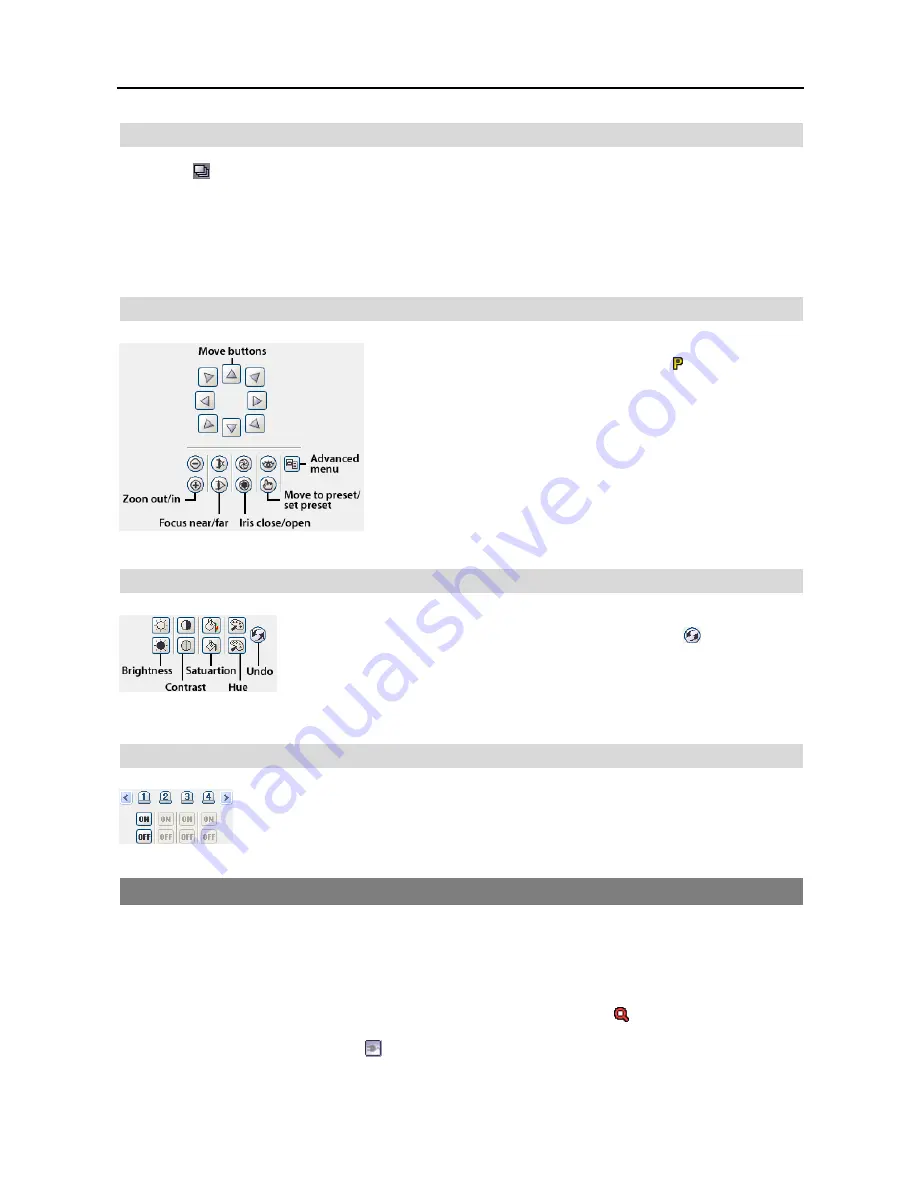
User’s Manual
32
Sequence Monitoring
Clicking the button on the toolbar connects to the registered sites sequentially allowing connection to more than one
remote site and displays images from selected cameras. Clicking the button during sequence monitoring releases sequence
monitoring and maintains the current connection. For sequence monitoring to function, the sequence sites should be
registered during System setup. Refer to
3.3 Menu – System Menu
for details on configuring the sequence site.
NOTE: While in the sequence monitoring mode, you cannot manually connect to sites by dragging and dropping
with the mouse.
PTZ Control
Select a PTZ camera at the remote site, and control pan, tilt and zoom. Only
the administrator can control PTZ at Netcon. The icon will display on
each camera screen when PTZ can be controlled remotely.
NOTE: Control features of the Advanced menu will be enabled when
a camera connected to a DVR supports PTZ features such as Speed,
Auto Pan, Tour, etc. and the DVR supports remote PTZ control.
Depending on the specifications of the PTZ camera, some features of
the Advanced menu may not be active.
NOTE: Using the mouse for PTZ control is supported. Click the left
mouse button on the image and move that image in the direction you
want to by dragging the mouse. Use the mouse wheel to zoom in and
out.
Color Control
Adjust the brightness, contrast, saturation and hue of live video for each camera by
clicking the target icons on the Color Control panel. Clicking the
icon cancels the
image processing operation and reloads the original image. Only the administrator can
adjust the image at Netcon.
NOTE: It is important that cameras are properly adjusted. These adjustments cannot
make up for improperly adjusted cameras when the images are recorded.
Alarm Out Control
Control alarm out devices on the remote DVRs by clicking the
ON
or
OFF
buttons. Only the
administrator can control an alarm out at Netcon.
4.2 PLAYBACK AND SEARCH
Netcon allows you to play back and search recorded images on remote DVRs. It also provides additional functions
including zoom, various image enhancements, image saving and image printing. To use remote playback and search
functions, the display option must be set to of
Search Screen
or
Watch and Search Screen
during System setup.
To connect a remote site on the Search screen, select the site or camera you want to connect to in the Remote Site or
Favorite Sites panel and then drag and drop it in the desired position on the screen. The icon will be displayed on each
Search screen. The remote site connection on the Search screen will automatically be disconnected if there is no activity
for a specified amount of time. Click the button on the toolbar or select Disconnect from the System drop-down
menu to disconnect the current connection manually.
Summary of Contents for R4-8-16DVR2
Page 1: ......
Page 2: ......
Page 3: ......
Page 4: ......
Page 8: ...User s Manual iv...
Page 53: ......
Page 54: ......
Page 56: ...User s Manual ii...
Page 58: ...User s Manual 2...
Page 63: ...Netcon Remote Administration System 7 14 Click Finish to complete the MSXML installation...
Page 64: ...User s Manual 8...
Page 86: ...User s Manual 30...
Page 96: ...User s Manual 40...






























