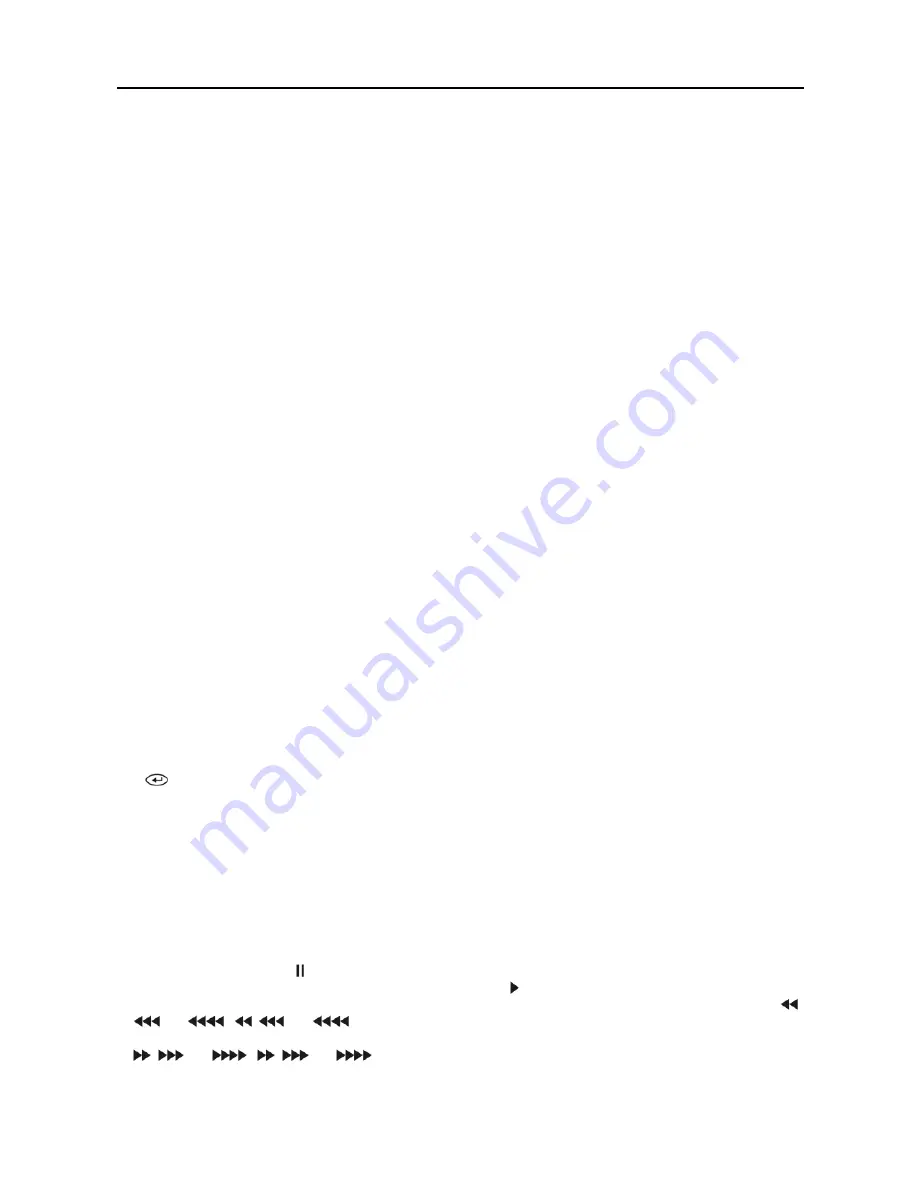
User’s Manual
8
ALARM Button
Pressing the
ALARM
button resets the DVR’s outputs including the internal buzzer during an alarm.
CAMERA Buttons (1 to 16)
Pressing the individual camera buttons will cause the selected camera to display full screen. Buttons 1 to 9 are also
used to enter passwords.
PTZ Control Buttons
While in the PTZ mode, the
FOCUS
buttons are used for Near Focus and Far Focus, the
PRESET
buttons are used to
save Presets and load a Preset View, and the
ZOOM
buttons are used to Zoom In and Zoom Out.
MENU Button
In the Live Monitoring mode and Search mode, pressing the
MENU
button displays the menu icons at the top of the
screen. Pressing the button also hides the menu icons. During menu setup, pressing the button closes the current
menu or setup dialog box
.
PTZ Mode Button
Pressing the
PTZ
button enters the PTZ (Pan/Tilt/Zoom) mode which allows you to control properly configured cameras.
Up, Down, Left, Right Arrow Buttons
These buttons are used to navigate through menus and items displayed in the Live Monitoring or Search screens. They
are also used to navigate through menus and GUI during the system setup. You also can use them to change numbers by
highlighting a number in a menu and using the
Up
and
Down
arrow buttons to increase or decrease the number’s value.
The arrow buttons are also used to control Pan and Tilt when in the PTZ mode.
When in the PIP display format, pressing the
Up
and
Down
arrow buttons moves the position of the small screen
counter-clockwise and clockwise.
Pressing the
Left
and
Right
buttons moves through screen pages in the Live Monitoring mode and Search mode.
Enter Button
The
(Enter)
button selects a highlighted item or completes an entry that you have made during system setup. This
button is also used to enter the Cameo mode in the Live Monitoring mode or Search mode.
ZOOM Mode Button
Pressing the
ZOOM
button zooms the current image on the screen. A PIP with a rectangle temporarily displays showing
what area of the screen has been enlarged. You can use the arrow buttons to move the rectangle to another area.
PLAYBACK Buttons
Stop:
Stops playback and enters the Live Monitoring mode.
Pause:
Pauses the video. displays on the screen when in the Pause mode.
Play:
Plays back images at regular speed. The screen displays when the DVR is playing back video.
RW (Rewind):
Plays video backward at high speed. Pressing the button again toggles the playback speed from
,
and
.
,
and
displays on the screen respectively.
FF (Fast Forward):
Plays video forward at high speed. Pressing the button again toggles the playback speed from
,
and
.
,
and
displays on the screen respectively.
Next:
Goes to the next image.
Summary of Contents for R4-8-16DVR2
Page 1: ......
Page 2: ......
Page 3: ......
Page 4: ......
Page 8: ...User s Manual iv...
Page 53: ......
Page 54: ......
Page 56: ...User s Manual ii...
Page 58: ...User s Manual 2...
Page 63: ...Netcon Remote Administration System 7 14 Click Finish to complete the MSXML installation...
Page 64: ...User s Manual 8...
Page 86: ...User s Manual 30...
Page 96: ...User s Manual 40...






























