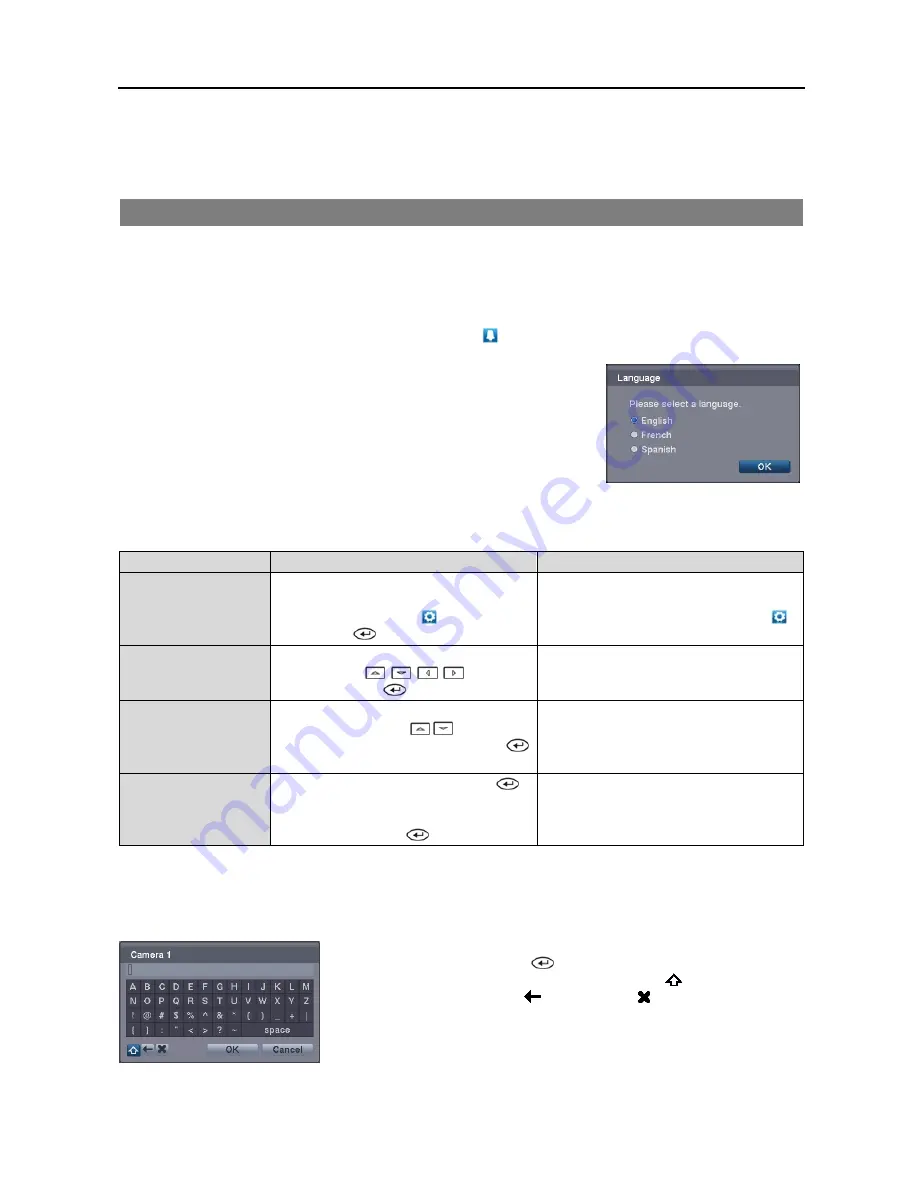
Digital Video Recorder
9
Previous:
Goes to the previous image.
In the Live Monitoring mode, pressing any playback button enters to the Search mode.
TURNING ON THE POWER
Connecting the power cord to the DVR turns on the unit. The unit will take approximately 30 seconds to initialize.
As soon as the DVR’s initialization process completes, you might have the DVR’s internal buzzer sound if not all cameras
(16, 8 and 4 cameras for 16-, 8- and 4-channel DVR respectively) are installed to the DVR because the DVR is set to
use all camera channels by default. To turn the internal buzzer off, press the
ALARM
button on the remote control, or
move the mouse pointer to the top of the screen and click the (
Alarm Off
) icon.
When you turn the system on for the first time, you will be asked to select the startup
language. Select the desired language and then click the
OK
button.
NOTE: You can change the language during System setup. Refer to the
Main
Setup
section of this chapter.
Before using your DVR for the first time, you will want to establish the initial settings. The following describes how
to use the remote control and mouse in the setup screen. Take a minute to review the descriptions.
Remote Control
Mouse
To enter the setup
screen…
In Live Monitoring mode, press the
MENU
button to display the menu icons at the top
of the screen. Select the (
Setup
) icon by
pressing the
button.
In the Live Monitoring mode, move the
mouse pointer to the top of the screen to
display hidden menu icons. Click the
(
Setup
) icon with the left button.
To select items…
Move to the desired item by pressing the
arrow buttons (
,
,
,
) and select
it by pressing the
button.
Click the desired item with the left button.
To change values…
Select the desired item and press the
Up
and
Down
arrow buttons (
,
)
to increase
or decrease the values and then press the
button to complete the entry.
Select the desired item with the left button
and roll the mouse wheel up and down to
increase or decrease the values.
To enter characters…
Select the desired item and press the
button to displays a virtual keyboard. Move
to the desired character by pressing the arrow
buttons, and press the
button.
Select the desired item with the left button
to displays a virtual keyboard. Click the
desired character with the left button.
NOTE: For simplicity, most of the operation explanations in this manual are based on using the Remote Control.
While setting up the DVR, there will be many opportunities to enter names and titles. When making these entries, a
Virtual Keyboard will appear.
Use the arrow buttons on the remote control to highlight the character you want
in the name or title and press the
button. That character appears in the title
bar and the cursor moves to the next position. Selecting
toggles between the
upper and lower case keyboards, backspaces, and deletes entered characters.
You can use up to 31 characters including spaces in your title.
Summary of Contents for R4-8-16DVR2
Page 1: ......
Page 2: ......
Page 3: ......
Page 4: ......
Page 8: ...User s Manual iv...
Page 53: ......
Page 54: ......
Page 56: ...User s Manual ii...
Page 58: ...User s Manual 2...
Page 63: ...Netcon Remote Administration System 7 14 Click Finish to complete the MSXML installation...
Page 64: ...User s Manual 8...
Page 86: ...User s Manual 30...
Page 96: ...User s Manual 40...






























