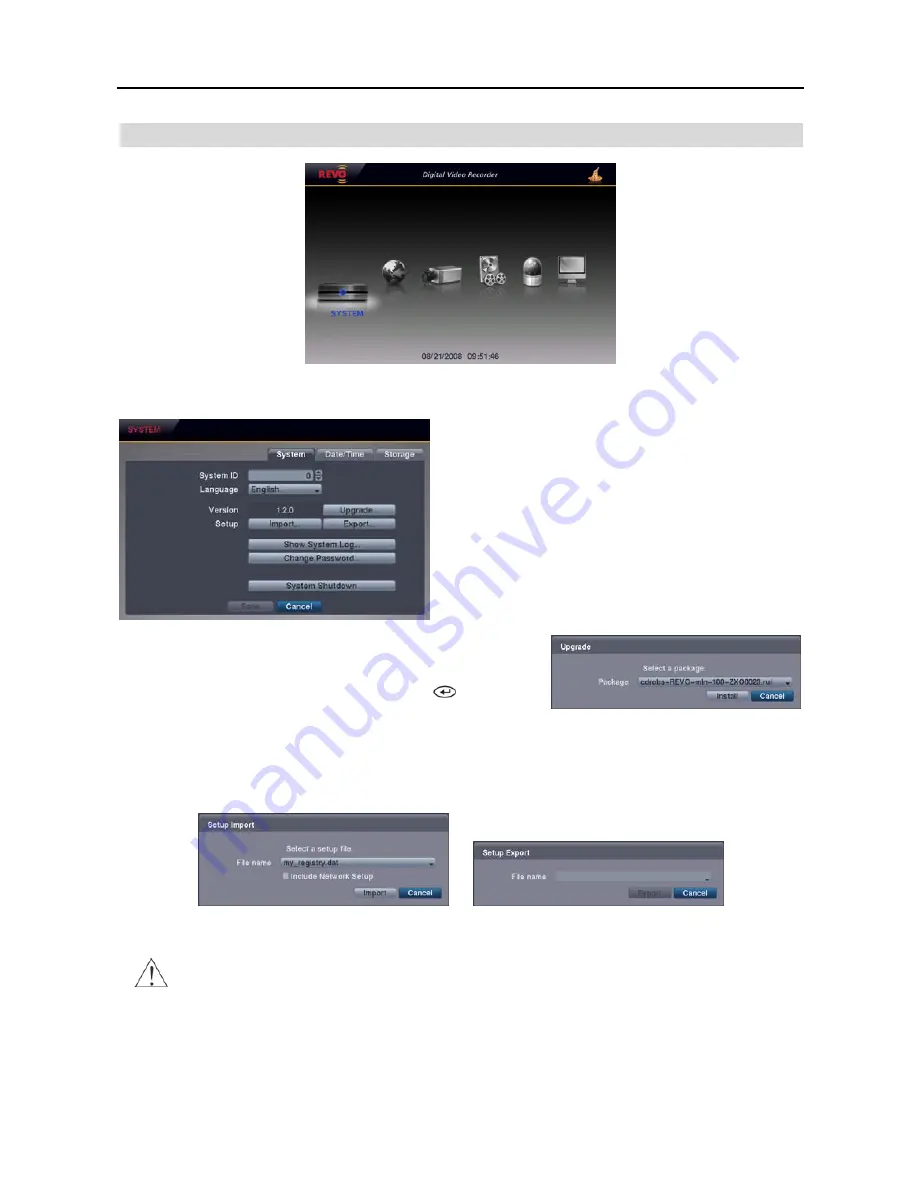
User’s Manual
12
SYSTEM SETUP
System Settings (SYSTEM
System Tab)
System ID:
Set the system ID. Use the Up and Down
arrow buttons or scroll the mouse wheel to increase or
decrease the number.
NOTE: It is possible to have multiple DVRs with the
same System ID in the same area. In this case, all DVRs
with the same System ID will be controlled at the same
time when using the infrared remote control for that ID
number.
Language:
Select the desired language.
Version
: Displays the software version of the DVR. To upgrade the
software, connect a USB flash drive containing the upgrade package
file (.rui) to the DVR. Selecting
Upgrade…
displays the Upgrade
screen. Select the desired upgrade file and press the
button. The
system restarts automatically after completing the upgrade.
Setup
: Imports saved DVR settings or exports the current DVR settings.
Import...
–
To import saved DVR settings, connect a USB flash drive containing the setup file to the DVR and select the
desired setup file. Checking the
Include Network Setup
box changes the network settings.
Export...
– To save the current DVR settings in
.dat
file format, connect a USB flash drive to the DVR and enter a file name
for the settings.
NOTE: Even after changing the DVR settings by importing saved settings, the time-related settings (Date/Time,
Time Zone and Daylight Saving Time) will NOT be changed.
CAUTION: The USB device must be FAT16 or FAT32 format.
Summary of Contents for R4-8-16DVR2
Page 1: ......
Page 2: ......
Page 3: ......
Page 4: ......
Page 8: ...User s Manual iv...
Page 53: ......
Page 54: ......
Page 56: ...User s Manual ii...
Page 58: ...User s Manual 2...
Page 63: ...Netcon Remote Administration System 7 14 Click Finish to complete the MSXML installation...
Page 64: ...User s Manual 8...
Page 86: ...User s Manual 30...
Page 96: ...User s Manual 40...






























