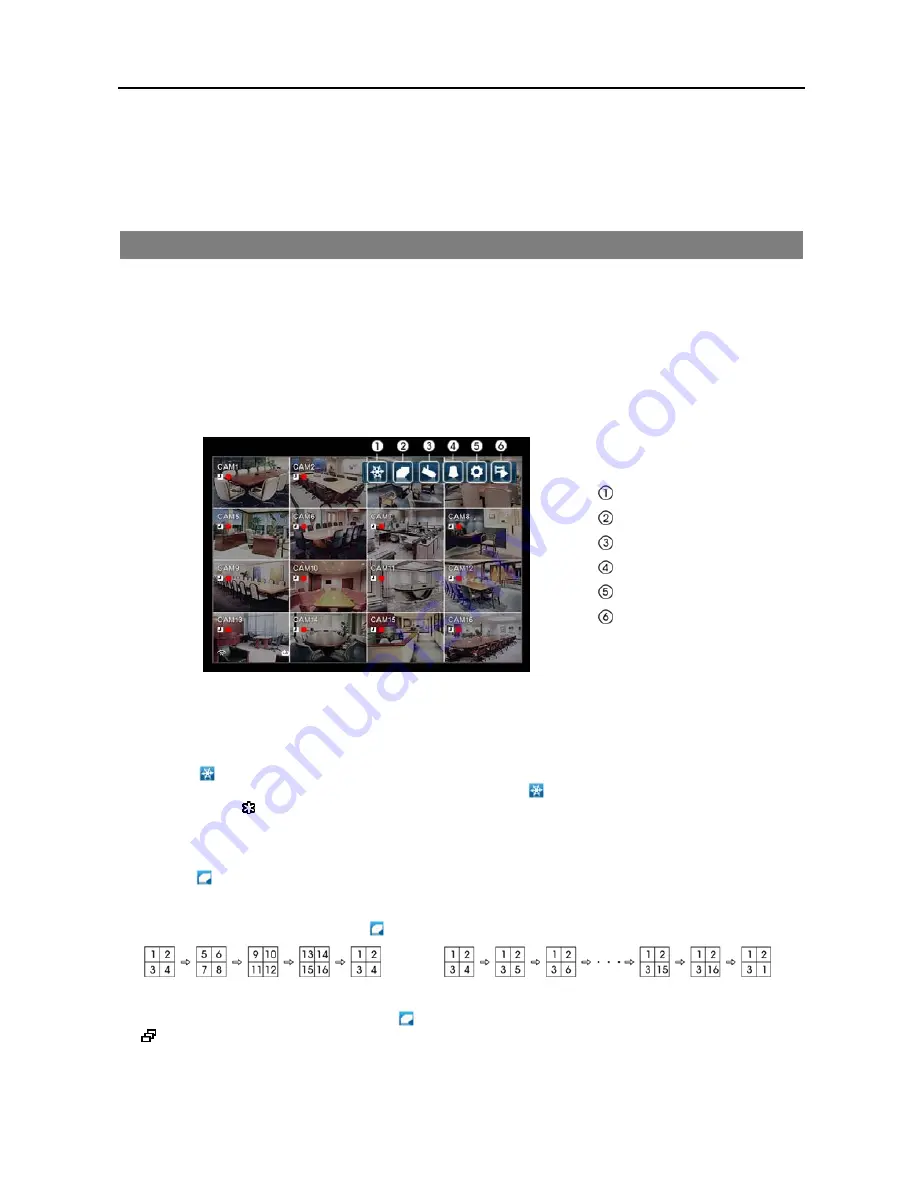
Digital Video Recorder
25
Chapter 3 — Operation
NOTE: This chapter assumes your DVR has been installed and configured. If it has not, please refer to
Chapter 2
.
LIVE MONITORING
As soon as the DVR completes its initialization process, it will begin displaying live video on the attached monitor and
playing live audio through the attached speaker. The default mode is to display all cameras at once. Pressing any camera
button on the remote control will cause that camera to display full screen. The DVR continues displaying live video
and playing live audio until the user enters another mode.
Press the
MENU
button on the remote control, and the following menu icons display at the top of the screen. Pressing the
MENU
button again hides the menu icons. You can navigate through menus and items by pressing the arrow buttons
on the remote control.
Freeze
Sequence
Camera Menu
Alarm Off
Setup
Search Mode
NOTE: The menu icons also can be displayed by moving the mouse pointer to the top of the screen.
Freeze
Selecting the (
Freeze
) icon will freeze the current image on the screen until you select Freeze again. It is the same
as pressing the
FREEZE
button on the remote control. Selecting the icon again exits the Freeze mode. While in
the Freeze mode, the icon displays in bottom-left corner if
Freeze
is selected in the Display setup screen (OSD tab).
Sequence
Selecting the (
Sequence
) icon causes the cameras to display sequentially. It is the same as pressing the
SEQUENCE
button on the remote control. When in one of the multiview formats, selecting
Sequence
will cause the DVR to go through
predefined screen layouts (Full Sequence). Or, the bottom, right screen will display live cameras sequentially (Cameo
Sequence). For example, if you select the icon in the 2x2 format, the 16-channel DVR changes pages as follows:
Full Sequence
Cameo Sequence
Selecting another display mode or selecting the icon again exits the Sequence mode. While in the Sequence mode,
the icon displays in bottom-left corner if Sequence is selected in the Display setup screen (OSD tab).
NOTE:
Full Sequence
for the full sequence monitoring and the
Cameo Sequence
for the cameo sequence
monitoring should be selected in the Display setup screen (Main Monitor tab).
Summary of Contents for R4-8-16DVR2
Page 1: ......
Page 2: ......
Page 3: ......
Page 4: ......
Page 8: ...User s Manual iv...
Page 53: ......
Page 54: ......
Page 56: ...User s Manual ii...
Page 58: ...User s Manual 2...
Page 63: ...Netcon Remote Administration System 7 14 Click Finish to complete the MSXML installation...
Page 64: ...User s Manual 8...
Page 86: ...User s Manual 30...
Page 96: ...User s Manual 40...






























