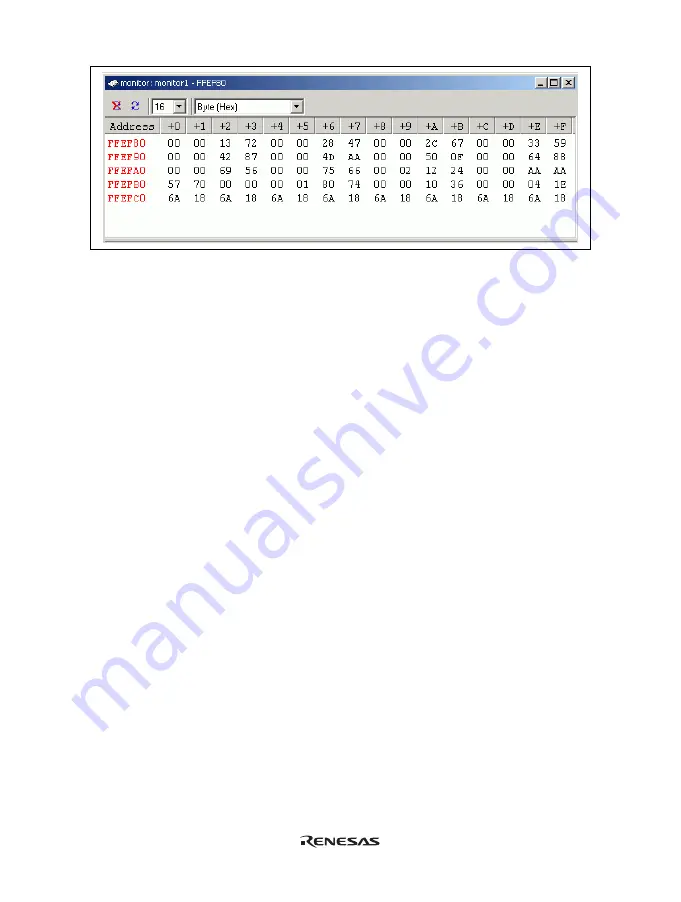
55
Figure 5.15 [Monitor] Window
During user program execution, the display is updated according to the setting value of the auto-update interval.
Note: Select [Refresh] from the popup menu when data is not displayed correctly after changing the address or
content of memory.
5.5.2
Changing the Monitor Settings
Selecting [Monitor Setting…] from the popup menu of the [Monitor] window displays the [Monitor Setting]
dialog box, which allows the settings to be changed.
Colors, the size of accesses, and the display format can be easily changed from [Color] or [Access] of the popup
menu.
5.5.3
Temporarily Stopping Update of the Monitor
During user program execution, the display of the [Monitor] window is automatically updated according to the
auto-update interval. Select [Lock Refresh] from the popup menu of the [Monitor] window to stop the update of
display. The characters in the address section are displayed in black, and the update of display is stopped.
Selecting [Lock Refresh] again from the popup menu cancels the stopped state.
5.5.4
Deleting the Monitor Settings
Selecting [Close] from the popup menu of the [Monitor] window to be deleted closes the [Monitor] window and
deletes the monitor settings.
5.5.5 Monitoring
Variables
Using the [Watch] window refers to the value of any variables.
When the address of the variable registered in the [Watch] window exists within the monitoring range that has
been set by the Monitor function, the value of the variable can be updated and displayed.
This function allows checking the content of a variable without affecting the realtime operation.
Summary of Contents for H8 Series
Page 4: ......
Page 6: ......
Page 20: ...viii...
Page 21: ...Emulator Debugger Part...
Page 22: ......
Page 26: ...4...
Page 40: ...18...
Page 46: ...24...
Page 148: ...126 Figure 6 8 Editor Window Break Status...
Page 202: ...180...
Page 250: ...228...
Page 262: ...240...
Page 271: ......






























