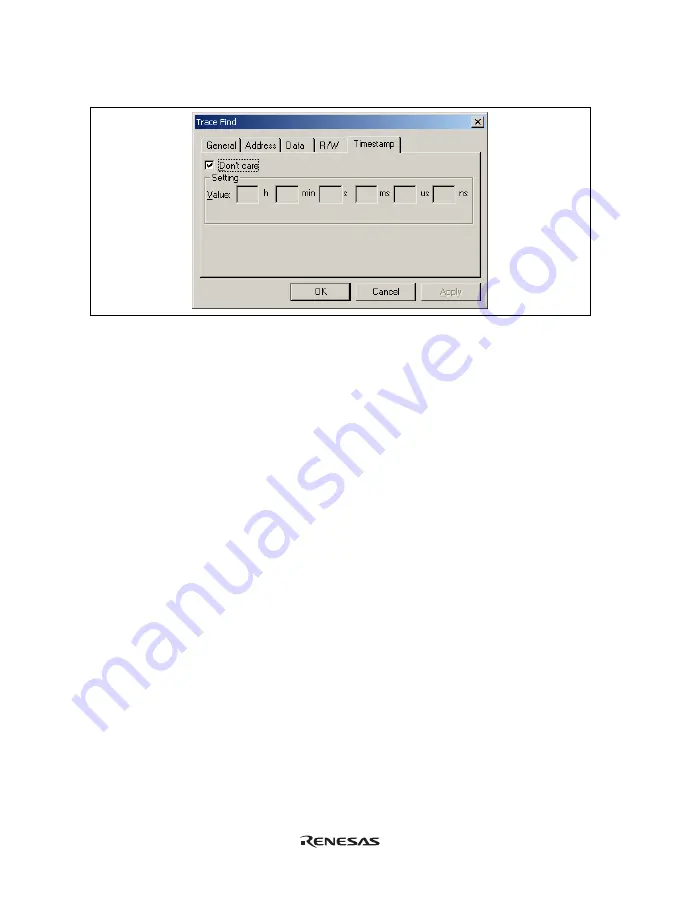
93
(9) [Timestamp] page
Specify the time stamp value for bus cycles. The specification is not available when a time stamp is acquired.
Figure 5.45 [Trace Find] Dialog Box ([Timestamp] Page)
[Don't care]:
Detects no time stamp value when this box is checked.
[Setting]:
Detects the specified time stamp value. (Every field must be filled in.)
[Value]:
Enter the time stamp value.
The format is as follows:
hour: h, minute: min, second: s, millisecond: ms, microsecond: us, nanosecond: ns
(Not available when [Don’t care] has been checked.)
5.8.5
Clearing the Trace Information
Select [Clear] from the popup menu to empty the trace buffer that stores the trace information. If several [Trace]
windows are open, all [Trace] windows will be cleared as they all access the same buffer.
5.8.6
Saving the Trace Information in a File
Select [Save...] from the popup menu to open the [Save As] file dialog box, which allows the user to save the
information displayed in the [Trace] window as a text file. A range can be specified based on the [PTR] number
(saving the complete buffer may take several minutes). Note that this file cannot be reloaded into the [Trace]
window.
Note: In filtering of trace information, the range to be saved cannot be selected. All the trace information
displayed in the [Trace] window after filtering will be saved. Select a filtering range on the [General]
page in the [Trace Filter] dialog box if you want to save the selected range. For details on the filtering
function, refer to section 5.8.12, Extracting Records from the Acquired Information.
Summary of Contents for H8 Series
Page 4: ......
Page 6: ......
Page 20: ...viii...
Page 21: ...Emulator Debugger Part...
Page 22: ......
Page 26: ...4...
Page 40: ...18...
Page 46: ...24...
Page 148: ...126 Figure 6 8 Editor Window Break Status...
Page 202: ...180...
Page 250: ...228...
Page 262: ...240...
Page 271: ......
















































